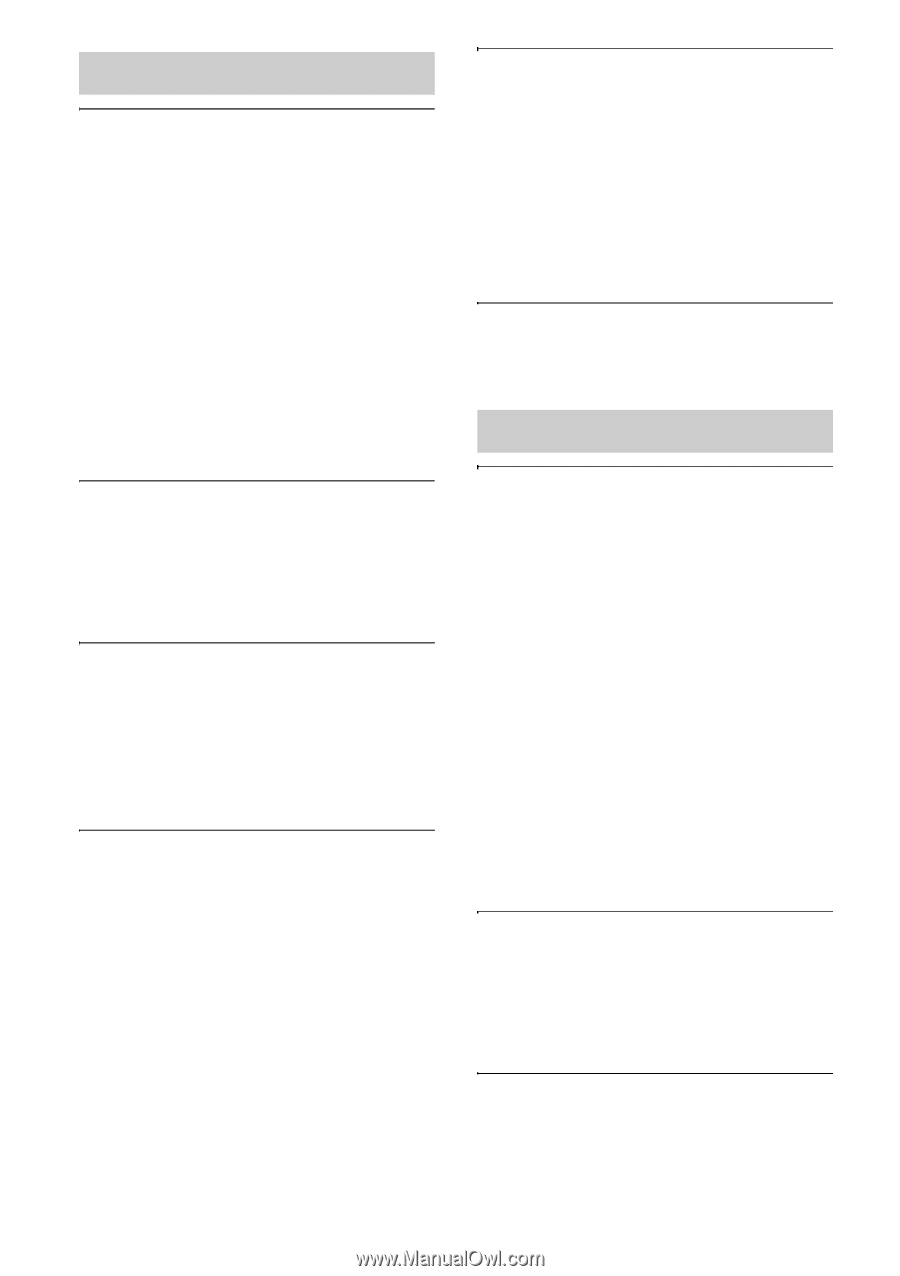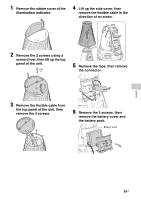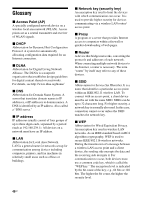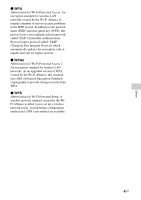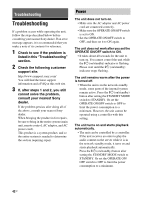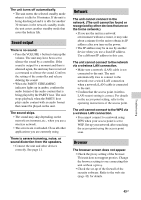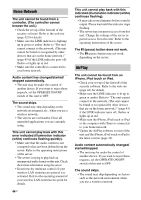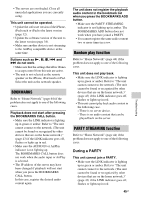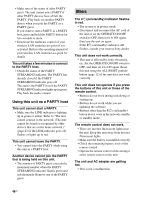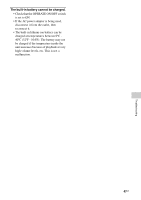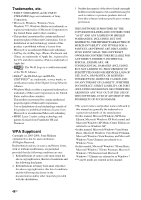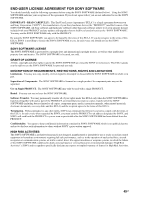Sony SA-NS500 Operating Instructions - Page 44
Home Network, AirPlay, continues flashing.
 |
View all Sony SA-NS500 manuals
Add to My Manuals
Save this manual to your list of manuals |
Page 44 highlights
Home Network The unit cannot be found from a controller. (The controller cannot browse the unit.) • Check the set-up of the firewall of the security software. Refer to the web site (page 42) for details. • Make sure the LINK indicator is lighting up in green or amber. Refer to "The unit cannot connect to the network. (The unit cannot be found or recognized by other devices that are on the home network.)" (page 43) if the LINK indicator goes off, flashes or lights up in red. • Make sure the controller is connected to your home network. Audio content has changed/started/ stopped automatically. • The unit may be under the control of another device. If you want to reject these requests, set the OPERATE ON/OFF switch of this unit to OFF. The sound skips. • The sound may skip depending on the network environment, etc., when you use a wireless network. • The servers are overloaded. Close all unneeded applications you are currently using. This unit cannot play back with this error indicated (illumination indicator (white) continues flashing quickly). • Make sure that the audio content is not corrupted or has not been deleted from the server. Refer to the operating instructions of the server. • The servers is trying to play back an unsupported audio format on this unit. Check the format information using the server. • Deactivate the multicast control of your wireless LAN router/access point if it is activated. Refer to the operating manual of your wireless LAN router/access point for details. 44GB This unit cannot play back with this indicated (illumination indicator (white) continues flashing). • It may take several minutes before sound is output. Please wait until the indicator stops flashing. • The server may not permit access from this unit. Change the settings of the server to permit access from this unit. Refer to the operating instructions of the server. The X (pause) button does not work. • The X (pause) button may not work, depending on the server. AirPlay The unit cannot be found from an iPhone, iPod touch or iPad. • Check your set-up of the firewall of the security software. Refer to the web site (page 42) for details. • Make sure the LINK indicator is lit up in green or amber. Refer to "The unit cannot connect to the network. (The unit cannot be found or recognized by other devices that are on the home network.)" (page 43) if the LINK indicator turns off, flashes or lights up in red. • Make sure the iPhone, iPod touch or iPad or the computer with iTunes is connected to your home network. • Update the AirPlay software version of the unit and the iPhone, iPod touch or iPad to the latest version (page 32). Audio content automatically changed/ started/stopped. • The unit may be under the control of another device. If you want to reject these requests, set the OPERATE ON/OFF switch of this unit to OFF. The sound skips. • The sound may skip depending on factors such as the network environment when you use a wireless network.