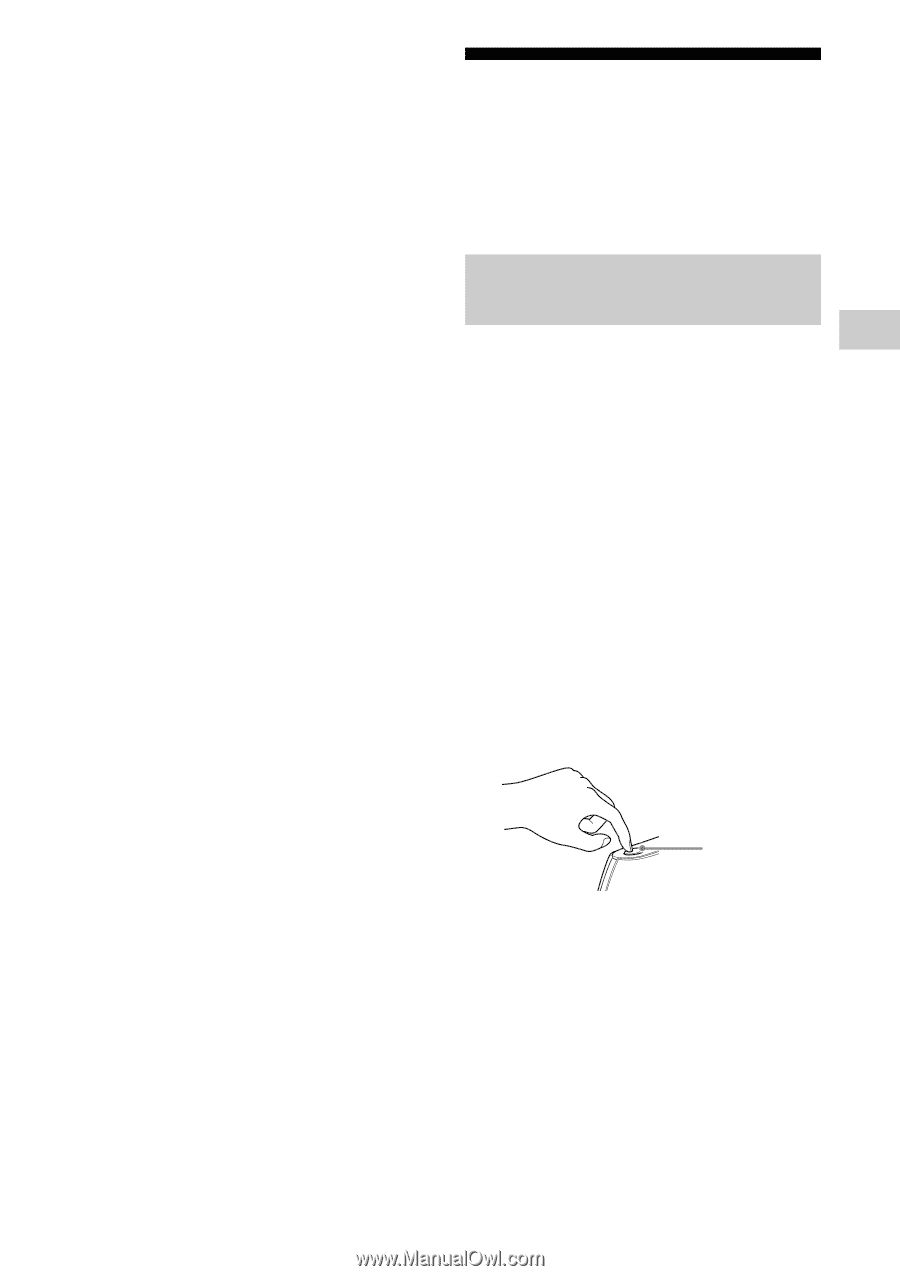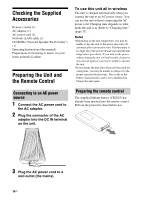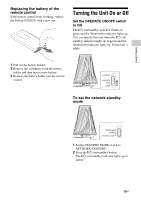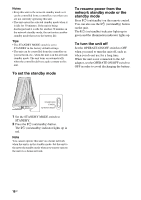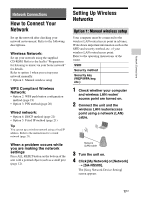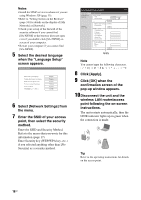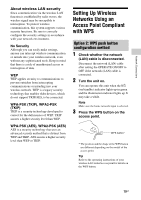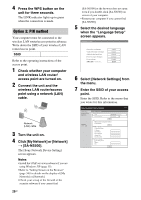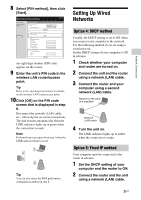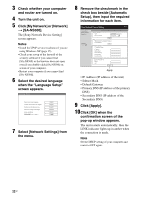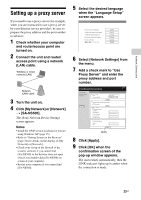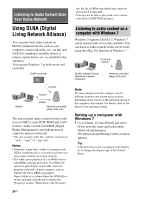Sony SA-NS500 Operating Instructions - Page 19
Setting Up Wireless Networks Using an Access Point Compliant with WPS, Option 2: WPS push button
 |
View all Sony SA-NS500 manuals
Add to My Manuals
Save this manual to your list of manuals |
Page 19 highlights
Network Connections About wireless LAN security Since communication via the wireless LAN function is established by radio waves, the wireless signal may be susceptible to interception. To protect wireless communication, this system supports various security functions. Be sure to correctly configure the security settings in accordance with your network environment. No Security Although you can easily make settings, anyone can intercept wireless communication or intrude into your wireless network, even without any sophisticated tools. Keep in mind that there is a risk of unauthorized access or interception of data. WEP WEP applies security to communications to prevent outsiders from intercepting communications or intruding into your wireless network. WEP is a legacy security technology that enables older devices, which do not support TKIP/AES, to be connected. WPA-PSK (TKIP), WPA2-PSK (TKIP) TKIP is a security technology developed to correct for the deficiencies of WEP. TKIP assures a higher security level than WEP. WPA-PSK (AES), WPA2-PSK (AES) AES is a security technology that uses an advanced security method that is distinct from WEP and TKIP. AES assures a higher security level than WEP or TKIP. Setting Up Wireless Networks Using an Access Point Compliant with WPS Option 2: WPS push button configuration method 1 Check whether the network (LAN) cable is disconnected. Disconnect the network (LAN) cable after setting the OPERATE ON/OFF to OFF if the network (LAN) cable is connected. 2 Turn the unit on. You can operate this unit when the ?/1 (on/standby) indicator lights up in green and the illumination indicator lights up. It may take a while. Note Make sure the home network input is selected. 3 Press the WPS button on the access point. WPS button* * The position and the shape of the WPS button are different depending on the model of the access point. Tip Refer to the operating instructions of your wireless LAN router/access point for details on the WPS button. 19GB