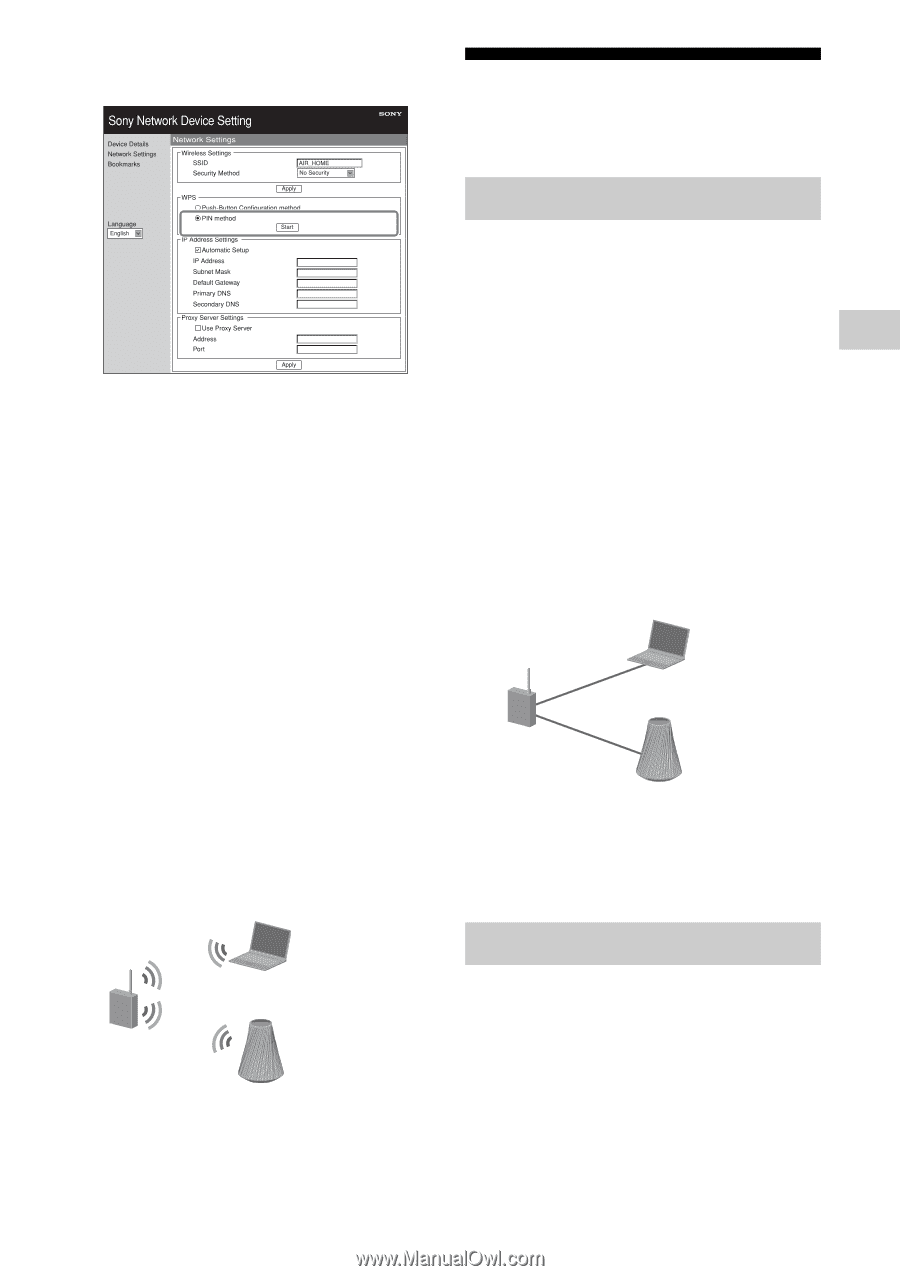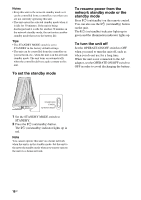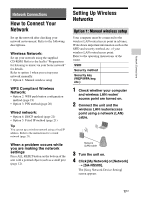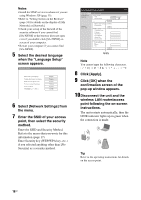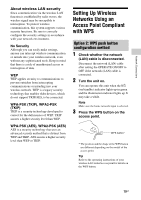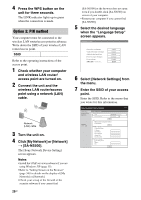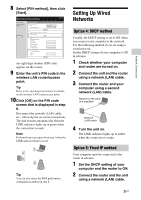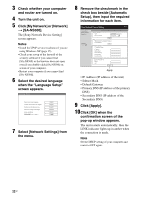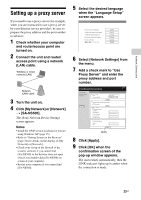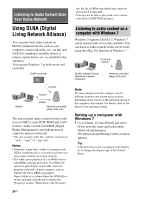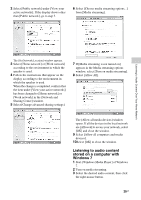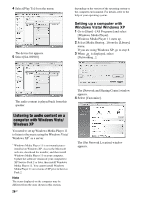Sony SA-NS500 Operating Instructions - Page 21
Setting Up Wired Networks, Option 4: DHCP method
 |
View all Sony SA-NS500 manuals
Add to My Manuals
Save this manual to your list of manuals |
Page 21 highlights
8 Select [PIN method], then click [Start]. Setting Up Wired Networks Network Connections An eight-digit number (PIN code) appears on the screen. 9 Enter the unit's PIN code in the wireless LAN router/access point. Tip Refer to the operating instructions for details on the wireless LAN router/access point. 10Click [OK] on the PIN code screen that is displayed in step 8. Disconnect the network (LAN) cable, etc., following the on-screen instructions. The unit restarts automatically, then the LINK indicator lights up in green when the connection is made. Note Perform the process again from step 1 when the LINK indicator flashes in red. Tip You can also select the WPS push button configuration method in step 8. Option 4: DHCP method Usually, the DHCP setting is set to ON when you connect your computer to the network. Try the following method if you are using a wired network. Set the DHCP setting of your computer to ON in advance. 1 Check whether your computer and router are turned on. 2 Connect the unit and the router using a network (LAN) cable. 3 Connect the router and your computer using a second network (LAN) cable. Network (LAN) cable (not supplied) Network (LAN) cable 4 Turn the unit on. The LINK indicator lights up in amber when the connection is made. Option 5: Fixed IP method Your computer must be connected to the router in advance. 1 Set the DHCP setting of your computer and the router to ON. 2 Connect the router and the unit using a network (LAN) cable. 21GB