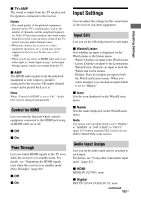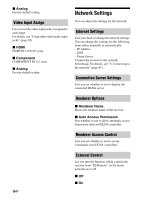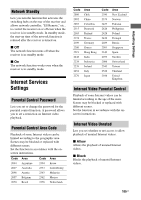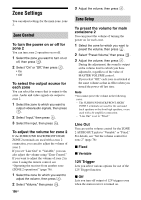Sony STR-DA3700ES Operating Instructions - Page 101
Playback Resolution, 480i/576i
 |
View all Sony STR-DA3700ES manuals
Add to My Manuals
Save this manual to your list of manuals |
Page 101 highlights
c)480p/576p signals are output even if 480i/576i is set. d)Video signals without copyright protection are output based on the settings menu. Video signals with copyright protection are output as 480p/576p. Notes • Video signals are not output from the COMPONENT VIDEO MONITOR OUT or MONITOR VIDEO OUT jacks when the monitor, etc., is connected to HDMI OUT jacks. • If you select a resolution which the connected TV does not support in the "Resolution" menu, the images from the TV cannot be output correctly. • Converted HDMI image output does not support x.v.Color, Deep Color and 3D. Adjusting Settings Playback Resolution This function targets content via a USB device, a home network, and Internet video. x 480i/576i x 1080i x 480p/576p x 1080p x 720p Output HDMI OUT video jacks resolution "Playback Resolution" menu setting 480i/576i 480i/576i 480p/576p 480p/576p 720p (factory default setting) 720p 1080i 1080i 1080p 1080p MONITOR COMPONE NT VIDEO OUT jacks MONITOR VIDEO OUT jack ZONE 2 COMPONE NT VIDEO OUT OUT jacks 480i/576i* 480p/576p* 720p* 1080i* 1080i* 480i/576i* 480i/576i* - - - 480i/576i* 480p/576p* 720p* 1080i* 1080i* ZONE 2 VIDEO OUT jack 480i/576i* 480i/576i* - - - * If you play back content that is protected by Macrovision, the receiver may output the image at low resolution, or a warning message which informs that the video signals cannot be output may appear. Notes • If the warning message "Video cannot be output from this jack." appears, perform the following procedure. 1Select "BD/DVD" as the input for the main zone. 2Set "Playback Resolution" to "480i/576i" or "480p/576p." • If no picture is output when you play back content via a USB device, a home network, or Internet video from the Watch/Listen menu, perform the following procedure. 1Select "BD/DVD" as the input for the main zone. 2Set "Playback Resolution" to a lower resolution. 101US