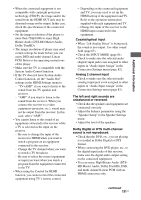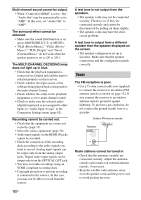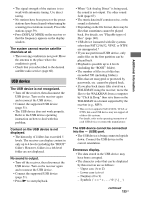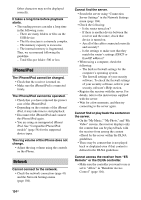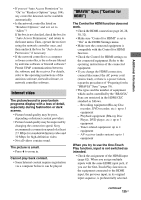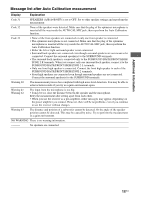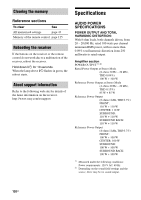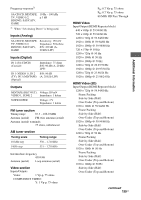Sony STR-DA3700ES Operating Instructions - Page 134
iPhone/iPod, Network, On the My Music, My Photo, and My
 |
View all Sony STR-DA3700ES manuals
Add to My Manuals
Save this manual to your list of manuals |
Page 134 highlights
Other characters may not be displayed correctly. It takes a long time before playback starts. • The reading process can take a long time in the following cases. - There are many folders or files on the USB device. - The file structure is extremely complex. - The memory capacity is excessive. - The internal memory is fragmented. Thus, we recommend following the guideline. - Total files per folder: 500 or less iPhone/iPod The iPhone/iPod cannot be charged. • Check that the receiver is turned on. • Make sure the iPhone/iPod is connected firmly. The iPhone/iPod cannot be operated. • Check that you have removed the protect case of the iPhone/iPod. • Depending on the contents of the iPhone/ iPod, it may take time to start playback. • Disconnect the iPhone/iPod and connect the iPhone/iPod again. • You are using an unsupported iPhone/ iPod. See "Compatible iPhone/iPod models" (page 56) for the supported device types. The ring volume of the iPhone does not change. • Adjust the ring volume using the controls on the iPhone. Network Cannot connect to the network. • Check the network connection (page 41) and the Network Settings menu (page 104). Cannot find the server. • Search the server using "Connection Server Settings" in the Network Settings menu (page 104). • Check the following: - Is the router turned on? - If there is another device between the receiver and the router, check that device is turned on. - Are all of the cables connected correctly and securely? - Is the settings to make sure that they match the router's settings (DHCP or fixed IP address)? • When using a computer, check the following: - The built-in firewall settings for the computer's operating system. - The firewall settings of your security software. To check the firewall settings of your security software, refer to your security software's Help section. • Register the receiver with the server. For details, refer to the instructions supplied with the server. • Wait for a few moments, and then try connecting to the server again. Cannot find or play back the content on the server. • On the "My Music," "My Photo," and "My Video" screens, the receiver displays only the content that can be played back with the receiver from among the content offered by the server within the DLNA guidelines. • There may be content that is not played back or displayed even if that content is defined in the DLNA guidelines. Cannot access the receiver from "ES Remote" or the DLNA controller. • Make sure the controller you want to use is set to "Allow" in "Renderer Access Control" (page 104). 134US