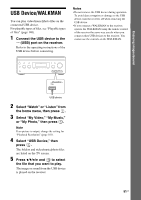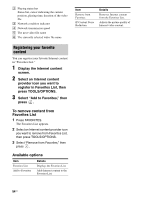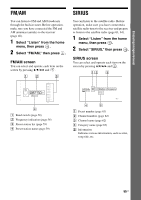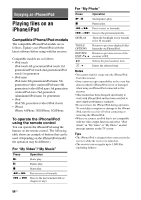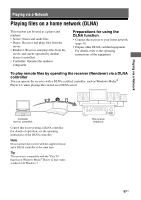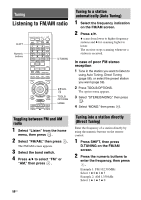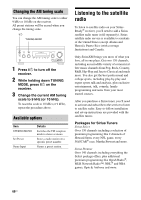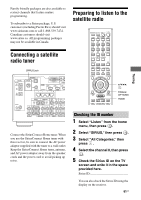Sony STR-DA3700ES Operating Instructions - Page 56
Enjoying an iPhone/iPod, Playing files on an iPhone/iPod
 |
View all Sony STR-DA3700ES manuals
Add to My Manuals
Save this manual to your list of manuals |
Page 56 highlights
Enjoying an iPhone/iPod Playing files on an iPhone/iPod Compatible iPhone/iPod models The compatible iPhone/iPod models are as follows. Update your iPhone/iPod with the latest software before using with the receiver. Compatible models are as follows: • iPod touch iPod touch 4th generation/iPod touch 3rd generation/iPod touch 2nd generation/iPod touch 1st generation • iPod nano iPod nano 6th generation/iPod nano 5th generation (video camera)/iPod nano 4th generation (video)/iPod nano 3rd generation (video)/iPod nano 2nd generation (aluminum)/iPod nano 1st generation • iPod iPod 5th generation (video)/iPod classic • iPhone iPhone 4/iPhone 3GS/iPhone 3G/iPhone To operate the iPhone/iPod using the remote control You can operate the iPhone/iPod using the buttons on the remote control. The following table shows an example of buttons that can be used. (Depending on the iPhone/iPod model, the operation may be different.) For "My Video"/"My Music" Press Operation N Starts play. X Pauses play. x Stops play. m or M Fast reverses or forwards. . or > Goes to the previous/next file or chapter (if any). For "My Photo" Press Operation N, X Starts/pauses play. x Pauses play. m or M Fast reverses or forwards. . or > Goes to the previous/next file. DISPLAY Turns the backlight on (or extends it for 30 seconds). TOOLS/ OPTIONS Returns to previous display/folder hierarchy on iPhone/iPod. RETURN/ EXIT O, B V/v , b Returns to previous screen of the receiver's GUI. Selects the previous/next item. Enters the selected item. Notes • You cannot transfer songs onto the iPhone/iPod from this receiver. • Sony cannot accept responsibility in the event that data recorded to iPhone/iPod is lost or damaged when using an iPhone/iPod connected to this receiver. • This product has been designed specifically to work with iPhone/iPod and has been certified to meet Apple performance standards. • Do not remove the iPhone/iPod during operation. To avoid data corruption or damage to the iPhone/ iPod, turn the receiver off when connecting or removing the iPhone/iPod. • When you connect an iPod that is not compatible with the video output function and select "iPod (front)" in "My Video" or "My Photo," an alert message appears on the TV screen. Tips • The iPhone/iPod is charged when connected to the receiver while the receiver is turned on. • The receiver can recognize up to 3,000 files (including folders). 56US