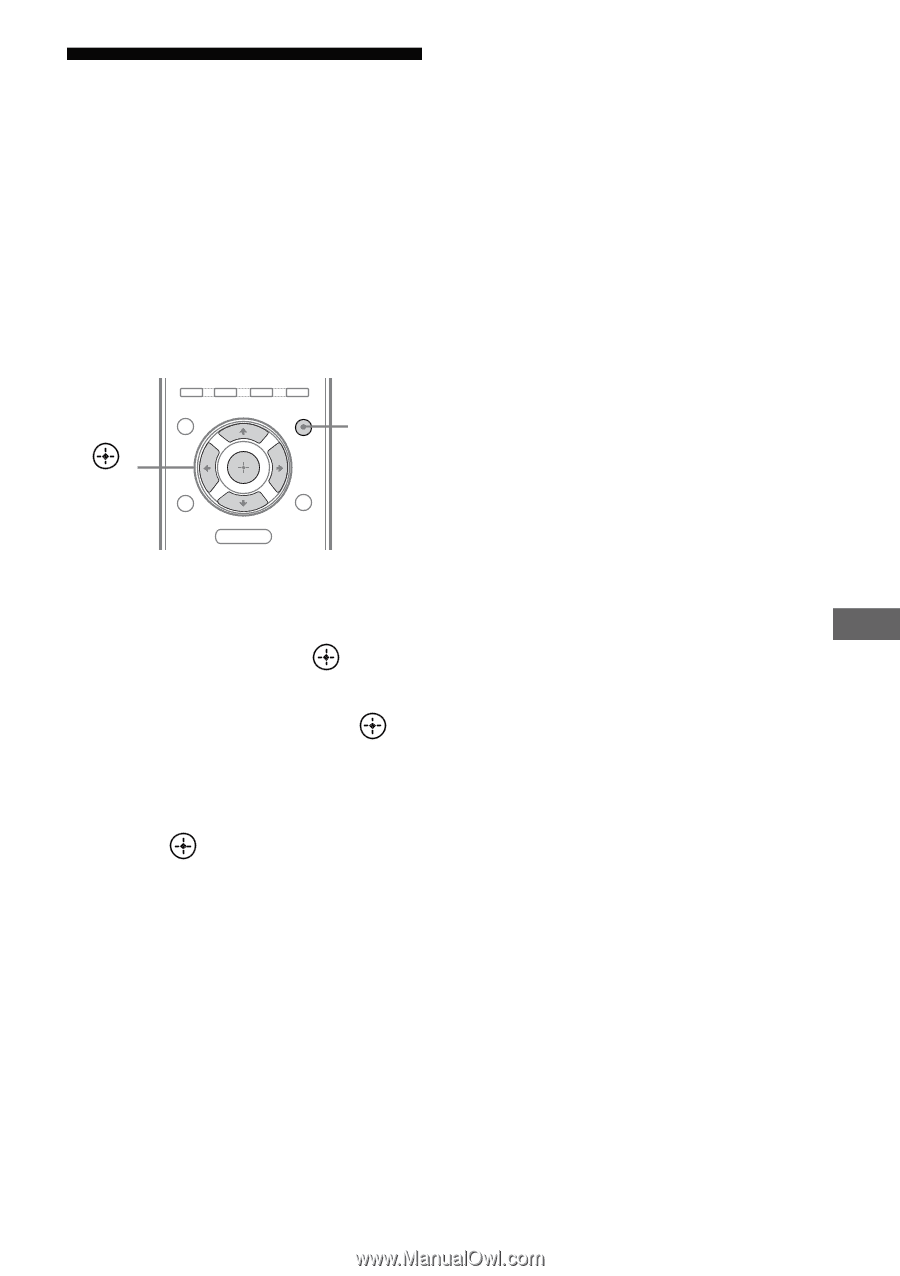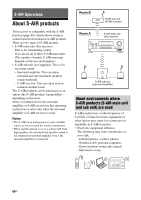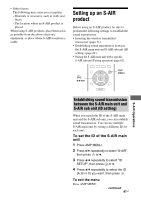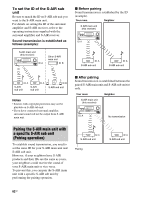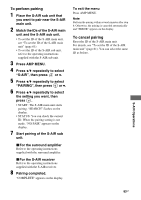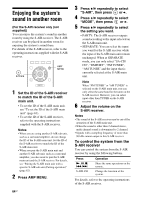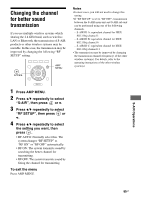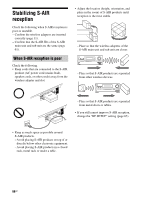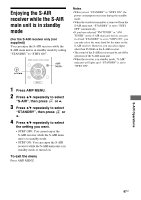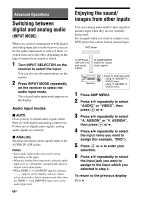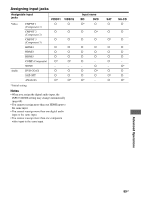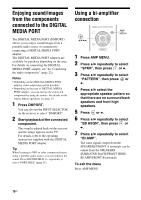Sony STR-DH710 Operating Instructions - Page 65
Changing the channel for better sound transmission - bluetooth
 |
UPC - 027242779976
View all Sony STR-DH710 manuals
Add to My Manuals
Save this manual to your list of manuals |
Page 65 highlights
Changing the channel for better sound transmission If you use multiple wireless systems which sharing the 2.4 GHz band, such as wireless LAN or Bluetooth, the transmission of S-AIR products or other wireless systems may be unstable. In this case, the transmission may be improved by changing the following "RF SETUP" setting. , V/v/B/b O AMP MENU MENU 1 Press AMP MENU. 2 Press V/v repeatedly to select "S-AIR", then press or b. 3 Press V/v repeatedly to select "RF SETUP", then press or b. 4 Press V/v repeatedly to select the setting you want, then press . • RF AUTO: Normally select this. The system changes "RF SETUP" to "RF ON" or "RF OFF" automatically. • RF ON: The system transmits sound by searching the better channel for transmitting. • RF OFF: The system transmits sound by fixing the channel for transmitting. To exit the menu Press AMP MENU. Notes • In most cases, you will not need to change this setting. • If "RF SETUP" is set to "RF OFF", transmission between the S-AIR main unit and S-AIR sub unit can be performed using one of the following channels. - S-AIR ID A: equivalent channel for IEEE 802.11b/g channel 1 - S-AIR ID B: equivalent channel for IEEE 802.11b/g channel 6 - S-AIR ID C: equivalent channel for IEEE 802.11b/g channel 11 • The transmission may be improved by changing the transmission channel (frequency) of the other wireless system(s). For details, refer to the operating instructions of the other wireless system(s). S-AIR Operations 65GB