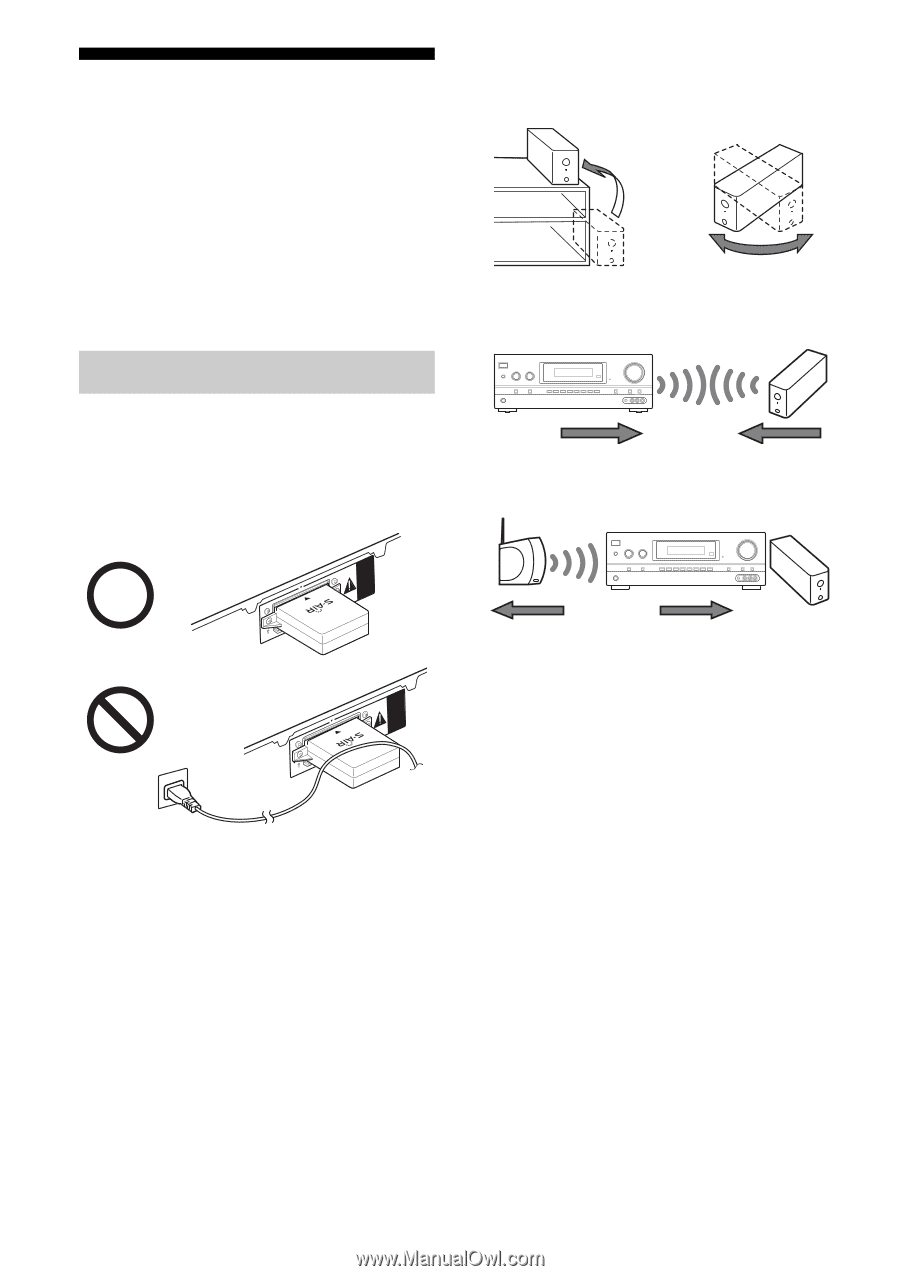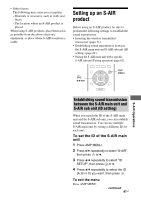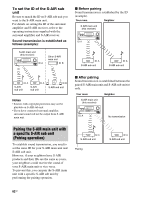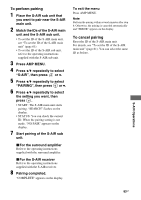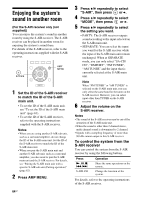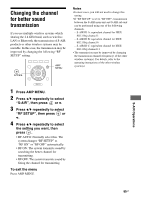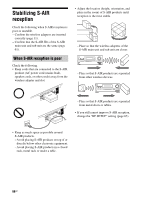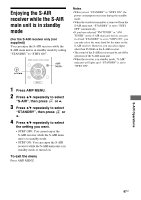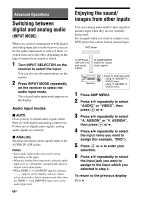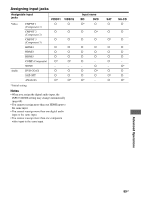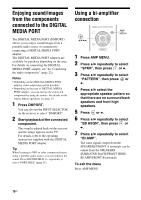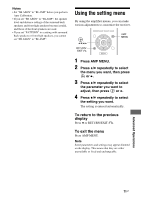Sony STR-DH710 Operating Instructions - Page 66
Stabilizing S-AIR reception, When S-AIR reception is poor
 |
UPC - 027242779976
View all Sony STR-DH710 manuals
Add to My Manuals
Save this manual to your list of manuals |
Page 66 highlights
Stabilizing S-AIR reception Check the following when S-AIR reception is poor or unstable. - Confirm the wireless adapters are inserted correctly (page 31). - Confirm that the S-AIR IDs of the S-AIR main unit and sub unit are the same (page 61). When S-AIR reception is poor Check the following. • Keep cords that are connected to the S-AIR product (AC power cord (mains lead), speaker cords, or other cords) away from the wireless adapter and slot. EZW-T100 • Adjust the location (height, orientation, and place in the room) of S-AIR products until reception is the most stable. - Place so that the wireless adapters of the S-AIR main unit and sub unit are closer. ?/1 SPEAKERS TONE INPUT SELECTOR PHONES TONE MODE INPUT MODE TUNING MODE TUNING MEMORY/ 2CH/ ENTER A.DIRECT A.F.D. MOVIE MUSIC MASTER VOLUME DISPLAY DIMMER MUTING VIDEO 2 IN AUTO CAL MIC VIDEO L AUDIO R - Place so that S-AIR products are separated from other wireless devices. ?/1 SPEAKERS TONE INPUT SELECTOR PHONES TONE MODE INPUT MODE TUNING MODE TUNING MEMORY/ 2CH/ ENTER A.DIRECT A.F.D. MOVIE MUSIC MASTER VOLUME DISPLAY DIMMER MUTING VIDEO 2 IN AUTO CAL MIC VIDEO L AUDIO R - Place so that S-AIR products are separated from metal doors or tables. EZW-T100 • If you still cannot improve S-AIR reception, change the "RF SETUP" setting (page 65). • Keep as much space as possible around S-AIR products. - Avoid placing S-AIR products on top of or directly below other electronic equipment. - Avoid placing S-AIR products in a closed rack, metal rack or under a table. 66GB