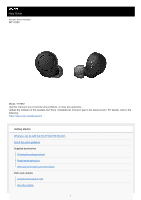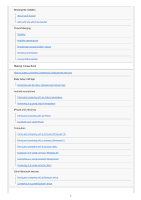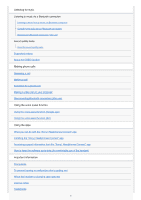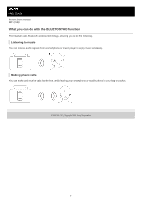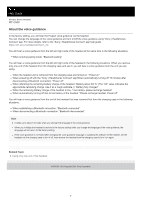Sony WF-C500 Help Guide
Sony WF-C500 Manual
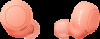 |
View all Sony WF-C500 manuals
Add to My Manuals
Save this manual to your list of manuals |
Sony WF-C500 manual content summary:
- Sony WF-C500 | Help Guide - Page 1
Help Guide Wireless Stereo Headset WF-C500 Model: YY2952 Use this manual if you encounter any problems, or have any questions. Update the software of the headset and "Sony | Headphones Connect" app to the latest version. For details, refer to the following: https://www.sony.net/elesupport/ Getting - Sony WF-C500 | Help Guide - Page 2
Turning off the headset Making connections How to make a wireless connection to Bluetooth devices Easy setup with app Connecting with the "Sony | Headphones Connect" app Android smartphone Pairing and connecting with an Android smartphone Connecting to a paired Android smartphone iPhone (iOS devices - Sony WF-C500 | Help Guide - Page 3
app) Using the voice assist function (Siri) Using the apps What you can do with the "Sony | Headphones Connect" app Installing the "Sony | Headphones Connect" app Accessing support information from the "Sony | Headphones Connect" app How to keep the software up-to-date (for comfortable use of the - Sony WF-C500 | Help Guide - Page 4
Customer support websites Troubleshooting What can I do to solve a problem? Power/Charging Unable to turn on the headset reach the person during a call/your voice is low on the caller's side. Others Earbud tips are damaged or lost. An earache occurs Resetting or initializing the headset Resetting the - Sony WF-C500 | Help Guide - Page 5
Help Guide Wireless Stereo Headset WF-C500 What you can do with the BLUETOOTH® function The headset uses Bluetooth wireless technology, allowing you to do the following. hands-free, while leaving your smartphone or mobile phone in your bag or pocket. 5-030-793-11(1) Copyright 2021 Sony Corporation 5 - Sony WF-C500 | Help Guide - Page 6
Help Guide Wireless Stereo Headset WF-C500 About the voice guidance In the factory setting, you will hear the English voice guidance via the headset. You can change the language of the voice guidance and turn on/off the voice guidance using "Sony | Headphones Connect" app. For more details, refer to - Sony WF-C500 | Help Guide - Page 7
Help Guide Wireless Stereo Headset WF-C500 Checking the package contents After opening the (1) Note Earbud tips are consumables. If the earbud tips are damaged and need replacing, contact your nearest Sony dealer or purchase the EP-EX11 series (*) (sold separately). * May not be supported in some - Sony WF-C500 | Help Guide - Page 8
Help Guide Wireless Stereo Headset WF-C500 Replacing the earbud tips M-sized earbud tips come attached to the left and right units of the headset at the time of purchase. If the size of the earbud tips does not match the size of your ear canals or the headset is not properly worn on your ears, you - Sony WF-C500 | Help Guide - Page 9
5-030-793-11(1) Copyright 2021 Sony Corporation 9 - Sony WF-C500 | Help Guide - Page 10
Help Guide Wireless Stereo Headset WF-C500 When you have finished using the headset When you wet 1. Use a soft dry cloth to wipe off any water that gets on the headset. 2. Remove the earbud tips, position the sound conduits and the air holes downward, and shake several times to get the water out. - Sony WF-C500 | Help Guide - Page 11
4. After completing these steps, leave the headset to dry in room temperature. 5-030-793-11(1) Copyright 2021 Sony Corporation 11 - Sony WF-C500 | Help Guide - Page 12
Help Guide Wireless Stereo Headset WF-C500 Location and function of parts Headset 1. Indicators ( headset. 3. Microphones (left, right) Picks up the sound of your voice when talking on the phone. 4. Earbud tips (left, right) 5. Left unit of the headset 6. Right unit of the headset 7. (left) mark - Sony WF-C500 | Help Guide - Page 13
to simultaneously charge both the headset and the charging case. Related Topic About the indicator Checking the remaining battery charge 5-030-793-11(1) Copyright 2021 Sony Corporation 13 - Sony WF-C500 | Help Guide - Page 14
Help Guide Wireless Stereo Headset WF-C500 About the indicator You can check various statuses of the headset/charging turned on - (flashes twice in blue) When the headset is turned off with the "Sony | Headphones Connect" app / When the headset is automatically turned off after 15 minutes of - Sony WF-C500 | Help Guide - Page 15
blue) For details, see "Initializing the headset to restore factory settings". Related Topic Charging Checking the remaining battery charge What you can do with the "Sony | Headphones Connect" app Initializing the headset to restore factory settings 5-030-793-11(1) Copyright 2021 - Sony WF-C500 | Help Guide - Page 16
Help Guide Wireless Stereo Headset WF-C500 Wearing the headset About the instruction manual video Watch the video to find out how to change the earbud tips and how to wear the headset on your ears. https://rd1.sony.net/help/mdr/mov0031/h_zz/ 1 Put the headset units into both ears. Put the headset - Sony WF-C500 | Help Guide - Page 17
Related Topic Replacing the earbud tips Using only one unit of the headset 5-030-793-11(1) Copyright 2021 Sony Corporation 17 - Sony WF-C500 | Help Guide - Page 18
Help Guide Wireless Stereo Headset WF-C500 Using only one unit of the headset You can remove one unit of the headset from the charging case and right sides. Related Topic Controlling the audio device (Bluetooth connection) Functions for a phone call 5-030-793-11(1) Copyright 2021 Sony Corporation 18 - Sony WF-C500 | Help Guide - Page 19
Help Guide Wireless Stereo Headset WF-C500 Charging The headset and the charging case contain built-in lithium-ion rechargeable batteries. Use the supplied USB Type-C cable to charge the headset before - Sony WF-C500 | Help Guide - Page 20
Charging starts on the headset and charging case. The indicators (orange) on the headset and charging case light up. After charging is complete, the indicators (orange) on the headset and charging case turn off. Remove the USB Type-C cable. About the charging time The required time for fully - Sony WF-C500 | Help Guide - Page 21
an ambient temperature between 15 °C and 35 °C (59 °F - 95 °F). Efficient charging may not be possible beyond this range. If the problem persists, consult your nearest Sony dealer. If the headset is not used for a long time, the indicator (orange) on the charging case may not immediately light up - Sony WF-C500 | Help Guide - Page 22
Help Guide Wireless Stereo Headset WF-C500 Available operating time The available operating times of the right units, but this is not a malfunction. Related Topic Supported codecs About the DSEE function What you can do with the "Sony | Headphones Connect" app 5-030-793-11(1) Copyright 2021 - Sony WF-C500 | Help Guide - Page 23
23 - Sony WF-C500 | Help Guide - Page 24
Help Guide Wireless Stereo Headset WF-C500 Checking the remaining battery charge You can check the an iPhone or iPod touch running iOS 11 or later. For more details, refer to the operating instructions supplied with the iPhone or iPod touch. The remaining charge which is displayed may differ from the - Sony WF-C500 | Help Guide - Page 25
unit you are using is displayed. You can also check the remaining battery charge of the headset with the "Sony | Headphones Connect" app. Android smartphones and iPhone/iPod touch both support this app. Note If the headset and smartphone are not connected with HFP, the remaining battery charge will - Sony WF-C500 | Help Guide - Page 26
Help Guide Wireless Stereo Headset WF-C500 Turning on the headset When the headset is set into the charging case 1 Remove the headset from the charging case. The the headset. Related Topic Using only one unit of the headset Turning off the headset 5-030-793-11(1) Copyright 2021 Sony Corporation 26 - Sony WF-C500 | Help Guide - Page 27
Help Guide Wireless Stereo Headset WF-C500 Turning off the headset 1 Set the headset into the and the charging of the headset will start. Hint You can also turn off the headset with the "Sony | Headphones Connect" app. Note When the remaining battery charge of the charging case is not sufficient, - Sony WF-C500 | Help Guide - Page 28
Help Guide Wireless Stereo Headset WF-C500 How to make a wireless connection to Bluetooth devices You in advance. The operation to register a device is called "pairing". Pair the headset and the device manually. Connecting to a paired device Once a device is paired, it is not necessary to pair it - Sony WF-C500 | Help Guide - Page 29
Stereo Headset WF-C500 Connecting with the "Sony | Headphones Connect" app Launch the "Sony | Headphones Connect" app on your Android smartphone/iPhone to connect the headset to a smartphone or iPhone. For more details, refer to the "Sony | Headphones Connect" app help guide. https://rd1.sony.net - Sony WF-C500 | Help Guide - Page 30
Help Guide Wireless Stereo Headset WF-C500 Pairing and connecting with an Android smartphone The operation to within 1 m (3 feet) of the headset. The headset is charged sufficiently. The operating instructions of the Android smartphone is in hand. 1 Remove both units of the headset from the charging - Sony WF-C500 | Help Guide - Page 31
see "Connecting to a paired Android smartphone". If [WF-C500] does not appear on the Android smartphone screen, try again from the beginning of step . * A Passkey may be called "Passcode", "PIN code", "PIN number", or "Password". About the instruction manual video Watch the video to find out how to - Sony WF-C500 | Help Guide - Page 32
Listening to music from a device via Bluetooth connection Disconnecting Bluetooth connection (after use) Initializing the headset to restore factory settings 5-030-793-11(1) Copyright 2021 Sony Corporation 32 - Sony WF-C500 | Help Guide - Page 33
Help Guide Wireless Stereo Headset WF-C500 Connecting to a paired Android smartphone 1 Unlock the screen of the Android smartphone if it is locked. smartphone. 1. Select [Settings] - [Device connection] - [Bluetooth]. 2. Touch the switch to turn on the Bluetooth function. 4 Touch [WF-C500]. 33 - Sony WF-C500 | Help Guide - Page 34
case. Hint The operation above is an example. For more details, refer to the operating instructions supplied with the Android smartphone. Note If the last-connected Bluetooth device is placed near the Disconnecting Bluetooth connection (after use) 5-030-793-11(1) Copyright 2021 Sony Corporation 34 - Sony WF-C500 | Help Guide - Page 35
Help Guide Wireless Stereo Headset WF-C500 Pairing and connecting with an iPhone The operation to is placed within 1 m (3 feet) of the headset. The headset is charged sufficiently. The operating instructions of the iPhone is in hand. 1 Remove both units of the headset from the charging case. - Sony WF-C500 | Help Guide - Page 36
WF-C500] does not appear on the display of the iPhone, try again from the beginning of step . * A Passkey may be called "Passcode", "PIN code", "PIN number", or "Password". About the instruction manual video Watch the video to find out how to perform the pairing for the first time. https://rd1.sony - Sony WF-C500 | Help Guide - Page 37
Listening to music from a device via Bluetooth connection Disconnecting Bluetooth connection (after use) Initializing the headset to restore factory settings 5-030-793-11(1) Copyright 2021 Sony Corporation 37 - Sony WF-C500 | Help Guide - Page 38
Help Guide Wireless Stereo Headset WF-C500 Connecting to a paired iPhone 1 Unlock the screen of the iPhone if it is locked. 2 Remove the headset devices paired with the iPhone. 1. Select [Settings]. 2. Touch [Bluetooth]. 3. Touch the switch to turn on the Bluetooth function. 4 Touch [WF-C500]. 38 - Sony WF-C500 | Help Guide - Page 39
case. Hint The operation above is an example. For more details, refer to the operating instructions supplied with your iPhone. Note If the last-connected Bluetooth device is placed near the headset, Disconnecting Bluetooth connection (after use) 5-030-793-11(1) Copyright 2021 Sony Corporation 39 - Sony WF-C500 | Help Guide - Page 40
Help Guide Wireless Stereo Headset WF-C500 Pairing and connecting with a computer (Windows® 10) The function that supports music playback connections (A2DP). The computer is placed within 1 m (3 feet) of the headset. The headset is charged sufficiently. The operating instructions of the computer - Sony WF-C500 | Help Guide - Page 41
Check that the indicator (blue) on both units of the headset repeatedly flashes twice in a row. You will hear the voice guidance say "Bluetooth pairing" from both headset units at the same time. 3 Wake the computer up if the computer is in standby (sleep) or hibernation mode. 4 Pair the headset - Sony WF-C500 | Help Guide - Page 42
3. Click the [Bluetooth & other devices] tab, click the [Bluetooth] switch to turn on the Bluetooth function, then click [Add Bluetooth or other device]. 4. Click [Bluetooth]. 5. Click [WF-C500]. 42 - Sony WF-C500 | Help Guide - Page 43
are not connected, see "Connecting to a paired computer (Windows 10)". If [WF-C500] does not appear on the computer screen, try again from "To connect without is an example. For more details, refer to the operating instructions supplied with the computer. To delete all Bluetooth pairing information, - Sony WF-C500 | Help Guide - Page 44
) Listening to music from a device via Bluetooth connection Disconnecting Bluetooth connection (after use) Initializing the headset to restore factory settings 5-030-793-11(1) Copyright 2021 Sony Corporation 44 - Sony WF-C500 | Help Guide - Page 45
Help Guide Wireless Stereo Headset WF-C500 Pairing and connecting with a computer (Windows 8.1) The operation function that supports music playback connections (A2DP). The computer is placed within 1 m (3 feet) of the headset. The headset is charged sufficiently. The operating instructions of the - Sony WF-C500 | Help Guide - Page 46
3 Wake the computer up if the computer is in standby (sleep) or hibernation mode. 4 Pair the headset using the computer. 1. Move the mouse pointer to the top-right corner of the screen (when using a touch panel, swipe from the right edge of the screen), then select [Settings] from the Charm Bar. 2. - Sony WF-C500 | Help Guide - Page 47
(Windows 8.1)". If [WF-C500] does not appear on the computer screen, try again from the beginning of step . * A Passkey may be called "Passcode", "PIN code", "PIN number", or "Password". Hint The operation above is an example. For more details, refer to the operating instructions supplied with the - Sony WF-C500 | Help Guide - Page 48
8.1) Listening to music from a device via Bluetooth connection Disconnecting Bluetooth connection (after use) Initializing the headset to restore factory settings 5-030-793-11(1) Copyright 2021 Sony Corporation 48 - Sony WF-C500 | Help Guide - Page 49
Help Guide Wireless Stereo Headset WF-C500 Pairing and connecting with a computer (Mac) The operation function that supports music playback connections (A2DP). The computer is placed within 1 m (3 feet) of the headset. The headset is charged sufficiently. The operating instructions of the computer - Sony WF-C500 | Help Guide - Page 50
mode. 4 Pair the headset using the computer. 1. Select [ (System Preferences)] - [Bluetooth] from the Dock at the bottom of the screen. 2. Select [WF-C500] of the [Bluetooth] screen and click [Connect]. If Passkey (*) input is required, input "0000". The headset and computer are paired and connected - Sony WF-C500 | Help Guide - Page 51
WF-C500] does not appear on the computer screen, try again from the beginning of step . * A Passkey may be called "Passcode", "PIN code", "PIN number", or "Password". Hint The operation above is an example. For more details, refer to the operating instructions (1) Copyright 2021 Sony Corporation 51 - Sony WF-C500 | Help Guide - Page 52
Help Guide Wireless Stereo Headset WF-C500 Connecting to a paired computer (Windows 10) Before adaptor or are unsure if your computer has a built-in Bluetooth adaptor, refer to the operating instructions supplied with the computer. 1 Wake the computer up if the computer is in standby (sleep) - Sony WF-C500 | Help Guide - Page 53
If [Headphones (WF-C500 Stereo)] is not displayed on the drop-down menu, click [Sound Control Panel] and then right-click on the [Playback] tab of the [Sound] screen to check [Show Disconnected Devices]. 3. Select [Connect] from the displayed menu. 53 - Sony WF-C500 | Help Guide - Page 54
The connection is established. You will hear the voice guidance say "Bluetooth connected" from the unit of the headset that was removed first from the charging case. Hint 54 - Sony WF-C500 | Help Guide - Page 55
check that the A2DP function which supports music playback connections is enabled in the computer settings. For more details, refer to the operating instructions supplied with the computer. If the Disconnecting Bluetooth connection (after use) 5-030-793-11(1) Copyright 2021 Sony Corporation 55 - Sony WF-C500 | Help Guide - Page 56
Help Guide Wireless Stereo Headset WF-C500 Connecting to a paired computer (Windows 8.1) Before starting adaptor or are unsure if your computer has a built-in Bluetooth adaptor, refer to the operating instructions supplied with the computer. 1 Wake the computer up if the computer is in standby (sleep - Sony WF-C500 | Help Guide - Page 57
4. Right-click [WF-C500]. If [WF-C500] is not displayed on the [Sound] screen, right-click on the [Sound] screen, then check [Show Disconnected Devices]. 5. Select [Connect] from the displayed menu. The - Sony WF-C500 | Help Guide - Page 58
check that the A2DP function which supports music playback connections is enabled in the computer settings. For more details, refer to the operating instructions supplied with the computer. If the Disconnecting Bluetooth connection (after use) 5-030-793-11(1) Copyright 2021 Sony Corporation 58 - Sony WF-C500 | Help Guide - Page 59
Help Guide Wireless Stereo Headset WF-C500 Connecting to a paired computer (Mac) Compatible OS adaptor or are unsure if your computer has a built-in Bluetooth adaptor, refer to the operating instructions supplied with the computer. Set the computer speaker to the ON mode. If the computer speaker - Sony WF-C500 | Help Guide - Page 60
2. Click [WF-C500] on the [Bluetooth] screen while pressing the computer Control button and poor, check that the A2DP function which supports music playback connections is enabled in the computer settings. For more details, refer to the operating instructions supplied with the computer. If the last- - Sony WF-C500 | Help Guide - Page 61
5-030-793-11(1) Copyright 2021 Sony Corporation 61 - Sony WF-C500 | Help Guide - Page 62
Help Guide Wireless Stereo Headset WF-C500 Pairing and connecting with a Bluetooth device The operation to placed within 1 m (3 feet) of the headset. The headset is charged sufficiently. The operating instructions of the Bluetooth device is in hand. 1 Remove both units of the headset from the - Sony WF-C500 | Help Guide - Page 63
is not displayed, repeat from step . 4 Select [WF-C500] displayed on the screen of the Bluetooth device for pairing is an example. For more details, refer to the operating instructions supplied with the Bluetooth device. To delete all Bluetooth pairing (1) Copyright 2021 Sony Corporation 63 - Sony WF-C500 | Help Guide - Page 64
Help Guide Wireless Stereo Headset WF-C500 Connecting to a paired Bluetooth device 1 operation above is an example. For more details, refer to the operating instructions supplied with the Bluetooth device. Note If the last-connected Bluetooth device 5-030-793-11(1) Copyright 2021 Sony Corporation 64 - Sony WF-C500 | Help Guide - Page 65
65 - Sony WF-C500 | Help Guide - Page 66
Guide Wireless Stereo Headset WF-C500 Listening to music from a device via Bluetooth connection If your Bluetooth device supports device. Refer to the operating instructions supplied with the Bluetooth device. dot Twist the headset unit to slide the earbud tip deep into your ear canal. 2 Connect - Sony WF-C500 | Help Guide - Page 67
level. When the volume reaches the maximum or minimum, an alarm sounds. Hint The headset supports SCMS-T content protection. You can enjoy music and other audio on the headset from a device such Controlling the audio device (Bluetooth connection) 5-030-793-11(1) Copyright 2021 Sony Corporation 67 - Sony WF-C500 | Help Guide - Page 68
Help Guide Wireless Stereo Headset WF-C500 Controlling the audio device (Bluetooth connection) If your Bluetooth device supports the device operating function (compatible protocol: AVRCP), then the following operations are available. The available functions may vary depending on the Bluetooth device - Sony WF-C500 | Help Guide - Page 69
Help Guide Wireless Stereo Headset WF-C500 Disconnecting Bluetooth connection (after use) 1 Disconnect the Bluetooth connection by operating the Bluetooth device. You will depending on the Bluetooth device. Related Topic Turning off the headset 5-030-793-11(1) Copyright 2021 Sony Corporation 69 - Sony WF-C500 | Help Guide - Page 70
Help Guide Wireless Stereo Headset WF-C500 About the sound quality mode The following 2 sound quality modes during Bluetooth playback can be selected. You can switch the settings and check the sound quality mode with the "Sony | Headphones Connect" app. Priority on sound quality mode: Prioritizes - Sony WF-C500 | Help Guide - Page 71
Guide Wireless Stereo Headset WF-C500 Supported codecs A codec is an audio coding algorithm used when transmitting sound wirelessly via Bluetooth connection. The headset supports Bluetooth devices support SBC. AAC connected device supports a codec supported codecs. Refer to the operating instructions - Sony WF-C500 | Help Guide - Page 72
Help Guide Wireless Stereo Headset WF-C500 About the DSEE function The DSEE function complements the . are played with natural and expansive sound. The DSEE function can be set up on the "Sony | Headphones Connect" app, and is only available when connected to the headset via Bluetooth connection. - Sony WF-C500 | Help Guide - Page 73
Help Guide Wireless Stereo Headset WF-C500 Receiving a call You can enjoy a hands-free call with a smartphone or mobile phone that supports the Bluetooth profile HFP (Hands-free Profile) or HSP (Headset Profile), via Bluetooth connection. If your smartphone or mobile phone supports both HFP and HSP, - Sony WF-C500 | Help Guide - Page 74
one unit of the headset How to make a wireless connection to Bluetooth devices Making a call Functions for a phone call What you can do with the "Sony | Headphones Connect" app 5-030-793-11(1) Copyright 2021 - Sony WF-C500 | Help Guide - Page 75
Help Guide Wireless Stereo Headset WF-C500 Making a call You can enjoy a hands-free call with a smartphone or mobile phone that supports the Bluetooth profile HFP (Hands-free Profile) or HSP (Headset Profile), via Bluetooth connection. If your smartphone or mobile phone supports both HFP and HSP, - Sony WF-C500 | Help Guide - Page 76
one unit of the headset How to make a wireless connection to Bluetooth devices Receiving a call Functions for a phone call What you can do with the "Sony | Headphones Connect" app 5-030-793-11(1) Copyright 2021 - Sony WF-C500 | Help Guide - Page 77
Guide Wireless Stereo Headset WF-C500 Functions for a phone call The functions available during a call may vary depending on the profile supported with the headset. Refer to the operating instructions supplied with the smartphone or mobile phone. Supported profile: HFP (Hands-free Profile) During - Sony WF-C500 | Help Guide - Page 78
the other unit in the charging case. Related Topic Using only one unit of the headset Receiving a call Making a call 5-030-793-11(1) Copyright 2021 Sony Corporation 78 - Sony WF-C500 | Help Guide - Page 79
Help Guide Wireless Stereo Headset WF-C500 Making [WF-C500] may be displayed. In that case, select [WF-C500]. As for frequently asked questions and answers, refer to the customer support Bluetooth connection (after use) Customer support websites 5-030-793-11(1) Copyright 2021 Sony Corporation 79 - Sony WF-C500 | Help Guide - Page 80
Help Guide Wireless Stereo Headset WF-C500 Disconnecting Bluetooth connection (after use) 1 Disconnect the Bluetooth connection by operating the Bluetooth device. You will depending on the Bluetooth device. Related Topic Turning off the headset 5-030-793-11(1) Copyright 2021 Sony Corporation 80 - Sony WF-C500 | Help Guide - Page 81
Help Guide Wireless Stereo Headset WF-C500 Using the voice assist function (Google app) By using the Google app may be required. For details on the Google app, refer to the operating instructions or the support website of the Android smartphone, or the Google Play store website. The Google app may - Sony WF-C500 | Help Guide - Page 82
or application version. The Google app does not work when connected to a device not compatible with the voice assist function. 5-030-793-11(1) Copyright 2021 Sony Corporation 82 - Sony WF-C500 | Help Guide - Page 83
Help Guide Wireless Stereo Headset WF-C500 Using the voice assist function (Siri) By using the is an example. For details, refer to the operating instructions of the iPhone. Note: For details on Siri, refer to the operating instructions or support website of the iPhone. 2 Put the headset units into - Sony WF-C500 | Help Guide - Page 84
headset, but this is not a malfunction. Siri may not be activated depending on specifications of the smartphone or application version. 5-030-793-11(1) Copyright 2021 Sony Corporation 84 - Sony WF-C500 | Help Guide - Page 85
Help Guide Wireless Stereo Headset WF-C500 What you can do with the "Sony | Headphones Connect" app When you connect the smartphone with the "Sony | Installing the "Sony | Headphones Connect" app About the voice guidance About the sound quality mode Wearing the headset Supported codecs Checking the - Sony WF-C500 | Help Guide - Page 86
Help Guide Wireless Stereo Headset WF-C500 Installing the "Sony | Headphones Connect" app 1 Download the "Sony | Headphones Connect" app from the Google Play store or App Store, and install the app on your smartphone. For details on the "Sony | Headphones Connect" app, refer to the following URL. - Sony WF-C500 | Help Guide - Page 87
Help Guide Wireless Stereo Headset WF-C500 Accessing support information from the "Sony | Headphones Connect" app You can access the latest support information from the "Sony | Headphones Connect" app. 1 Select [Help] on the "Sony | Headphones Connect" app screen. 2 The [Headphones Connect Help] - Sony WF-C500 | Help Guide - Page 88
Guide Wireless Stereo Headset WF-C500 How to keep the software up-to-date (for comfortable use of the headset) If your headset has the latest software, a notification will appear on the screen of the "Sony | Headphones Connect" app. Update the headset software following the on-screen instructions - Sony WF-C500 | Help Guide - Page 89
Guide Wireless Stereo Headset WF-C500 movies or playing games. The headset supports security functions that comply with the Bluetooth using Bluetooth wireless technology. Sony shall assume no responsibility the headset from your ears slowly. Because the earbud tips achieve a tight seal in the ears, - Sony WF-C500 | Help Guide - Page 90
using the headset, stop using it immediately and consult a doctor or your nearest Sony dealer. For long-term use, it is recommended that you remove the headset using it immediately. The earbud tips may be damaged or deteriorate with long-term use and storage. If the earbud tips become dirty, remove - Sony WF-C500 | Help Guide - Page 91
Help Guide Wireless Stereo Headset WF-C500 To prevent burning or malfunction due to getting wet Be sure to clean after use Charging with liquid such as water or sweat or foreign - Sony WF-C500 | Help Guide - Page 92
5-030-793-11(1) Copyright 2021 Sony Corporation 92 - Sony WF-C500 | Help Guide - Page 93
Guide Wireless Stereo Headset WF-C500 performance of the headset is based on measurements performed by Sony under the conditions described above. Note that malfunctions resulting water that gets on the headset. 2. Remove the earbud tips, position the sound conduits and the air holes downward, and shake several - Sony WF-C500 | Help Guide - Page 94
the headset units left in the pockets. If the headset is cracked or deformed, refrain from using the headset near water, or contact your nearest Sony dealer. 94 - Sony WF-C500 | Help Guide - Page 95
5-030-793-11(1) Copyright 2021 Sony Corporation 95 - Sony WF-C500 | Help Guide - Page 96
Help Guide Wireless Stereo Headset WF-C500 License notice Notes on the License This product contains software that Sony uses under a licensing contents of the license. https://rd1.sony.net/help/mdr/sl/21/ Disclaimer regarding services offered by third parties Services offered by third parties may be - Sony WF-C500 | Help Guide - Page 97
Stereo Headset WF-C500 Trademarks Windows is a registered trademark or trademark of Microsoft Corporation in the United States and/or other countries. Apple, iPhone, iPod, iPod touch, and Siri are trademarks of Apple Inc., registered in the U.S. and other countries. App Store is a service mark of - Sony WF-C500 | Help Guide - Page 98
Help Guide Wireless Stereo Headset WF-C500 Customer support websites For customers in the U.S.A, Canada, and Latin America: https://www.sony.com/am/support For customers in European countries: https://www.sony.eu/support For customers in China: https://service.sony.com.cn For customers in other - Sony WF-C500 | Help Guide - Page 99
Wireless Stereo Headset WF-C500 What can I do to solve a problem? If the headset does not function as expected, try the following steps to resolve the issue. Find the symptoms of the issue in this Help Guide, and try any corrective actions listed. Set the headset into the charging case. You may - Sony WF-C500 | Help Guide - Page 100
Help Guide Wireless Stereo Headset WF-C500 Unable to turn on the headset. Make sure the battery is fully charged. You cannot turn on the headset the remaining battery charge Resetting the headset Initializing the headset to restore factory settings 5-030-793-11(1) Copyright 2021 Sony Corporation 100 - Sony WF-C500 | Help Guide - Page 101
Guide Wireless Stereo Headset WF-C500 the earbud tips are not properly attached earbud tips are attached properly when you store the headset in the charging case. If earbud use the supplied earbud tips when charging. hub. There may be a problem with the USB port of the earbud tips Resetting the headset Initializing the - Sony WF-C500 | Help Guide - Page 102
Help Guide Wireless Stereo Headset WF-C500 The available operating time is short, the battery power does not last long. If you set the following functions, of the battery is shorter than when playing music. Related Topic Available operating time 5-030-793-11(1) Copyright 2021 Sony Corporation 102 - Sony WF-C500 | Help Guide - Page 103
Help Guide Wireless Stereo Headset WF-C500 Charging time is too long. When charging with a computer, check that the charging case and the computer . Related Topic Charging Resetting the headset Initializing the headset to restore factory settings 5-030-793-11(1) Copyright 2021 Sony Corporation 103 - Sony WF-C500 | Help Guide - Page 104
Help Guide Wireless Stereo Headset WF-C500 No sound, no sound from one side Common Pair the headset and the Bluetooth device again. Charge the via Bluetooth connection Resetting the headset Initializing the headset to restore factory settings 5-030-793-11(1) Copyright 2021 Sony Corporation 104 - Sony WF-C500 | Help Guide - Page 105
Help Guide Wireless Stereo Headset WF-C500 Low sound level If the size of the earbud tips does not match the even after adjusting the volume on the connected device, adjust the volume with the "Sony | Headphones Connect" app. Related Topic Wearing the headset Resetting the headset Initializing the - Sony WF-C500 | Help Guide - Page 106
Help Guide Wireless Stereo Headset WF-C500 Low sound quality If the size of the earbud tips does not match the computer, refer to the operating instructions supplied with the computer. Related Topic Wearing the headset Replacing the earbud tips 5-030-793-11(1) Copyright 2021 Sony Corporation 106 - Sony WF-C500 | Help Guide - Page 107
WF-C500 Sound skips frequently. Set the headset to "Priority on stable connection" mode. For details, see "About the sound quality mode". The situation may be improved by changing the wireless playback quality settings on the transmitting device. For details, refer to the operating instructions - Sony WF-C500 | Help Guide - Page 108
Help Guide Wireless Stereo Headset WF-C500 Noise is heard during music playback. When you use the headset while you are walking or running, the sound of case. Reset the headset. Initialize the headset, and pair the headset and the device again. 5-030-793-11(1) Copyright 2021 Sony Corporation 108 - Sony WF-C500 | Help Guide - Page 109
Help Guide Wireless Stereo Headset WF-C500 Pairing cannot be done. Bring the headset and the Bluetooth device within 1 m (3 feet) from each other. When to Bluetooth devices Resetting the headset Initializing the headset to restore factory settings 5-030-793-11(1) Copyright 2021 Sony Corporation 109 - Sony WF-C500 | Help Guide - Page 110
Help Guide Wireless Stereo Headset WF-C500 Unable to make a Bluetooth connection. Check that the headset is turned on. Check that the Bluetooth device to Bluetooth devices Resetting the headset Initializing the headset to restore factory settings 5-030-793-11(1) Copyright 2021 Sony Corporation 110 - Sony WF-C500 | Help Guide - Page 111
Help Guide Wireless Stereo Headset WF-C500 The headset does not operate properly. Charge the charging case. Set the headset into the charging case. You again. Related Topic Resetting the headset Initializing the headset to restore factory settings 5-030-793-11(1) Copyright 2021 Sony Corporation 111 - Sony WF-C500 | Help Guide - Page 112
(WF-C500 Hands-Free)] on the settings of your computer to make connections. * Depending on the video calling application you are using, this function may not be available. ** Names may vary according to the computer or the video calling application you are using. If the size of the earbud tips - Sony WF-C500 | Help Guide - Page 113
Help Guide Wireless Stereo Headset WF-C500 Earbud tips are damaged or lost. To change the earbud tips with new ones, purchase the EP-EX11 series (*) (sold separately). * May not be supported in some countries or regions. 5-030-793-11(1) Copyright 2021 Sony Corporation 113 - Sony WF-C500 | Help Guide - Page 114
Help Guide Wireless Stereo Headset WF-C500 An earache occurs Change the earbud tips to ones that fit more snugly in your ears. When changing the earbud tips, try the earbud tip sizes in order from the larger ones to the smaller ones. The size of the left and right earbud tips may be different. Check - Sony WF-C500 | Help Guide - Page 115
Help Guide Wireless Stereo Headset WF-C500 Resetting the headset If the headset cannot be turned on or cannot be operated even when it is turned on, reset the headset. Reset one - Sony WF-C500 | Help Guide - Page 116
does not operate correctly even after resetting, initialize the headset to restore factory settings. About the instruction manual video Watch the video to find out how to reset. https://rd1.sony.net/help/mdr/mov0029/h_zz/ Related Topic Initializing the headset to restore factory settings 5-030-793 - Sony WF-C500 | Help Guide - Page 117
Help Guide Wireless Stereo Headset WF-C500 Initializing the headset to restore factory settings If the headset does not operate correctly even after resetting, initialize the headset. 1 Press and hold the buttons - Sony WF-C500 | Help Guide - Page 118
them again. If the headset does not operate correctly even after initializing, consult your nearest Sony dealer. About the instruction manual video Watch the video to find out how to initialize. https://rd1.sony.net/help/mdr/mov0030/h_zz/ Note When the initialization is finished, the headset turns - Sony WF-C500 | Help Guide - Page 119
Help Guide Wireless Stereo Headset WF-C500 Specifications Headset Power source: DC 3.85 V: Built-in lithium-ion rechargeable battery DC 5 V: When 2.4 GHz band (2.4000 GHz - 2.4835 GHz) Compatible Bluetooth profiles (*2): A2DP/AVRCP/HFP/HSP Supported Codec (*3): SBC AAC Transmission range (A2DP): 119 - Sony WF-C500 | Help Guide - Page 120
Plus, iPhone 6s, iPhone 6 Plus, iPhone 6, iPhone 5s, iPod touch (7th generation), iPod touch (6th generation) (As of July 2021) 5-030-793-11(1) Copyright 2021 Sony Corporation 120
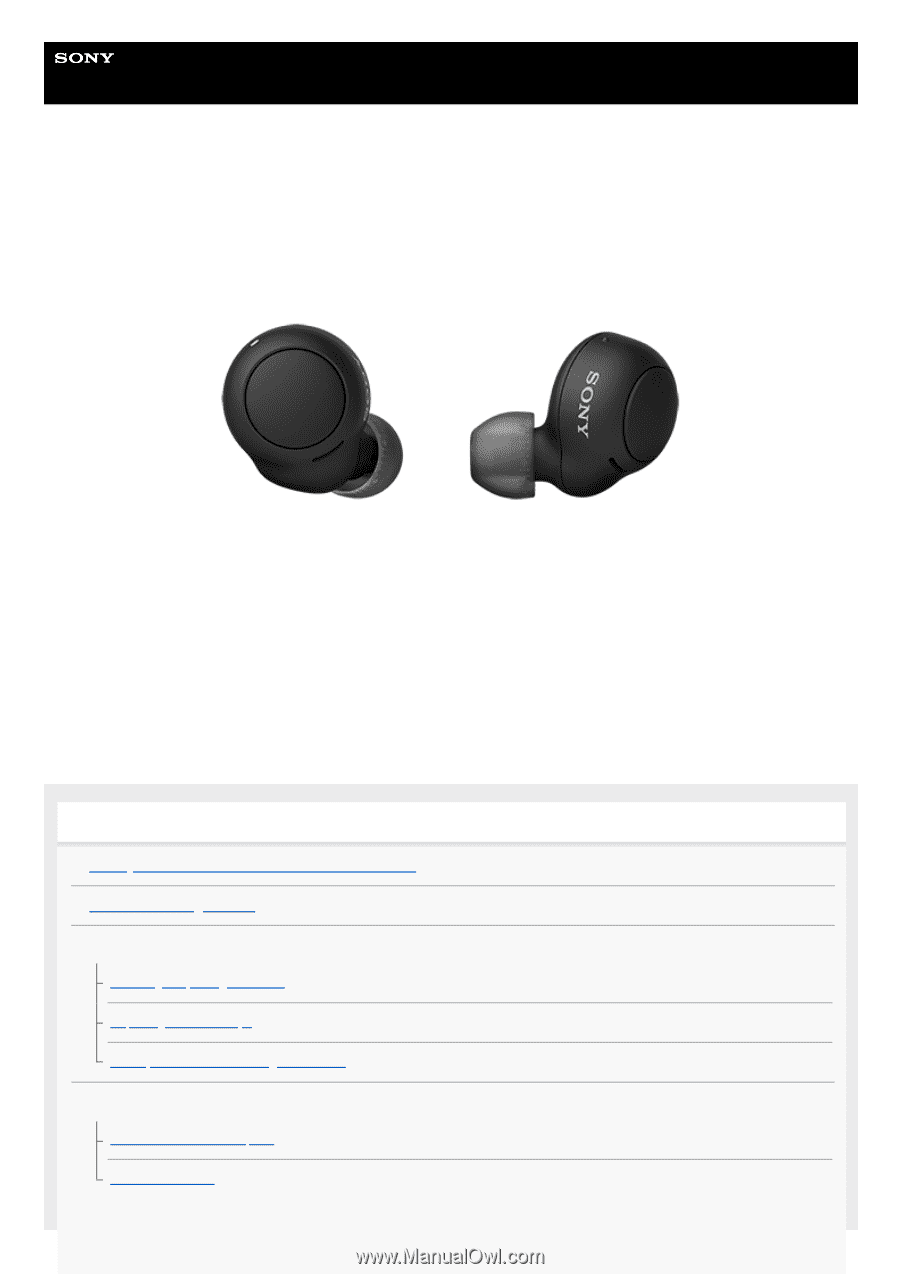
Help Guide
Wireless Stereo Headset
WF-C500
Model: YY2952
Use this manual if you encounter any problems, or have any questions.
Update the software of the headset and “Sony | Headphones Connect” app to the latest version. For details, refer to the
following:
Getting started
What you can do with the
BLUETOOTH®
function
About the voice guidance
Supplied accessories
Checking the package contents
Replacing the earbud tips
When you have finished using the headset
Parts and controls
Location and function of parts
About the indicator
1