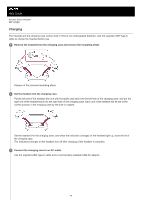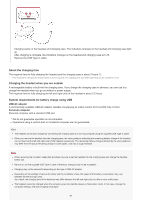Sony WF-C500 Help Guide - Page 24
Checking the remaining battery charge
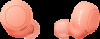 |
View all Sony WF-C500 manuals
Add to My Manuals
Save this manual to your list of manuals |
Page 24 highlights
Help Guide Wireless Stereo Headset WF-C500 Checking the remaining battery charge You can check the remaining battery charge of the rechargeable batteries of the headset and the charging case. When you remove the headset from the charging case When you remove the headset from the charging case, the voice guidance indicating the remaining battery charge of the headset can be heard via the left and right units of the headset respectively. "Battery about XX %" (The "XX" value indicates the approximate remaining charge.) "Battery fully charged" The remaining battery charge indicated by the voice guidance may differ from the actual remaining charge in some cases. Use it as a rough estimate. When the remaining charge becomes low If a warning beep sounds and the voice guidance says, "Low battery, please recharge headset", charge the headset as soon as possible. When the battery becomes completely empty, a warning beep sounds, the voice guidance says, "Please recharge headset. Power off", and the headset automatically turns off. When you are using iPhone or iPod touch When the headset is connected to an iPhone or iPod touch over an HFP Bluetooth connection, it will show an icon that indicates the remaining battery charge of the headset on the screen of the iPhone or iPod touch. A: Remaining battery charge of the headset B: 100% - 71% C: 70% - 51% D: 50% - 21% E: 20% or lower (requires charging) The remaining battery charge of the headset is also displayed on the widget of an iPhone or iPod touch running iOS 11 or later. For more details, refer to the operating instructions supplied with the iPhone or iPod touch. The remaining charge which is displayed may differ from the actual remaining charge in some cases. Use it as a rough estimate. When you are using an Android™ smartphone (OS 8.1 or later) When the headset is connected to an Android smartphone via HFP Bluetooth connection, select [Settings] - [Device connection] - [Bluetooth] to display the remaining battery charge of the headset as 100%", "70%", "50%" or "20%" in the connected Bluetooth device column on the smartphone's screen. For details, refer to the operating instructions of the Android smartphone. The remaining charge which is displayed may differ from the actual remaining charge in some cases. Use it as a rough estimate. Checking the remaining battery charge of the charging case When you set the headset into the charging case or remove the headset from the charging case, if the indicator (orange) on the charging case flashes for about 15 seconds, the remaining battery charge of the charging case is 24