Sony WF-C500 Help Guide - Page 56
Wake the computer up if the computer is in standby sleep or hibernation mode.
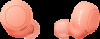 |
View all Sony WF-C500 manuals
Add to My Manuals
Save this manual to your list of manuals |
Page 56 highlights
Help Guide Wireless Stereo Headset WF-C500 Connecting to a paired computer (Windows 8.1) Before starting the operation, make sure of the following: Depending on the computer you are using, the built-in Bluetooth adaptor may need to be turned on. If you do not know how to turn on the Bluetooth adaptor or are unsure if your computer has a built-in Bluetooth adaptor, refer to the operating instructions supplied with the computer. 1 Wake the computer up if the computer is in standby (sleep) or hibernation mode. 2 Remove the headset from the charging case. The headset turns on automatically. Check that the indicators (blue) flash. If the headset has automatically connected to the last connected device, you will hear the voice guidance say "Bluetooth connected" from the unit of the headset that was removed first from the charging case. Check the connection status on the computer. If it is not connected, proceed to step . 3 Select the headset using the computer. 1. Select [Desktop] on the Start screen. 2. Right-click the [Start] button, then select [Control Panel] from the pop-up menu. 3. Select [Hardware and Sound] - [Sound]. 56















