Sony WF-C500 Help Guide - Page 43
Wearing the headset, Connecting to a paired computer Windows 10
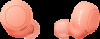 |
View all Sony WF-C500 manuals
Add to My Manuals
Save this manual to your list of manuals |
Page 43 highlights
If Passkey (*) input is required, input "0000". The headset and computer are paired and connected with each other. The indicators (blue) on both units of the headset flash quickly for about 5 seconds. You will hear the voice guidance say "Bluetooth connected" from the unit of the headset that was removed first from the charging case. If they are not connected, see "Connecting to a paired computer (Windows 10)". If [WF-C500] does not appear on the computer screen, try again from "To connect without using the Swift Pair function" of step . * A Passkey may be called "Passcode", "PIN code", "PIN number", or "Password". Hint The operation above is an example. For more details, refer to the operating instructions supplied with the computer. To delete all Bluetooth pairing information, see "Initializing the headset to restore factory settings". Note If pairing is not established within 5 minutes, pairing mode is canceled. In this case, set the headset into the charging case, and start the operation again from step . Once Bluetooth devices are paired, there is no need to pair them again, except in the following cases: Pairing information has been deleted after repair, etc. When a 9th device is paired. The headset can be paired with up to 8 devices. If a new device is paired after 8 devices are already paired, the registration information of the paired device with the oldest connection date is overwritten with the information for the new device. When the pairing information for the headset has been deleted from the Bluetooth device. When the headset is initialized. All of the pairing information is deleted. In this case, delete the pairing information for the headset from the connected device and then pair them again. The headset can be paired with multiple devices, but can only play music from 1 paired device at a time. Related Topic Wearing the headset 43















