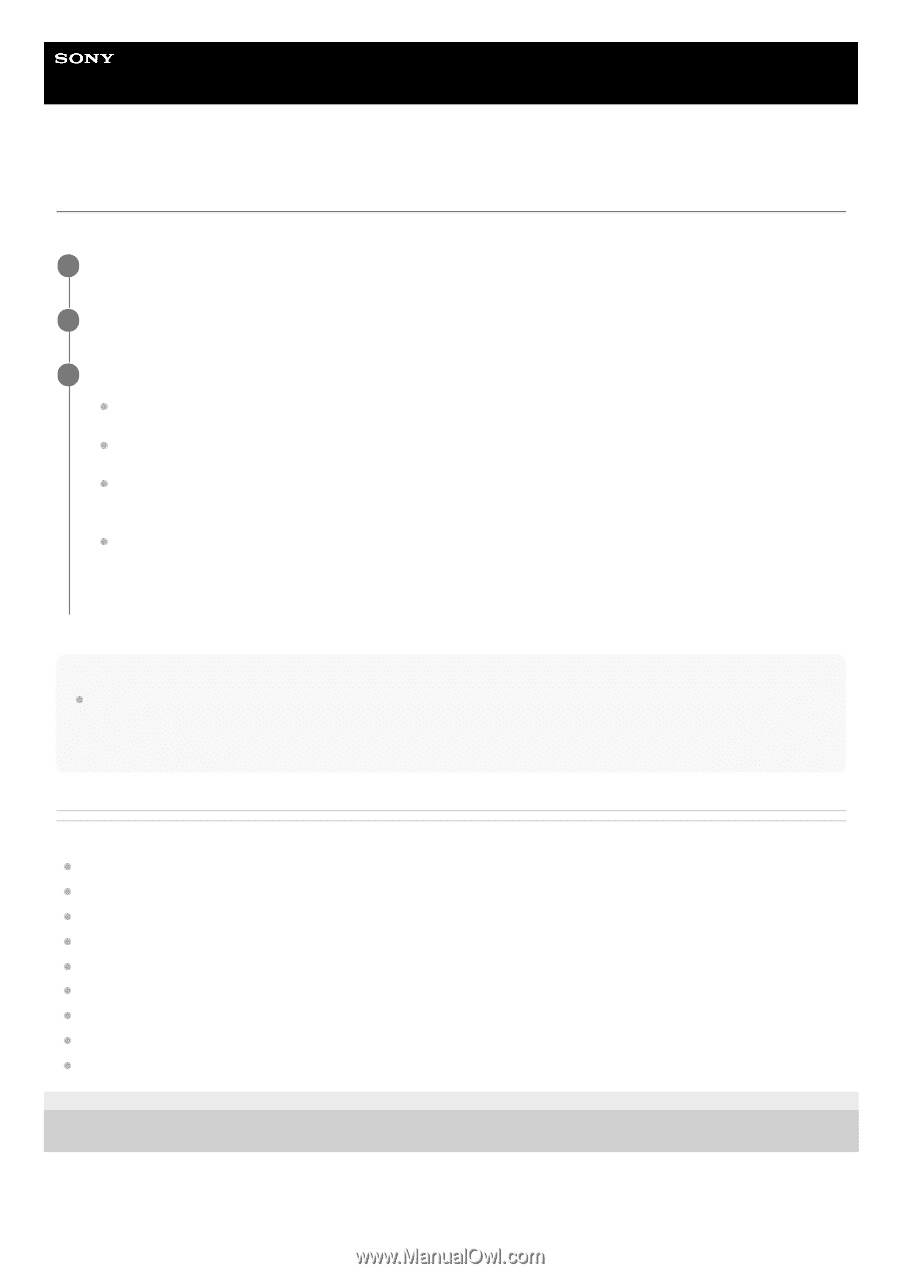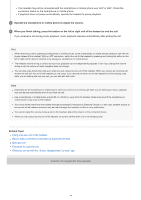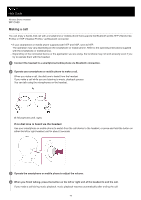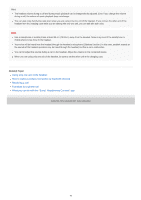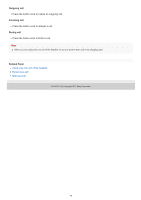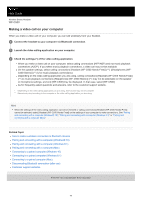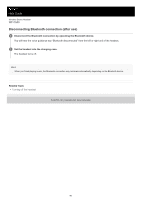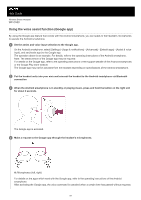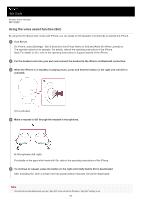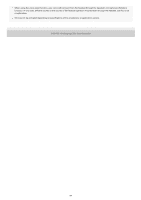Sony WF-C500 Help Guide - Page 79
Making a video call on your computer
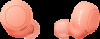 |
View all Sony WF-C500 manuals
Add to My Manuals
Save this manual to your list of manuals |
Page 79 highlights
Help Guide Wireless Stereo Headset WF-C500 Making a video call on your computer When you make a video call on your computer, you can talk wirelessly from your headset. 1 Connect the headset to your computer via Bluetooth connection. 2 Launch the video calling application on your computer. 3 Check the settings (*) of the video calling application. When you make a video call on your computer, select calling connections (HFP/HSP) and not music playback connections (A2DP). If you select music playback connections, a video call may not be available. On the speaker settings, select calling connections [Headset (WF-C500 Hands-Free)] (**). ([Headphones (WFC500 Stereo)] (**) is for music playback connections.) Depending on the video calling application you are using, calling connections [Headset (WF-C500 Hands-Free)] (**) or music playback connections [Headphones (WF-C500 Stereo)] (**) may not be selectable on the speaker or microphone settings, and only [WF-C500] may be displayed. In that case, select [WF-C500]. As for frequently asked questions and answers, refer to the customer support website. * Depending on the video calling application you are using, this function may not be available. ** Names may vary according to the computer or the video calling application you are using. Hint When the settings of the video calling application cannot be checked or calling connections [Headset (WF-C500 Hands-Free)] cannot be selected, select [Headset (WF-C500 Hands-Free)] on the settings of your computer to make connections. See "Pairing and connecting with a computer (Windows® 10)", "Pairing and connecting with a computer (Windows 8.1)" or "Pairing and connecting with a computer (Mac)". Related Topic How to make a wireless connection to Bluetooth devices Pairing and connecting with a computer (Windows® 10) Pairing and connecting with a computer (Windows 8.1) Pairing and connecting with a computer (Mac) Connecting to a paired computer (Windows 10) Connecting to a paired computer (Windows 8.1) Connecting to a paired computer (Mac) Disconnecting Bluetooth connection (after use) Customer support websites 5-030-793-11(1) Copyright 2021 Sony Corporation 79