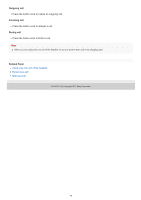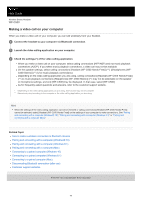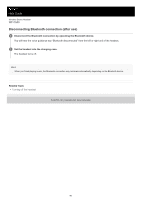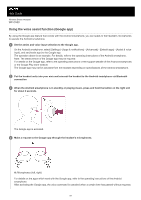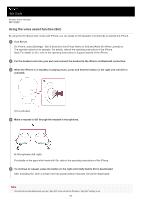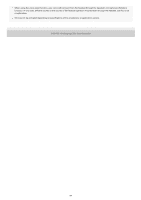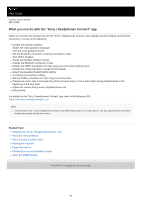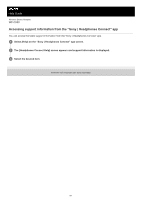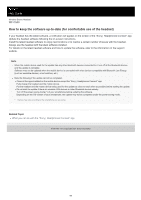Sony WF-C500 Help Guide - Page 83
Using the voice assist function Siri
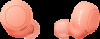 |
View all Sony WF-C500 manuals
Add to My Manuals
Save this manual to your list of manuals |
Page 83 highlights
Help Guide Wireless Stereo Headset WF-C500 Using the voice assist function (Siri) By using the Siri feature that comes with iPhone, you can speak to the headset's microphones to operate the iPhone. 1 Turn Siri on. On iPhone, select [Settings] - [Siri & Search] to turn [Press Home for Siri] and [Allow Siri When Locked] on. The operation above is an example. For details, refer to the operating instructions of the iPhone. Note: For details on Siri, refer to the operating instructions or support website of the iPhone. 2 Put the headset units into your ears and connect the headset to the iPhone via Bluetooth connection. 3 When the iPhone is in standby or playing music, press and hold the button on the right unit until Siri is activated. Siri is activated. 4 Make a request to Siri through the headset's microphones. A: Microphones (left, right) For details on the apps which work with Siri, refer to the operating instructions of the iPhone. 5 To continue to request, press the button on the right unit briefly before Siri is deactivated. After activating Siri, when a certain time has passed without requests, Siri will be deactivated. Note Siri cannot be activated when you say "Hey Siri" even when the iPhone's "Hey Siri" setting is on. 83