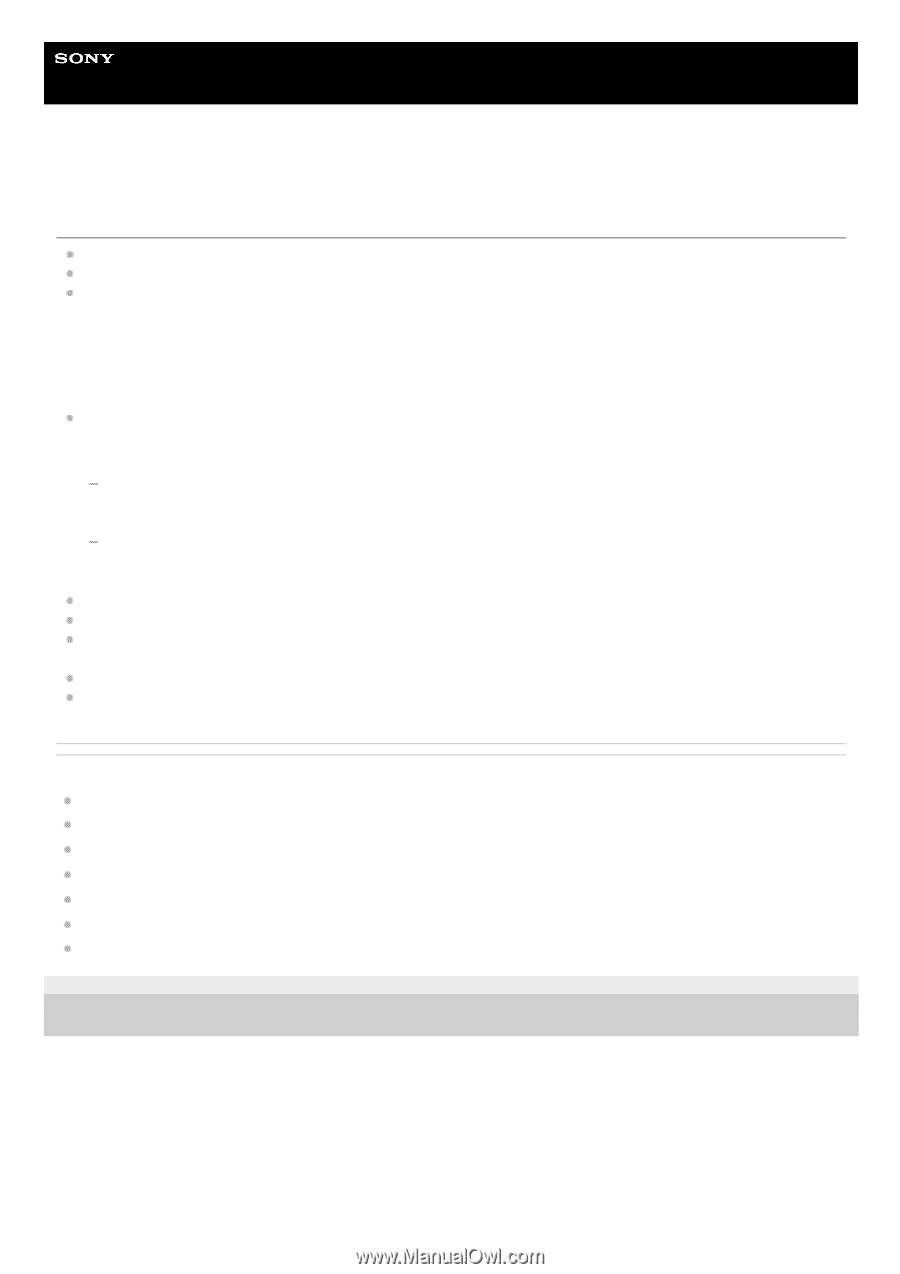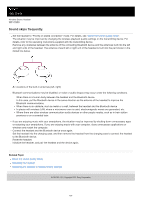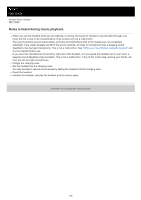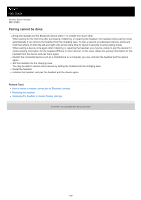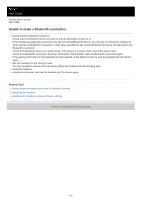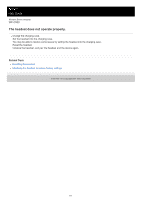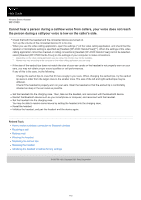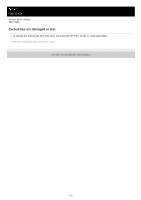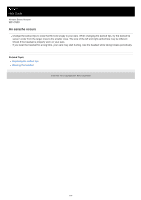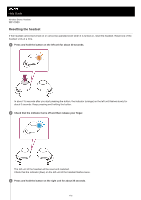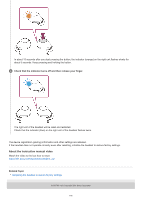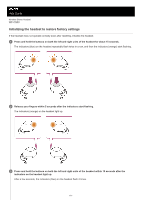Sony WF-C500 Help Guide - Page 112
Cannot hear a person during a call/low voice from callers, your voice does not reach, the person
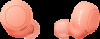 |
View all Sony WF-C500 manuals
Add to My Manuals
Save this manual to your list of manuals |
Page 112 highlights
Help Guide Wireless Stereo Headset WF-C500 Cannot hear a person during a call/low voice from callers, your voice does not reach the person during a call/your voice is low on the caller's side. Check that both the headset and the connected device are turned on. Turn up the volume of the connected device if it is too low. When you use the video calling application, open the settings (*) of the video calling application, and check that the speaker or microphone setting is specified as [Headset (WF-C500 Hands-Free)](**). When the settings of the video calling application cannot be checked or calling connections [Headset (WF-C500 Hands-Free)] cannot be selected, select [Headset (WF-C500 Hands-Free)] on the settings of your computer to make connections. * Depending on the video calling application you are using, this function may not be available. ** Names may vary according to the computer or the video calling application you are using. If the size of the earbud tips does not match the size of your ear canals or the headset is not properly worn on your ears, you may not obtain proper sound qualities or call performances. If any of this is the case, try the following. Change the earbud tips to ones that fit more snugly in your ears. When changing the earbud tips, try the earbud tip sizes in order from the larger ones to the smaller ones. The size of the left and right earbud tips may be different. Check if the headset is properly worn on your ears. Wear the headset so that the earbud tip is comfortably situated as deep in the ear canal as possible. Set the headset into the charging case. Then, take out the headset, and reconnect with the Bluetooth device. Restart the Bluetooth device such as your smartphone or computer, and reconnect with the headset. Set the headset into the charging case. You may be able to resolve some issues by setting the headset into the charging case. Reset the headset. Initialize the headset, and pair the headset and the device again. Related Topic How to make a wireless connection to Bluetooth devices Receiving a call Making a call Wearing the headset Replacing the earbud tips Resetting the headset Initializing the headset to restore factory settings 5-030-793-11(1) Copyright 2021 Sony Corporation 112