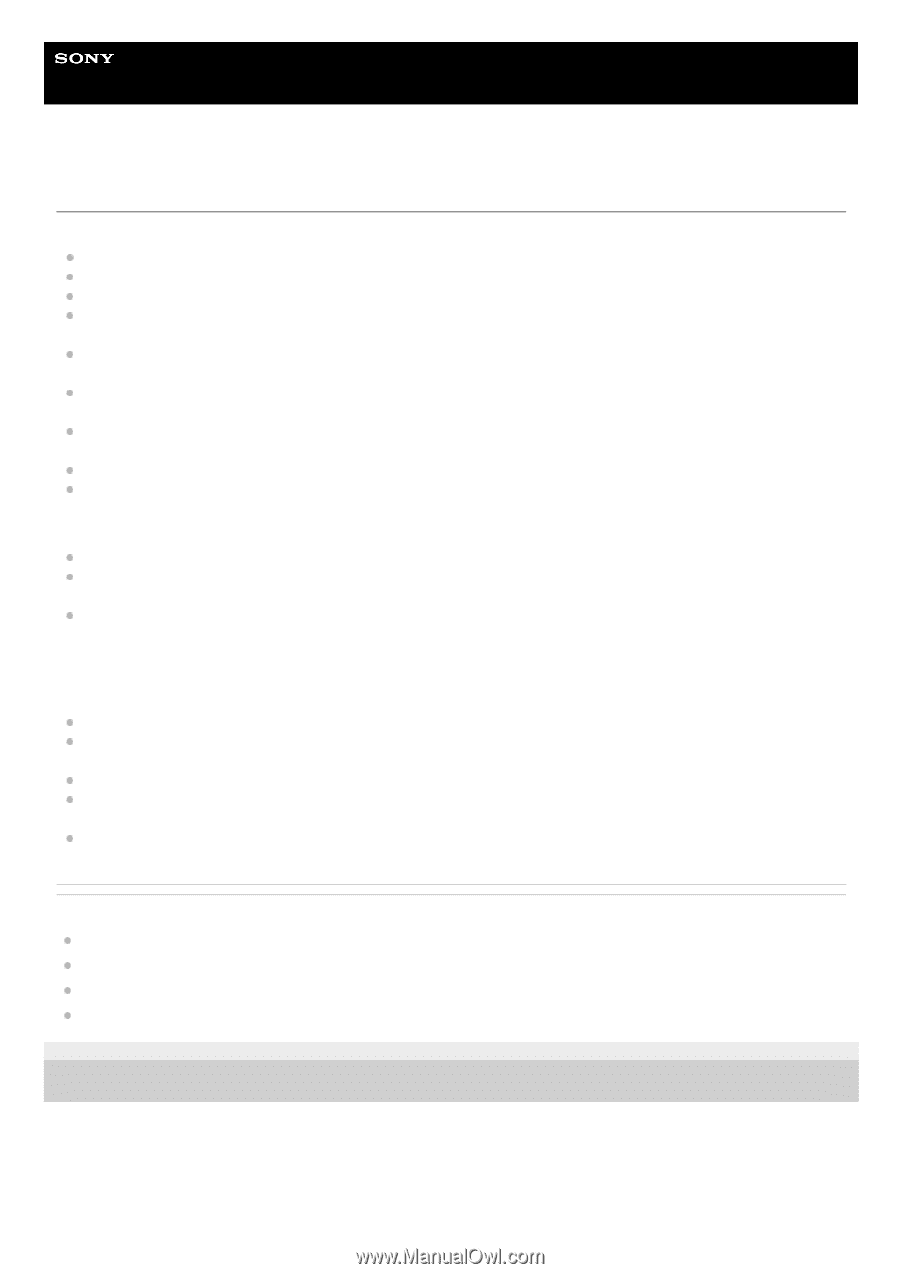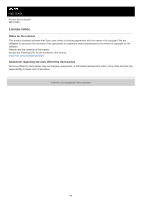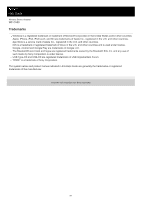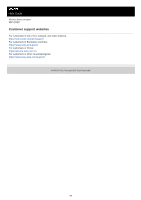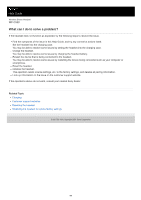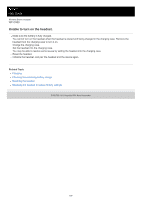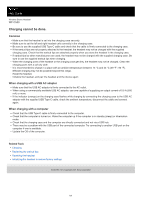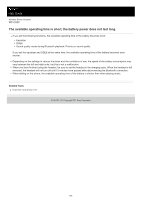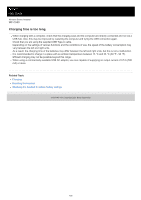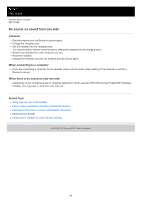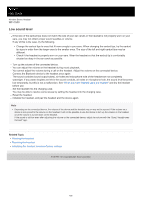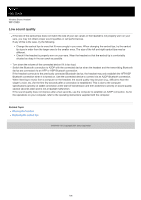Sony WF-C500 Help Guide - Page 101
Charging cannot be done.
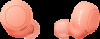 |
View all Sony WF-C500 manuals
Add to My Manuals
Save this manual to your list of manuals |
Page 101 highlights
Help Guide Wireless Stereo Headset WF-C500 Charging cannot be done. Common Make sure that the headset is set into the charging case securely. Make sure to set the left and right headset units correctly in the charging case. Be sure to use the supplied USB Type-C cable and check that the cable is firmly connected to the charging case. If the earbud tips are not properly attached to the headset, the headset may not be charged with the supplied charging case. Check that the earbud tips are attached properly when you store the headset in the charging case. If earbud tips by other manufacturers are used, the headset may not be charged with the supplied charging case. Be sure to use the supplied earbud tips when charging. When the charging ports of the headset or the charging case get dirty, the headset may not be charged. Clean the charging ports with a soft dry cloth. It is recommended to charge in a place with an ambient temperature between 15 °C and 35 °C (59 °F - 95 °F). Efficient charging may not be possible beyond this range. Reset the headset. Initialize the headset, and pair the headset and the device again. When charging with a USB AC adaptor Make sure that the USB AC adaptor is firmly connected to the AC outlet. When using a commercially available USB AC adaptor, use one capable of supplying an output current of 0.5 A (500 mA) or more. If the indicator (orange) on the charging case flashes while charging by connecting the charging case to the USB AC adaptor with the supplied USB Type-C cable, check the ambient temperature, disconnect the cable and connect again. When charging with a computer Check that the USB Type-C cable is firmly connected to the computer. Check that the computer is turned on. Wake the computer up if the computer is in standby (sleep) or hibernation mode. Check that the charging case and the computer are directly connected and not via a USB hub. There may be a problem with the USB port of the connected computer. Try connecting to another USB port on the computer if one is available. Update the OS of the computer. Related Topic Charging Replacing the earbud tips Resetting the headset Initializing the headset to restore factory settings 5-030-793-11(1) Copyright 2021 Sony Corporation 101