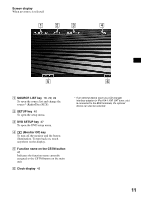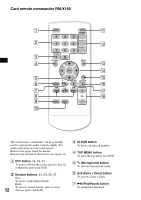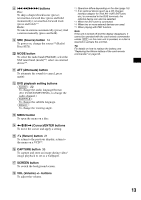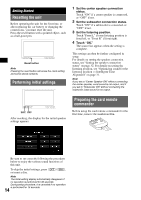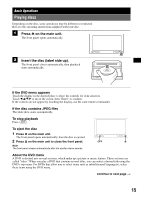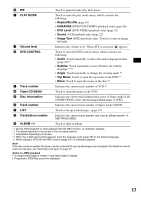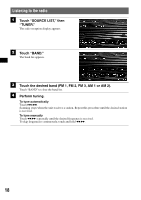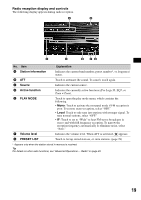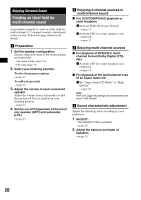Sony XAVW1 Operating Instructions - Page 15
Basic Operations, Playing discs, Press, on the main unit., Insert the disc label side up. - remote control
 |
UPC - 027242706484
View all Sony XAVW1 manuals
Add to My Manuals
Save this manual to your list of manuals |
Page 15 highlights
Basic Operations Playing discs Depending on the disc, some operations may be different or restricted. Refer to the operating instructions supplied with your disc. 1 Press Z on the main unit. The front panel opens automatically. 2 Insert the disc (label side up). The front panel closes automatically, then playback starts automatically. If the DVD menu appears Touch the display in the desired place to show the controls for item selection. Touch b/v/V/B to move the cursor, then "Enter" to confirm. If the controls do not appear by touching the display, use the card remote commander. If the disc contains JPEG files The slide show starts automatically. To stop playback Press (OFF). To eject the disc 1 Press Z on the main unit. The front panel opens automatically, then the disc is ejected. 2 Press Z on the main unit to close the front panel. OFF Z Note The front panel closes automatically after the caution alarm sounds. About the DVD menu A DVD is divided into several sections, which make up a picture or music feature. These sections are called "titles." When you play a DVD that contains several titles, you can select a desired title using the DVD's top menu. For DVDs that allow you to select items such as subtitle/sound language(s), select these items using the DVD menu. continue to next page t 15