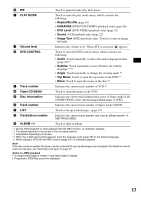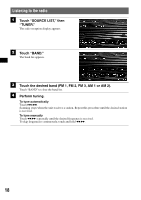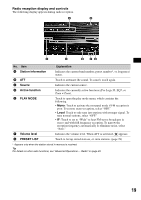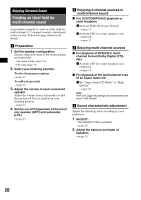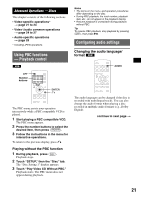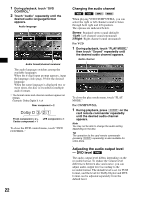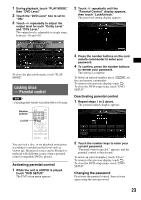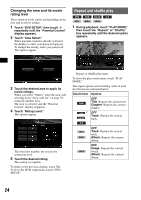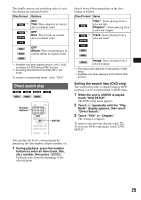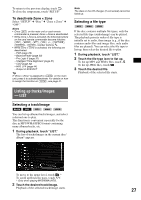Sony XAVW1 Operating Instructions - Page 22
Adjusting the audio output level - DVD level, DVD level - remote
 |
UPC - 027242706484
View all Sony XAVW1 manuals
Add to My Manuals
Save this manual to your list of manuals |
Page 22 highlights
1 During playback, touch "DVD CONTROL." 2 Touch "Audio" repeatedly until the desired audio language/format appears. Audio language Audio format/channel numbers* The audio language switches among the available languages. When the 4-digit input prompt appears, input the language code (page 59) for the desired language. When the same language is displayed two or more times, the disc is recorded in multiple audio formats. * The format name and channel numbers appear as follows. Example: Dolby Digital 5.1 ch Rear component × 2 Dolby D 3 / 2 . 1 Front component × 2 + LFE component × 1 Center component × 1 To close the DVD control menu, touch "DVD CONTROL." Changing the audio channel When playing VCD/CD/MP3/WMA, you can select the right or left channel sound to listen through both right and left speakers. The options are indicated below. Stereo: Standard stereo sound (default) 1/Left: Left channel sound (monaural) 2/Right: Right channel sound (monaural) For VCD 1 During playback, touch "PLAY MODE," then touch "Sound" repeatedly until the desired audio channel appears. Audio channel To close the play mode menu, touch "PLAY MODE." For CD/MP3/WMA 1 During playback, press (AUDIO) on the card remote commander repeatedly until the desired audio channel appears. Note You may not be able to change the audio setting depending on the disc. Tip The operation by the card remote commander (pressing (AUDIO) repeatedly) is also available for video discs. Adjusting the audio output level - DVD level The audio output level differs depending on the recorded format. To reduce the volume level differences between disc and source, you can adjust audio output level according to the recorded format. The default level is set for PCM format, and the level for Dolby Digital and DTS format can be adjusted separately from the default level. 22