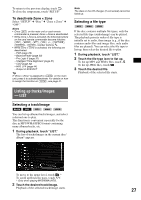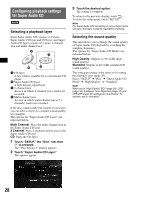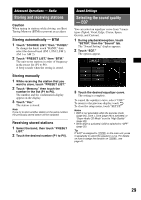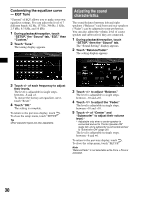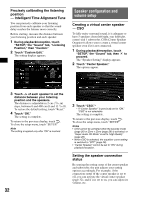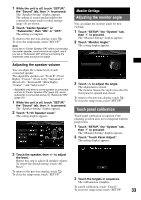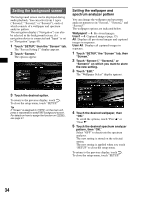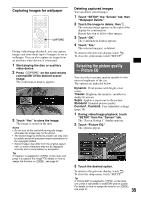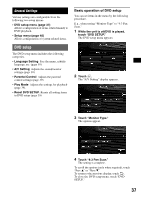Sony XAVW1 Operating Instructions - Page 32
Precisely calibrating the listening position - Intelligent Time Alignment Tune
 |
UPC - 027242706484
View all Sony XAVW1 manuals
Add to My Manuals
Save this manual to your list of manuals |
Page 32 highlights
Precisely calibrating the listening position - Intelligent Time Alignment Tune You can precisely calibrate your listening position from each speaker so that the sound delay reaches the listener more correctly. Before starting, measure the distance between your listening position and each speaker. 1 During playback/reception, touch "SETUP," the "Sound" tab, "Listening Position," then "Custom." 2 Touch "Custom Edit." The setting display appears. Speaker configuration and volume setup Creating a virtual center speaker - CSO To fully enjoy surround sound, it is adequate to have 5 speakers (front left/right, rear left/right, center) and 1 subwoofer. CSO (Center Speaker Organizer) allows you to create a virtual center speaker even if it is not connected. 1 During playback/reception, touch "SETUP," the "Sound" tab, then to proceed. The "Speaker Setting" display appears. 2 Touch "Center Speaker." The options appear. 3 Touch -/+ of each speaker to set the distance between your listening position and the speakers. The distance is adjustable in 2 cm (13/16 in) steps, between 0 and 400 cm (0 and 13 1/10 ft). To restore the default setting, touch "Reset." 4 Touch "OK." The setting is complete. To return to the previous display, touch . To close the setup menu, touch "SETUP." Note The setting is applied only after "OK" is touched. 3 Touch "CSO."* * If "Center Speaker" is previously set to "ON," "CSO" is not selectable. The setting is complete. To return to the previous display, touch . To close the setup menu, touch "SETUP." Notes • CSO cannot be activated while the karaoke mode (page 26) or Zone × Zone (page 26) is activated, or "Super Audio CD Mode" is set to "High Quality" (page 28). • When CSO is activated, the equalizer curve setting is switched to "OFF" (page 29). • "Center Speaker" cannot be set to "ON" during playback/reception. Setting the speaker connection status By sensing the setting status of the center speaker and subwoofer, the unit adjusts your setting options accordingly. For example, if the connection status of the center speaker is set to off, you can activate the virtual center speaker (page 32), and if it is set to on, you can adjust its volume, etc. 32