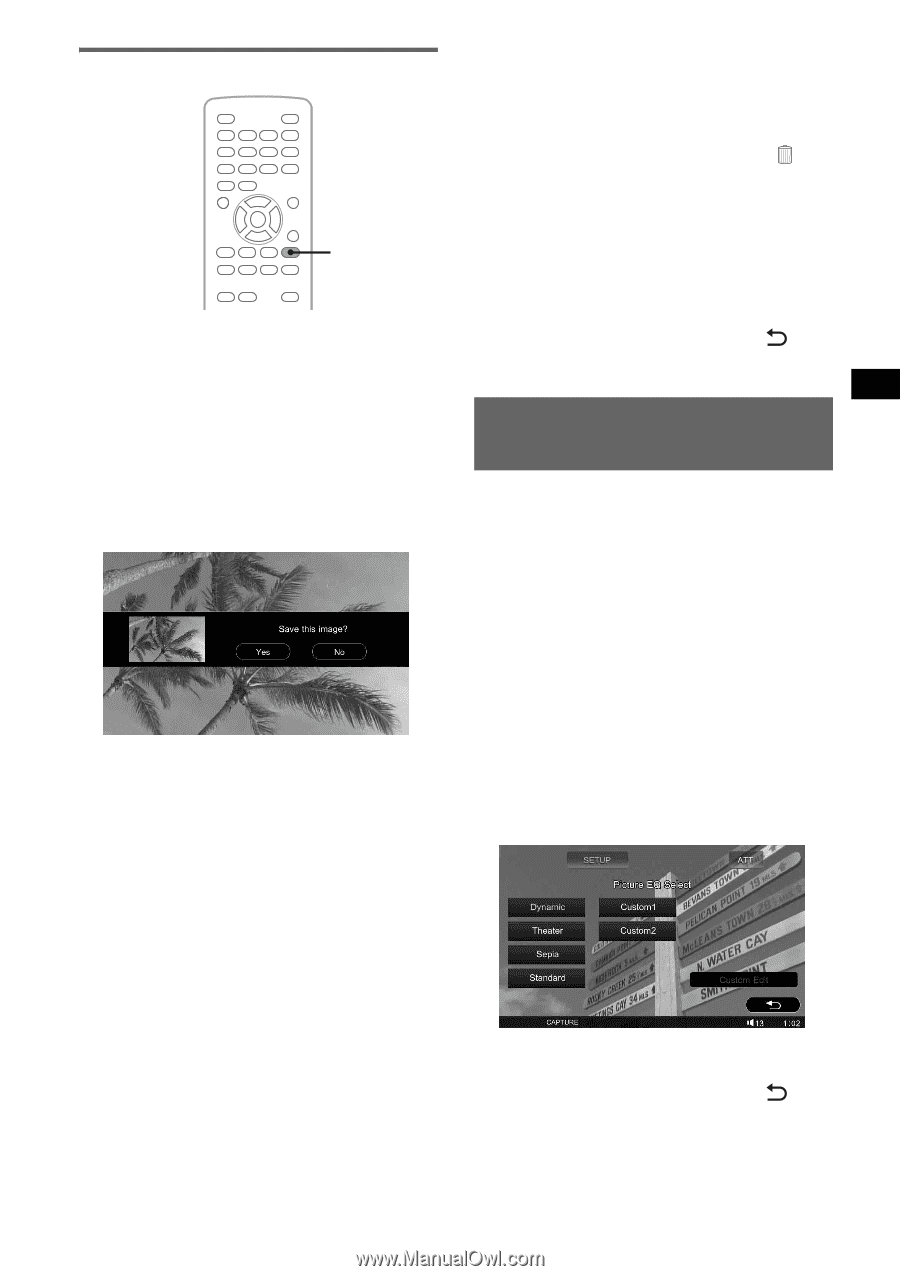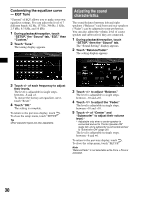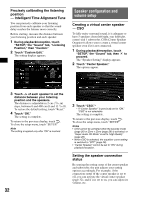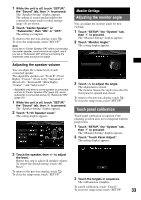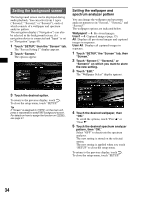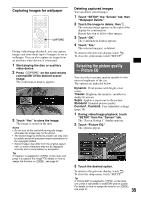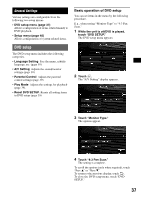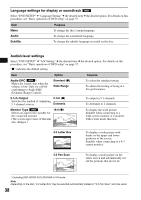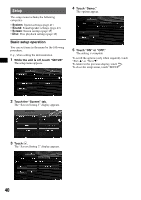Sony XAVW1 Operating Instructions - Page 35
Capturing images for wallpaper, Selecting the picture quality - Picture EQ
 |
UPC - 027242706484
View all Sony XAVW1 manuals
Add to My Manuals
Save this manual to your list of manuals |
Page 35 highlights
Capturing images for wallpaper CAPTURE During video/image playback, you can capture images and store them (up to 4 images) to set as wallpaper. You can also capture an image from an auxiliary video device, if connected. 1 Start playing the disc or auxiliary video device. 2 Press (CAPTURE) on the card remote commander at the desired scene/ image. The confirmation display appears. 3 Touch "Yes" to store the image. The image is stored on the unit. Notes • Do not turn off the unit while storing the image, otherwise the image may not be stored. • The stored image is limited to private use only. Use for public and profit purposes require permission of the copyright holders. • Stored images may differ from the original aspect ratio, or some characters may not be displayed correctly due to compression or elongation. Tip If "Capture" is assigned to (CSTM) on the main unit, press it to capture the image. For details on how to assign the function on (CSTM), see page 41. Deleting captured images You can delete stored images. 1 Touch "SETUP," the "Screen" tab, then "Wallpaper Delete." 2 Touch the image to delete, then . The selected image appears in the right of the display for confirmation. Repeat this step to delete other images. 3 Touch "OK." The confirmation display appears. 4 Touch "Yes." The selected image(s) is deleted. To return to the previous display, touch . To close the setup menu, touch "SETUP." Selecting the picture quality - Picture EQ You can select a picture quality suitable for the interior brightness of the car. The options are indicated below. Dynamic: Vivid picture with bright, clear colors. Theater: Brightens the monitor; suitable for darkly-lit movies. Sepia: Applies a sepia tone to the picture. Standard: Standard picture quality. Custom1, Custom2: User-adjustable settings (page 36). 1 During video/image playback, touch "SETUP," then the "Screen" tab. The "Screen Setting 1" display appears. 2 Touch "Picture EQ." The options appear. 3 Touch the desired option. To return to the previous display, touch . To close the setup menu, touch "SETUP." Tip If "Picture EQ" is assigned to (CSTM) on the main unit, press it repeatedly to switch the picture quality. For details on how to assign the function on (CSTM), see page 41. 35