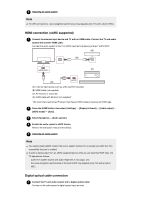Sony XBR-49X950H User Manual - Page 51
Connecting a cable/satellite box, How to control the cable/satellite box using the TV remote control
 |
View all Sony XBR-49X950H manuals
Add to My Manuals
Save this manual to your list of manuals |
Page 51 highlights
Connecting a cable/satellite box Connect the cable/satellite box to the TV. Connect it to the input on your TV. For details, refer to the Connecting a Blu-ray or DVD player page. [60] Using the TV with Other Devices | Cable/satellite box How to control the cable/satellite box using the TV remote control Cable/satellite box control compatible models have [Cable/Satellite box setup] in [Settings] - [Watching TV] - [External inputs]. Enabling [Cable/Satellite box control setup] in [Cable/Satellite box setup] allows you to operate a cable/satellite box using the TV's remote control. 1 Press the HOME button, then select [Settings] - [Watching TV] - [External inputs] - [Cable/Satellite box setup] - [Cable/Satellite box control setup]. 2 Follow the on-screen instructions. Note When operating the TV's remote control, point it at the cable/satellite box. Depending on the external devices, some buttons may not respond. If you press and hold a button on the remote control, the operation may not work. Instead, try pressing the button repeatedly. The availability of this function depends on your model/region/country. Related topics An external device (such as a cable/satellite box) cannot be controlled via the IR Blaster or the TV's remote control. (IR Blaster compatible models or cable/satellite box control compatible models only) [61] Using the TV with Other Devices Displaying the iPhone/smartphone or iPad/tablet app screen on the TV Google Cast or AirPlay allows you to display (cast) your favorite websites and app screens on your mobile device directly to the TV. Using Google Cast 1 Connect a mobile device such as a smartphone or tablet to the same home network that the TV is connected to. 2 Launch a Google Cast supported app on the mobile device. 3 Select the (cast) icon in the app. 4 Select the TV as the cast destination.