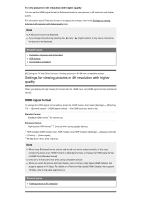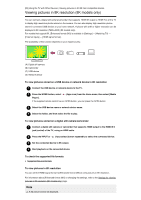Sony XBR-49X950H User Manual - Page 70
Note, Related topics, Using Wi-Fi Direct to connect to the TV (no wireless router required
 |
View all Sony XBR-49X950H manuals
Add to My Manuals
Save this manual to your list of manuals |
Page 70 highlights
The 5GHz band may not be supported depending on your region/country. If the 5GHz band is not supported, the TV can only connect to a wireless router using the 2.4GHz band. Note It is strongly recommended for security purposes to connect your TV to the Internet via a router/modem that includes router functionality. Direct connection of your TV to the Internet may expose your TV to a security threat such as extraction or tampering of content or personal information. Contact your service provider or network administrator to confirm your network includes router functionality. The network-related settings that are required may vary depending on the Internet service provider or router. For details, refer to the instruction manuals provided by the Internet service provider or those supplied with the router. You can also contact the person who set up the network (network administrator). If you select the [Show password] option in the password entry screen, the exposed password may be seen by other individuals. Related topics Network (Internet/home)/apps The TV cannot connect to the Internet/Network. Connecting to a network using a LAN cable Using Wi-Fi Direct to connect to the TV (no wireless router required) Home network features [89] Connecting to a Network | Connecting to a network using a wireless connection Using Wi-Fi Direct to connect to the TV (no wireless router required) You can connect a device to the TV wirelessly, without using a wireless router, and then stream videos, photos, and music that is stored on your device directly to the TV. 1 Press the HOME button, then select [Settings] - [Network & Internet] - [Wi Fi Direct] - [Wi Fi Direct settings]. 2 Select the TV name displayed on the TV screen with the Wi-Fi Direct device. If the device does not support Wi-Fi Direct, select the [Show Network (SSID)/Password]. 3 Operate the Wi-Fi Direct/Wi-Fi device to connect with the TV. 4 Send content from the Wi-Fi Direct/Wi-Fi device to the TV. For details, refer to the instruction manual of the device.