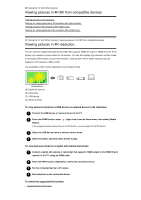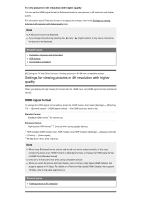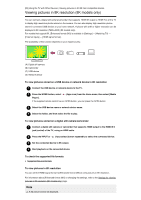Sony XBR-49X950H User Manual - Page 69
Connecting to a network using a wireless connection
 |
View all Sony XBR-49X950H manuals
Add to My Manuals
Save this manual to your list of manuals |
Page 69 highlights
The TV cannot connect to the Internet/Network. Using Wi-Fi to connect the TV to the Internet/Network Home network features [87] Connecting to a Network Connecting to a network using a wireless connection Using Wi-Fi to connect the TV to the Internet/Network Using Wi-Fi Direct to connect to the TV (no wireless router required) [88] Connecting to a Network | Connecting to a network using a wireless connection Using Wi-Fi to connect the TV to the Internet/Network The built-in wireless LAN device allows you to access the Internet and enjoy the benefits of networking in a cable-free environment. (A) (B) (C) (D) (A) Computer (B) Wireless router (C) Modem (D) Internet 1 Set up your wireless router. For details, refer to the instruction manual of your wireless router, or contact the person who set up the network (network administrator). 2 Press the HOME button, then select [Settings] - [Network & Internet]. 3 Select a network you want to connect to and set the password. If your TV can not connect to the Internet/Network, refer to The TV cannot connect to the Internet/Network. page. To turn off the built-in wireless LAN 1 To disable [Wi-Fi], press the HOME button, then select [Settings] - [Network & Internet] - [Wi-Fi]. Hint For smooth video streaming: Change the setting of your wireless router to a high-speed networking standard such as 802.11n if possible. For details on how to change the setting, refer to the instruction manual of your wireless router, or contact the person who set up the network (network administrator). If the above procedure does not deliver any improvement, change the setting of your wireless router to 5GHz, which may help improve the video streaming quality.