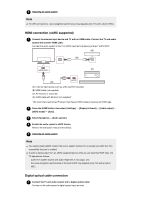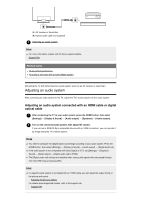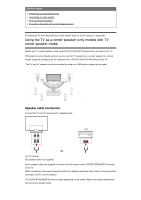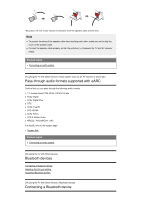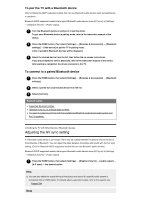Sony XBR-49X950H User Manual - Page 55
Outputting audio from an audio system, Note, Connection using an HDMI cable, Related topics
 |
View all Sony XBR-49X950H manuals
Add to My Manuals
Save this manual to your list of manuals |
Page 55 highlights
Using the TV as a center speaker (only models with TV center speaker mode) Pass-through audio formats supported with eARC [67] Using the TV with Other Devices | Audio system (such as an AV receiver or sound bar) Outputting audio from an audio system You can connect audio systems such as AV receivers or sound bars to the TV. Select a connection method below according to the specifications of the audio system you want to connect. Connecting with an HDMI cable (For details, carefully read "Connection using an HDMI cable" below.) Connecting with a digital optical cable For connection methods, refer to the Connecting an audio system page. Note Refer to the instruction manual of the device to be connected. Connection using an HDMI cable On TVs that support eARC, you can output (pass-through) audio signals from external input devices connected to the TV to eARC supported audio systems by using the HDMI terminal bearing the text "eARC/ARC". For connection methods, refer to the Connecting an audio system page. Related topics Pass-through audio formats supported with eARC [68] Using the TV with Other Devices | Audio system (such as an AV receiver or sound bar) Connecting an audio system See the illustrations below to connect an audio system such as an AV receiver or sound bar. Note The available terminals depend your model/region/country. HDMI connection (ARC supported) 1 Connect the TV and audio system with an HDMI cable. Connect to the TV's HDMI input terminal bearing the text "eARC/ARC". (A) (B) (ARC) (eARC/ARC) (A) AV receiver or sound bar (B) HDMI cable (not supplied)* * We recommend authorized Premium High Speed HDMI Cable(s) bearing the HDMI logo.