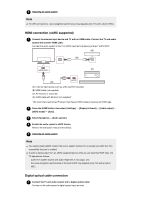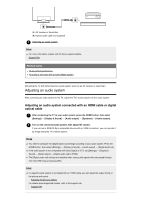Sony XBR-49X950H User Manual - Page 52
Note, Using AirPlay, Hint, Related topics, Computers, cameras, and camcorders
 |
View all Sony XBR-49X950H manuals
Add to My Manuals
Save this manual to your list of manuals |
Page 52 highlights
The screen of the mobile device is displayed on the TV. Note An Internet connection is required to use Google Cast. Using AirPlay This TV supports AirPlay 2. 1 If AirPlay has not been configured, press INPUT on the remote control, select (AirPlay), and follow the on-screen instructions. 2 Make sure your Apple device is connected to the same network as your TV. 3 Tap (AirPlay Video) to play video on your TV, tap (AirPlay Audio) to listen to music on your TV, or tap (Screen Mirroring) to mirror your device's screen on the TV. 4 Select the TV as the AirPlay destination. Hint The TV supports Apple HomeKit. You can control the TV with a mobile device such as an iPhone or iPad by pressing the INPUT button on the remote control, selecting (AirPlay), and following the on-screen instructions to setup Apple HomeKit. Available operations vary depending on the version of the app and software. Note An internet connection is required to use AirPlay. Operation of a mobile device such as iPhone or iPad varies depending on the OS version. iPhone, iPad, AirPlay and HomeKit are trademarks of Apple Inc., registered in the U.S. and other countries. Related topics Connecting to a network using a LAN cable Using Wi-Fi to connect the TV to the Internet/Network [62] Using the TV with Other Devices Computers, cameras, and camcorders Connecting a computer and viewing stored content Connecting a camera or camcorder and viewing stored content Computer video signal specifications [63] Using the TV with Other Devices | Computers, cameras, and camcorders Connecting a computer and viewing stored content To connect a computer Use an HDMI cable to connect your computer to the TV.