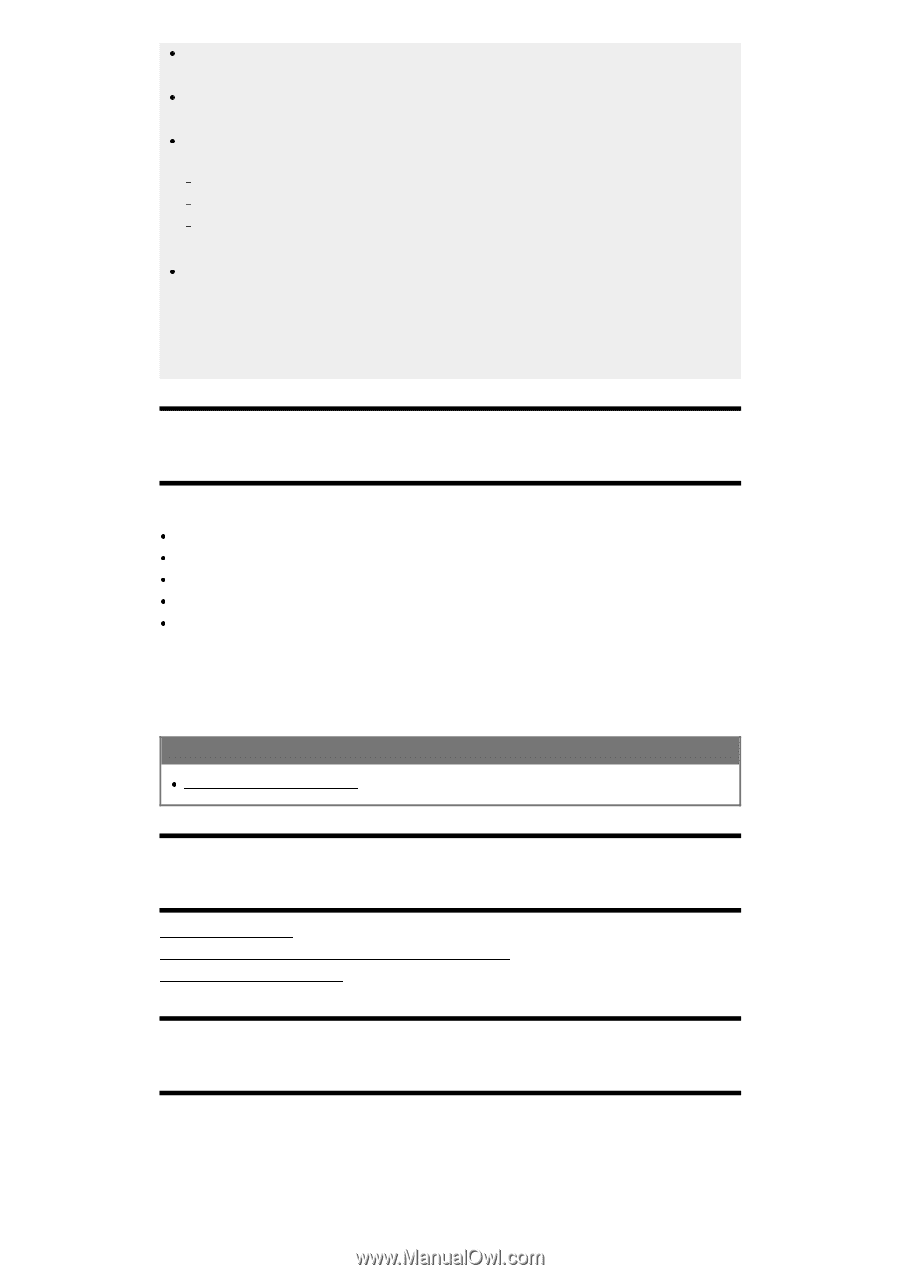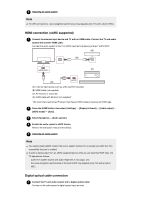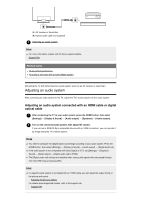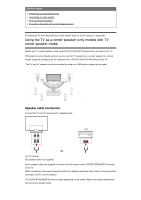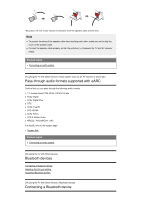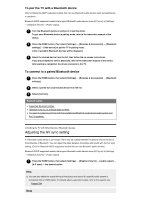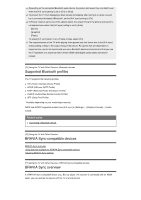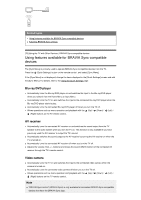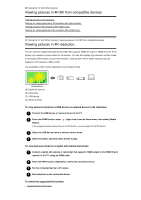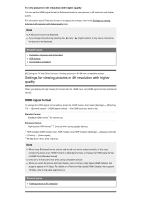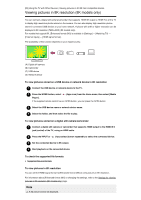Sony XBR-49X950H User Manual - Page 61
Supported Bluetooth profiles, Related topics, BRAVIA Sync-compatible devices, BRAVIA Sync overview
 |
View all Sony XBR-49X950H manuals
Add to My Manuals
Save this manual to your list of manuals |
Page 61 highlights
Depending on the connected Bluetooth audio device, the picture and sound may not match even when the [A/V sync] setting is set to [On] or [Auto]. To prevent the TV from displaying a black screen immediately after turning it on when a sound bar is connected wirelessly (Bluetooth), set the [A/V sync] setting to [On]. If [Picture mode] is set to one of the options below, the output timing of the picture and sound is not adjusted even when the [A/V sync] setting is set to [Auto]. [Game] [Graphics] [Photo] To adjust [A/V sync] when in any of these modes, select [ On]. The responsiveness of the TV while playing video games may feel slower due to the [A/V sync] setting adding a delay to the output timing of the picture. For games that are dependant on response time, we do not recommend you use a Bluetooth device and recommend that you use the TV speakers or a sound bar with a wired (HDMI cable/digital optical cable) connection instead. [75] Using the TV with Other Devices | Bluetooth devices Supported Bluetooth profiles The TV supports the following profiles: HID (Human Interface Device Profile) HOGP (HID over GATT Profile) A2DP (Advanced Audio Distribution Profile)* AVRCP (Audio/Video Remote Control Profile)* SPP (Serial Port Profile) * Available depending on your model/region/country. A2DP and AVRCP supported models have [A/V sync] in [Settings] - [Display & Sound] - [Audio output]. Related topics Connecting a Bluetooth device [76] Using the TV with Other Devices BRAVIA Sync-compatible devices BRAVIA Sync overview Using features available for BRAVIA Sync-compatible devices Adjusting BRAVIA Sync settings [77] Using the TV with Other Devices | BRAVIA Sync-compatible devices BRAVIA Sync overview If a BRAVIA Sync-compatible device (e.g., Blu-ray player, AV receiver) is connected with an HDMI cable, you can operate the device with the TV's remote control.