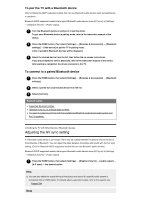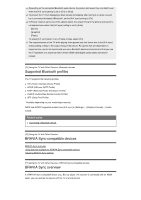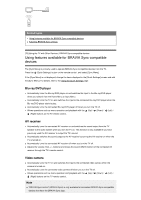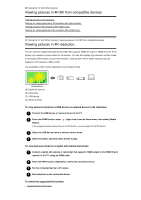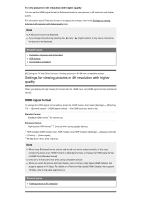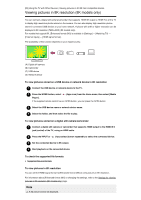Sony XBR-49X950H User Manual - Page 65
To view pictures in 4K resolution with higher quality, Note, Related topics, HDMI signal format
 |
View all Sony XBR-49X950H manuals
Add to My Manuals
Save this manual to your list of manuals |
Page 65 highlights
To view pictures in 4K resolution with higher quality You can set the HDMI signal format to Enhanced format to view pictures in 4K resolution with higher quality. For information about Enhanced format or changing the settings, refer to the Settings for viewing pictures in 4K resolution with higher quality page. Note A 3D picture cannot be displayed. If you change the picture by pressing the the picture to be displayed. (Left) / (Right) buttons, it may take a moment for Related topics Computers, cameras, and camcorders USB devices Connecting to a Network [82] Using the TV with Other Devices | Viewing pictures in 4K /8K from compatible devices Settings for viewing pictures in 4K resolution with higher quality When you display the High-Quality 4K format with the HDMI input, set [HDMI signal format] in [External inputs]. HDMI signal format To change the HDMI signal format setting, press the HOME button, then select [Settings] - [Watching TV] - [External inputs] - [HDMI signal format] - the HDMI input you want to set . Standard format Standard HDMI format*1 for normal use. Enhanced format High-Quality HDMI format*1*2. Only set when using capable devices. *1 HDR included (HDR models only). HDR models have [HDR mode] in [Settings] - [Display & Sound] - [Picture] - [Video signal]. *2 4K 60p 4:2:0 10 bit, 4:4:4, 4:2:2 etc. Note When using Enhanced format, picture and sound may not be output correctly. In this case, connect the device to an HDMI IN that is in [Standard format], or change the HDMI signal format of HDMI IN to [Standard format]. Only set to Enhanced format when using compatible devices. When you watch 4K picture with High-Quality, use a Premium High Speed HDMI Cable(s) that supports speeds of 18 Gbps. For details on a Premium High Speed HDMI Cable(s) that supports 18 Gbps, refer to the cable specifications. Related topics Viewing pictures in 4K resolution