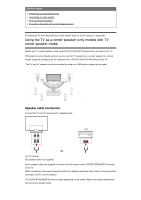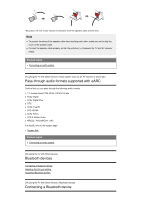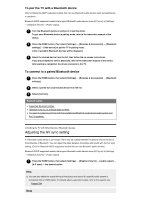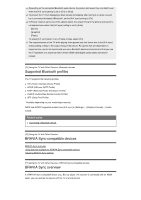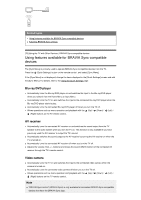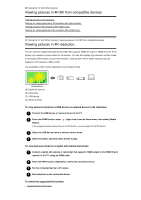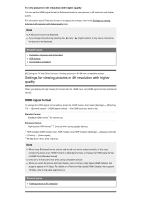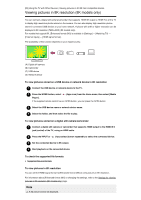Sony XBR-49X950H User Manual - Page 63
Related topics, Adjusting BRAVIA Sync settings, Available options, To use the Sync Menu, Hint
 |
View all Sony XBR-49X950H manuals
Add to My Manuals
Save this manual to your list of manuals |
Page 63 highlights
Related topics BRAVIA Sync overview Adjusting BRAVIA Sync settings [79] Using the TV with Other Devices | BRAVIA Sync-compatible devices Adjusting BRAVIA Sync settings 1 Turn on the connected device. 2 To enable [BRAVIA Sync control], press the HOME button, then select [Settings] - [Watching TV] - [External inputs] - [BRAVIA Sync settings] - [BRAVIA Sync control]. 3 Activate BRAVIA Sync on the connected device. When a specific Sony BRAVIA Sync-compatible device is connected and powered on and [BRAVIA Sync control] is enabled, BRAVIA Sync is automatically activated on that device. For details, refer to the instruction manual of the connected device. Available options Available options are shown below. (Options vary depending on your model/region/country.) [Device auto power off] If disabled, the connected device does not turn off automatically when the TV is turned off. [TV auto power on] If disabled, the TV does not turn on automatically when the connected device is turned on. [BRAVIA Sync device list] Displays the BRAVIA Sync device list. [Device control keys] Allows you to set buttons to control an HDMI connected device. To use the Sync Menu 1 Press the (Quick Settings) button on the remote control, select the Sync Menu, and select the desired item in the Sync Menu. If the [Sync Menu] is not displayed, you will need to change the items displayed in the [Quick Settings] screen and add the [Sync Menu]. For details, refer to the Using the Quick Settings page. Hint In the following cases, a message is displayed on the TV screen when you select the Sync Menu. An HDMI device is not connected. [BRAVIA Sync control] is disabled. Related topics BRAVIA Sync overview Using features available for BRAVIA Sync-compatible devices