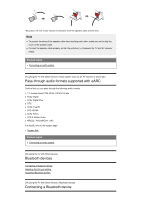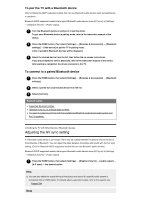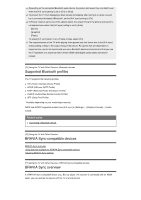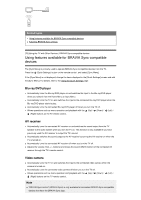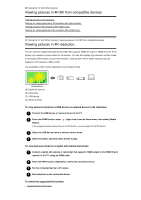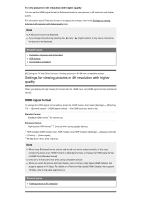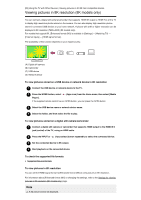Sony XBR-49X950H User Manual - Page 64
Viewing pictures in 4K/8K from compatible devices, Viewing pictures in 4K resolution
 |
View all Sony XBR-49X950H manuals
Add to My Manuals
Save this manual to your list of manuals |
Page 64 highlights
[80] Using the TV with Other Devices Viewing pictures in 4K/8K from compatible devices Viewing pictures in 4K resolution Settings for viewing pictures in 4K resolution with higher quality Viewing pictures in 8K resolution (8K models only) Settings for viewing pictures in 8K resolution (8K models only) [81] Using the TV with Other Devices | Viewing pictures in 4K /8K from compatible devices Viewing pictures in 4K resolution You can connect a digital still camera/camcorder that supports HDMI 4K output to HDMI IN of the TV to display high resolution photos stored on the camera. You can also display high resolution photos stored in connected USB devices or your home network. A picture with a 4K or higher resolution can be displayed in 4K resolution (3840×2160). The availability of this function depends on your region/country. (A) (B) (C) (D) (A) Digital still camera (B) Camcorder (C) USB device (D) Network device To view pictures stored on a USB device or network device in 4K resolution 1 Connect the USB device or network device to the TV. 2 Press the HOME button, select (Apps icon) from the Home menu, then select [ Media Player]. If the supplied remote control has an APPS button, you can press the APPS button. 3 Select the USB device name or network device name. 4 Select the folder, and then select the file to play. To view pictures stored on a digital still camera/camcorder 1 Connect a digital still camera or camcorder that supports HDMI output to the HDMI IN jack (socket) of the TV, using an HDMI cable. 2 Press the INPUT button repeatedly to select the connected device. 3 Set the connected device to 4K output. 4 Start playback on the connected device. To check the supported file formats Supported files and formats