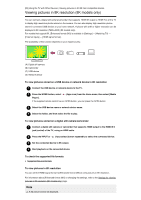Sony XBR-49X950H User Manual - Page 71
If connection is not successful, To connect another device
 |
View all Sony XBR-49X950H manuals
Add to My Manuals
Save this manual to your list of manuals |
Page 71 highlights
If connection is not successful When the standby screen for the Wi-Fi Direct setting is displayed, select [Show Network (SSID)/Password] and follow the on-screen instructions to complete the set-up. To connect another device Follow the steps above to connect devices. Up to 10 devices can be connected at the same time. To connect another device when 10 devices are already connected, disconnect an unnecessary device, then connect the other device. To change the name of the TV shown on the connected device Press the HOME button, then select [Settings] - [Device Preferences] - [About] - [Device name]. To list connected devices/deregister devices Press the HOME button, then select [Settings] - [Network & Internet] - [Wi Fi Direct] - [Show device list/Delete]. To deregister a device, select the device in the list to delete, then press the select [Yes] on the confirmation screen. (Enter) button. Then, To deregister all devices, select [Delete all] in the list, then [Yes] in the confirmation display. [90] Connecting to a Network Home network features Adjusting home network settings Playing content from a computer Playing content from a media server [91] Connecting to a Network | Home network features Adjusting home network settings You can adjust the following home network settings. To check the server connection Press the HOME button, then select [Settings] - [Network & Internet] - [Home network] - [Server diagnostics] - follow the on-screen instructions to perform diagnostics. To use the renderer function Press the HOME button, then select [Settings] - [Network & Internet] - [Home network] - [Renderer] - the desired option. [Renderer] Enable the renderer function. You can play photo/music/video files in a controller (e.g., digital still camera) on the TV screen by operating the device directly. [Renderer access control] Select [Auto access permission] to access the TV automatically when a controller accesses the TV for the first time. Select [Custom settings] to change the access permission settings of each controller.