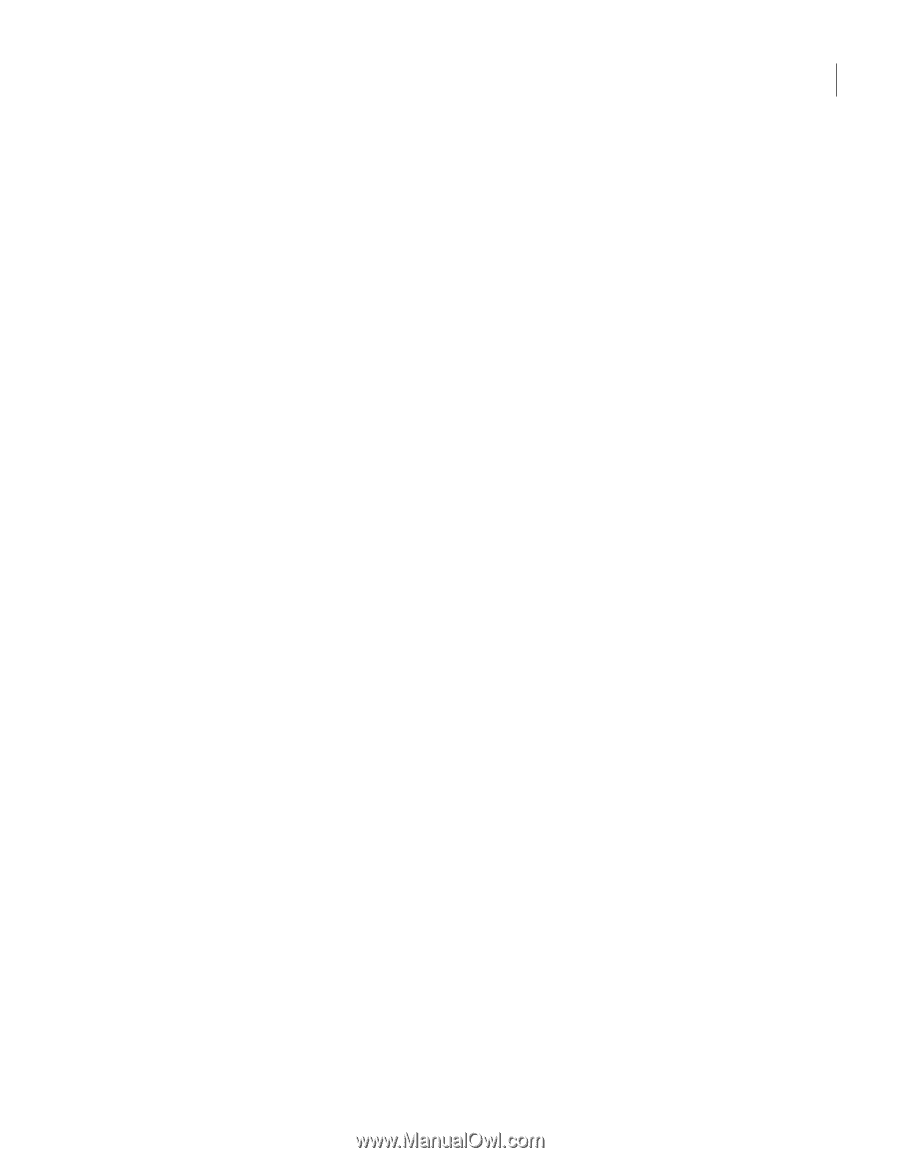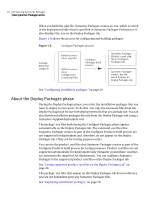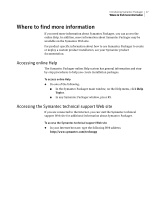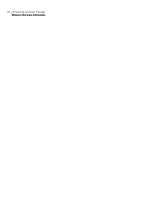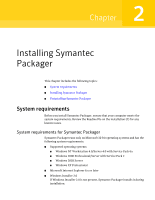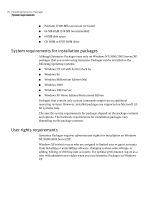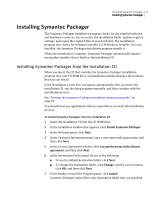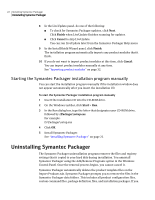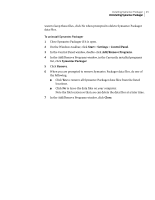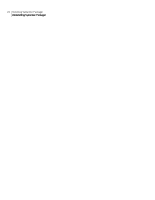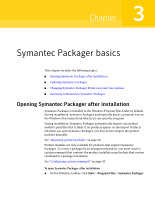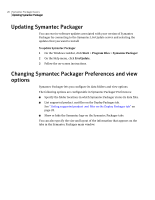Symantec 14541094 Implementation Guide - Page 21
Installing Symantec Packager, Installing Symantec Packager from the installation CD
 |
UPC - 037648640480
View all Symantec 14541094 manuals
Add to My Manuals
Save this manual to your list of manuals |
Page 21 highlights
Installing Symantec Packager 21 Installing Symantec Packager Installing Symantec Packager The Symantec Packager installation program checks for the required software and hardware resources, lets you select the installation folder, updates registry settings, and copies the required files to your hard disk. The installation program also checks for Windows Installer 2.0. If Windows Installer 2.0 is not installed, the Symantec Packager installation program installs it. When the installation is complete, Symantec Packager automatically imports any product modules that it finds on the installation CD. Installing Symantec Packager from the installation CD When you insert the CD that contains the Symantec Packager installation program into your CD-ROM drive, an installation window displays the products that you can install. If the installation screen does not appear automatically after you insert the installation CD, run the setup program manually, and then continue with the installation process. See "Starting the Symantec Packager installation program manually" on page 22. You should close any applications that are open before you start the installation process. To install Symantec Packager from the installation CD 1 Insert the installation CD into the CD-ROM drive. 2 In the installation window that appears, click Install Symantec Packager. 3 In the Welcome panel, click Next. 4 In the Customer Information panel, type a user name and organization, and then click Next. 5 In the License Agreement window, click I accept the terms in the license agreement, and then click Next. 6 In the Destination Folder panel, do one of the following: ■ To use the default destination folder, click Next. ■ To change the destination folder, click Change, specify a new location, click OK, and then click Next. 7 In the Ready to Install the Program panel, click Install. Symantec Packager copies files to the destination folder that you specified.