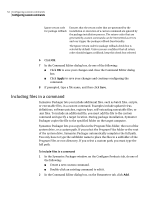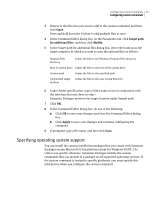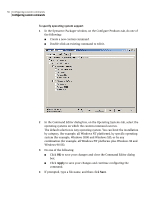Symantec 14541094 Implementation Guide - Page 51
Configuring custom commands
 |
UPC - 037648640480
View all Symantec 14541094 manuals
Add to My Manuals
Save this manual to your list of manuals |
Page 51 highlights
Configuring custom commands 51 Configuring custom commands To delete custom commands 1 In the Symantec Packager window, on the Configure Products tab, select the custom command that you want to delete. 2 On the Edit menu, click Delete. 3 When you are prompted to delete the file, click Yes. Symantec Packager removes the custom command from the Configure Products tab. Configuring custom commands Custom commands let you perform virtually any installation task that you could run from a command line. Example uses include adding third-party or other unsupported products to a package, adding product updates or patches (such as updated virus definitions), removing conflicting software programs, or running a clean-up utility. Symantec Packager lets you enter a specific command or add a script file that contains a series of commands. Like custom products, the configuration information for custom commands is saved in product configuration files. However, unlike custom products, custom commands are not imported and do not have an associated product template file. You must specify the information that Symantec Packager requires to install and run the command. This information might include command-line switches or executable files. Figure 6-2 shows the Command Editor dialog box, which lets you configure a custom command.