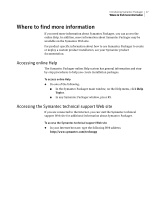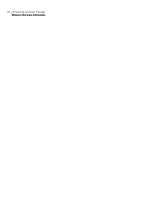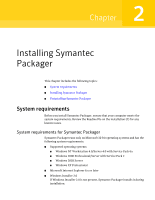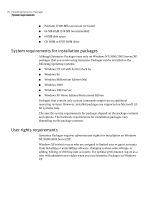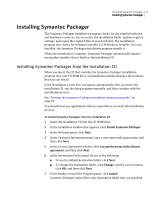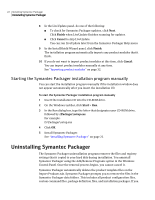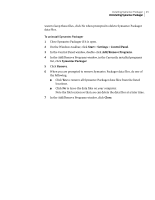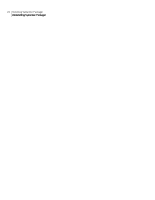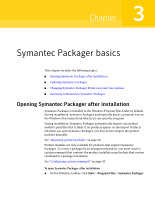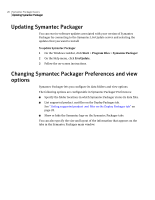Symantec 14541094 Implementation Guide - Page 22
Starting the Symantec Packager installation program manually, Uninstalling Symantec Packager
 |
UPC - 037648640480
View all Symantec 14541094 manuals
Add to My Manuals
Save this manual to your list of manuals |
Page 22 highlights
22 Installing Symantec Packager Uninstalling Symantec Packager 8 In the LiveUpdate panel, do one of the following: ■ To check for Symantec Packager updates, click Next. Click Finish when LiveUpdate finishes scanning for updates. ■ Click Cancel to skip LiveUpdate. You can run LiveUpdate later from the Symantec Packager Help menu. 9 In the InstallShield Wizard panel, click Finish. The installation program automatically imports any product modules that it finds. 10 If you do not want to import product modules at this time, click Cancel. You can import product modules manually at any time. See "Importing product modules" on page 32. Starting the Symantec Packager installation program manually You can start the installation program manually if the installation window does not appear automatically after you insert the installation CD. To start the Symantec Packager installation program manually 1 Insert the installation CD into the CD-ROM drive. 2 On the Windows taskbar, click Start > Run. 3 In the Run dialog box, type the letter that designates your CD-ROM drive, followed by :\Packager\setup.exe For example: D:\Packager\setup.exe 4 Click OK. 5 Install Symantec Packager. See "Installing Symantec Packager" on page 21. Uninstalling Symantec Packager The Symantec Packager uninstallation program removes the files and registry settings that it copied to your hard disk during installation. You uninstall Symantec Packager using the Add/Remove Programs option in the Windows Control Panel. Once the removal process begins, you cannot cancel it. Symantec Packager automatically deletes the product template files on the Import Products tab. Symantec Packager prompts you to remove the files in the Symantec Packager data folders. This includes all product configuration files, custom command files, package definition files, and installation packages. If you