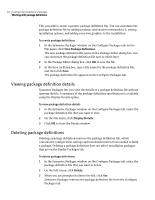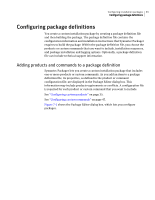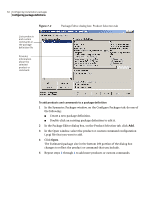Symantec 14541094 Implementation Guide - Page 67
Selecting an installation mode, Default Installation Mode
 |
UPC - 037648640480
View all Symantec 14541094 manuals
Add to My Manuals
Save this manual to your list of manuals |
Page 67 highlights
Configuring installation packages 67 Configuring package definitions Selecting an installation mode Symantec Packager lets you control the level of user interaction required for installations. Silent installations provide no user interface or status information. Passive installations provide progress indicators and other status information but do not provide a way for a user to accept or cancel an action. When choosing either of these installation options, ensure that the package installation automatically handles situations that might require user interaction, such as required computer restarts and unclosed applications. See "Setting restart options" on page 68. Interactive installations provide a user interface that steps users through the installation. You can further customize an installation by adding a brand name or by replacing product-specific installation graphics with custom graphics. See "Customizing optional installation panels" on page 75. To select an installation mode 1 In the Symantec Packager window, on the Configure Packages tab, do one of the following: ■ Create a new package definition. ■ Double-click an existing package definition to edit it. 2 In the Package Editor dialog box, on the Installation Options tab, doubleclick Default Installation Mode. 3 In the Default Installation Mode dialog box, select one of the following: ■ Silent: Package installs with no user interface ■ Passive: User sees only status messages during installation ■ Interactive: Package installation includes installation screens, which require user interaction 4 Click OK.