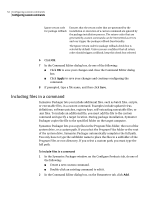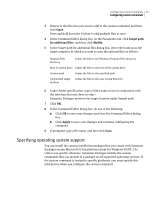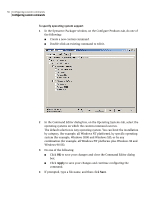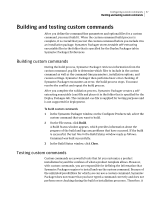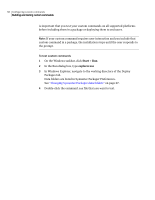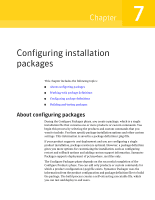Symantec 14541094 Implementation Guide - Page 54
Including files in a command
 |
UPC - 037648640480
View all Symantec 14541094 manuals
Add to My Manuals
Save this manual to your list of manuals |
Page 54 highlights
54 Configuring custom commands Configuring custom commands Ignore return code for package rollback Ensures that the return codes that are generated by the installation or execution of a custom command are ignored by the package installation process. The return codes that are generated by custom commands can be interpreted as errors and can trigger the package rollback functionality. The Ignore return code for package rollback check box is selected by default. Unless you are confident that all return codes should trigger a rollback, keep this check box selected. 6 Click OK. 7 In the Command Editor dialog box, do one of the following: ■ Click OK to save your changes and close the Command Editor dialog box. ■ Click Apply to save your changes and continue configuring the command. 8 If prompted, type a file name, and then click Save. Including files in a command Symantec Packager lets you include additional files, such as batch files, scripts, or executable files, in a custom command. Examples include updated virus definitions, software patches, registry keys, self-extracting executable files, or .msi files. To include an additional file, you must add the file to the custom command and specify a target location. During package installation, Symantec Packager copies the file to the specified folder on the target computer. Symantec Packager lets you copy files in the Program Files folder, the root of the system drive, or a custom path. If you select the Program Files folder or the root of the system drive, Symantec Packager automatically completes the full path. You only have to type the subfolder name to place the files in a subfolder of the Program Files or root directory. If you select a custom path, you must type the full path. To include files in a command 1 In the Symantec Packager window, on the Configure Products tab, do one of the following: ■ Create a new custom command. ■ Double-click an existing command to edit it. 2 In the Command Editor dialog box, on the Parameters tab, click Add.