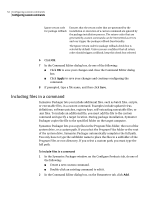Symantec 14541094 Implementation Guide - Page 49
Working with custom commands, Creating custom commands
 |
UPC - 037648640480
View all Symantec 14541094 manuals
Add to My Manuals
Save this manual to your list of manuals |
Page 49 highlights
Configuring custom commands 49 Working with custom commands ■ Build the custom command. See "Building custom commands" on page 57. ■ Test the custom command. See "Testing custom commands" on page 57. Working with custom commands In the Symantec Packager main window, the Configure Products tab lists the custom commands that you have created and provides information about when they were last modified and built. You can create, edit, and delete custom commands and view details in this window. The Configure Products tab displays the product and command configuration files that are stored in the Configure Products folder that is specified in Symantec Packager Preferences. Creating custom commands The first step in configuring a custom command is to create a custom command file. This opens the Command Editor dialog box, which lets you configure and build the custom command. Like product configuration files, custom command files are saved with .pcg file extensions. Table 6-1 includes information about the configuration options. Table 6-1 Command Editor options Tab Description For more information Parameters Lets you configure a custom command that includes a command-line argument and the required and optional switches to use when the command runs. See "Specifying command-line parameters and switches" on page 52. See "Including files in a command" on page 54. Also lets you include additional files, such as batch files, scripts, or executable files, in a custom command. Operating Systems Lets you specify operating system support for the custom command. See "Specifying operating system support" on page 55.