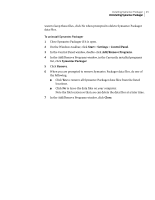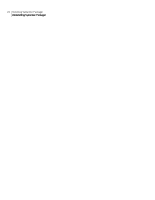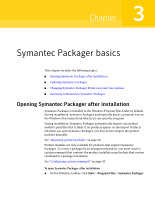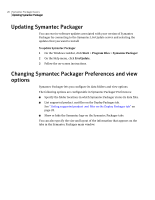Symantec 14541094 Implementation Guide - Page 28
Listing supported product .msi files on the Deploy Packages tab, Showing or hiding the Symantec logo
 |
UPC - 037648640480
View all Symantec 14541094 manuals
Add to My Manuals
Save this manual to your list of manuals |
Page 28 highlights
28 Symantec Packager basics Changing Symantec Packager Preferences and view options Listing supported product .msi files on the Deploy Packages tab You can configure Symantec Packager to list supported product .msi files on the Deploy Packages tab. Note: Only Symantec pcAnywhere .msi files are supported for deployment. For more information, see the Symantec pcAnywhere product documentation. To list supported product .msi files on the Deploy Packages tab 1 Open Symantec Packager. 2 In the Symantec Packager window, on the Edit menu, click Preferences. 3 In the Preferences dialog box, check List supported product MSI files on the Deploy Packages tab. This option is not checked by default. 4 Click OK. Showing or hiding the Symantec logo Symantec Packager lets you customize your display by showing or hiding the Symantec logo that appears on each tab. To show or hide the Symantec logo 1 Open Symantec Packager. 2 In the Symantec Packager window, on the Edit menu, click Preferences. 3 In the Preferences dialog box, check or uncheck Show Symantec logo. If you uncheck Show Symantec logo, the logo does not display on the Symantec Packager tabs. This option is checked by default. 4 Click OK. Changing the appearance of icons in Symantec Packager You can change the appearance of the icons that appear in Symantec Packager by changing the view setting. When you change the view setting, it affects the appearance of all tabs. These options are also available on the toolbar and on the right-click menu.