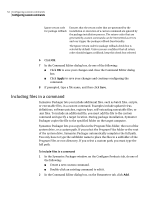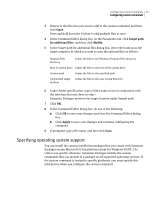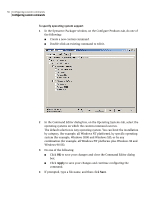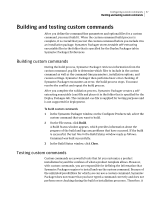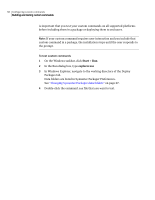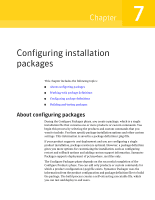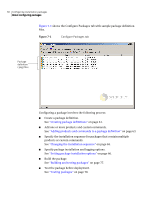Symantec 14541094 Implementation Guide - Page 55
Specifying operating system support, Target path, for additional files, Modify, Apply
 |
UPC - 037648640480
View all Symantec 14541094 manuals
Add to My Manuals
Save this manual to your list of manuals |
Page 55 highlights
Configuring custom commands 55 Configuring custom commands 3 Browse to the files that you want to add to the custom command, and then click Open. Press and hold down the Ctrl key to add multiple files at once. 4 In the Command Editor dialog box, on the Parameters tab, click Target path for additional files, and then click Modify. 5 In the Target path for additional files dialog box, select the location on the target computer to which you want to copy the optional files as follows: Program Files directory Copies the files to the Windows Program Files directory Root of system drive Copies the files to the root of the system drive Custom path Copies the files to the specified path Unspecified target location Copies the files to the user's temp directory 6 Under Folder specification, type a folder name to use in conjunction with the selection that you chose in step 5. Symantec Packager previews the target location under Sample path. 7 Click OK. 8 In the Command Editor dialog box, do one of the following: ■ Click OK to save your changes and close the Command Editor dialog box. ■ Click Apply to save your changes and continue configuring the command. 9 If prompted, type a file name, and then click Save. Specifying operating system support You can install the custom installation packages that you create with Symantec Packager on any Microsoft 32-bit platform except for Windows 95/NT 3.5x. Unless you specify otherwise, Symantec Packager installs the custom commands that you include in a package on all supported operating systems. If the custom command is limited to specific platforms, you must specify this information when you configure the custom command.