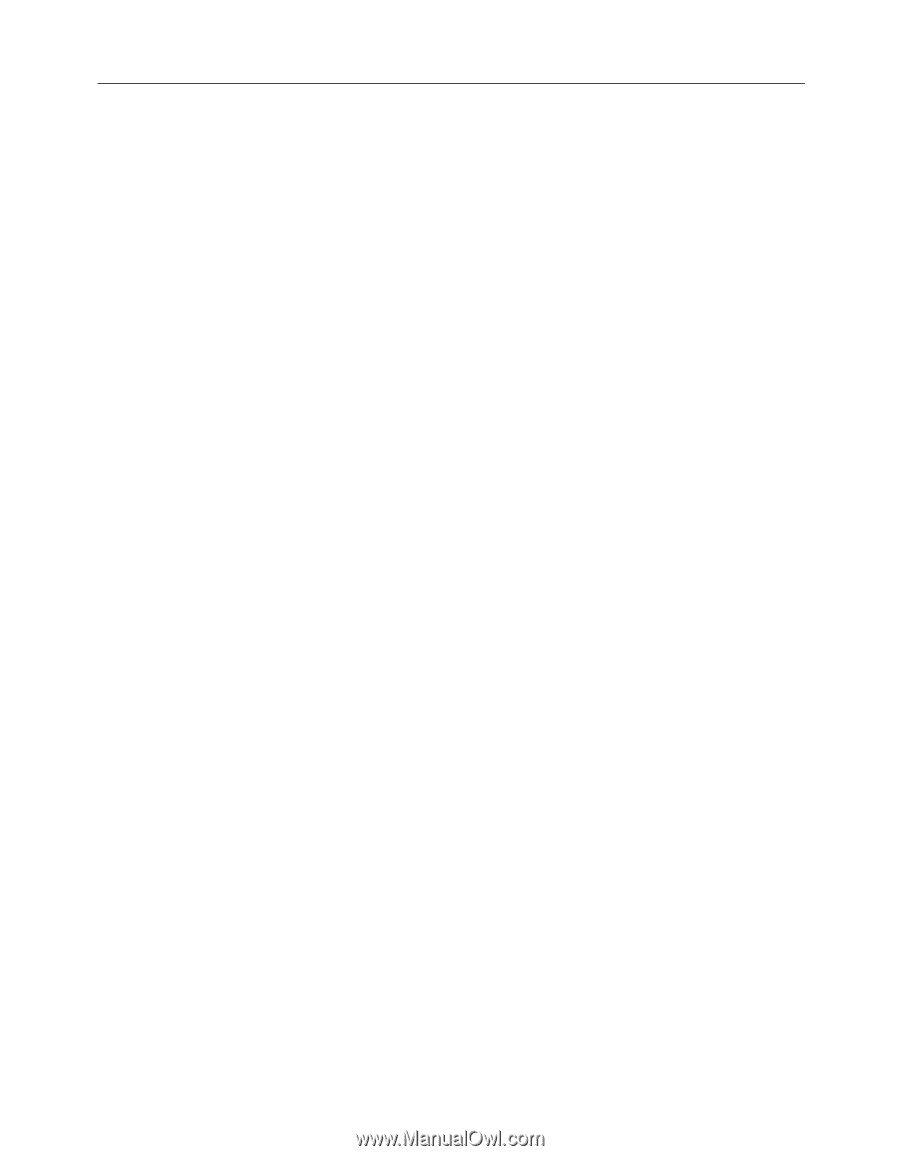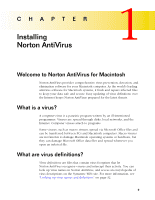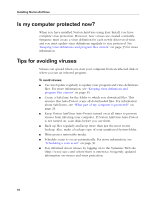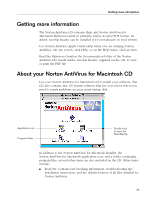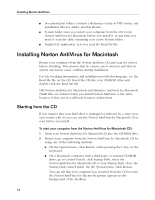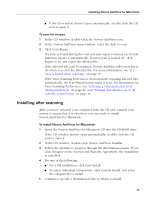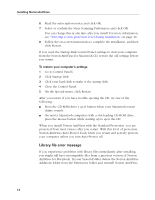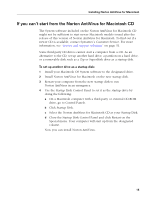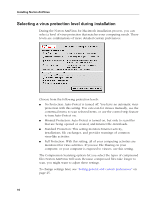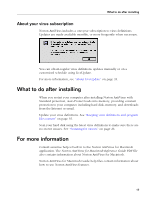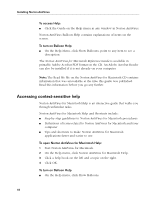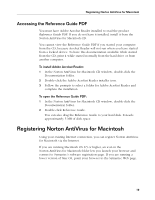Symantec 6.0 Mac MAC User Guide - Page 14
Library file error message, AntiVirus for Macintosh. In your System Folder
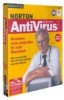 |
UPC - 037648144902
View all Symantec 6.0 Mac manuals
Add to My Manuals
Save this manual to your list of manuals |
Page 14 highlights
Installing Norton AntiVirus 6 Read the subscription notice and click OK. 7 Select or confirm the Virus Scanning Preferences and click OK. You can change this at any time after you install. For more information, see "Selecting a virus protection level during installation" on page 16. 8 Follow the on-screen instructions to complete the installation, and then click Restart. If you used the Startup Disk Control Panel settings to start your computer from the Norton AntiVirus for Macintosh CD, restore the old settings before you restart. To restore your computer's settings 1 Go to Control Panels. 2 Click Startup Disk. 3 Click your hard disk to make it the startup disk. 4 Close the Control Panel. 5 On the Special menu, click Restart. After you restart, if you have trouble ejecting the CD, try one of the following: I Press the CD-ROM drive's eject button when your Macintosh restart chime sounds. I On newer Macintosh computers with a slot-loading CD-ROM drive, press the mouse button while starting up to eject the CD. When you install Norton AntiVirus with the Standard Protection, you are protected from most viruses after you restart. With this level of protection, Norton AntiVirus Auto-Protect loads when you restart and actively protects your computer unless you turn Auto-Protect off. Library file error message If you experience problems with library files immediately after installing, you might still have incompatible files from a previous version of Norton AntiVirus for Macintosh. In your System Folder, delete the Norton AntiVirus Additions folder from the Extensions folder and reinstall Norton AntiVirus. 14