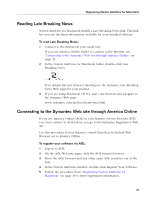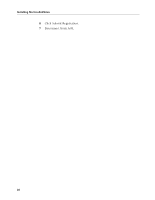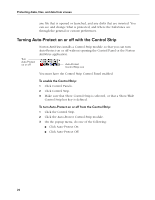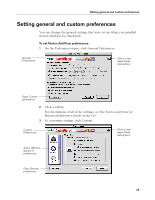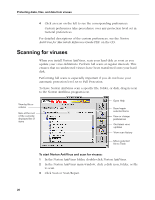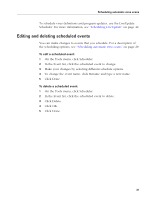Symantec 6.0 Mac MAC User Guide - Page 26
Scanning for viruses
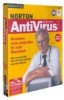 |
UPC - 037648144902
View all Symantec 6.0 Mac manuals
Add to My Manuals
Save this manual to your list of manuals |
Page 26 highlights
Protecting disks, files, and data from viruses 4 Click an icon on the left to see the corresponding preferences. Custom preferences take precedence over any protection level set in General preferences. For detailed descriptions of the custom preferences, see the Norton AntiVirus for Macintosh Reference Guide PDF on the CD. Scanning for viruses When you install Norton AntiVirus, scan your hard disk as soon as you update your virus definitions. Perform full scans at regular intervals. This ensures that no undetected viruses have been transferred onto your hard disk. Performing full scans is especially important if you do not have your automatic protection level set to Full Protection. To have Norton AntiVirus scan a specific file, folder, or disk, drag its icon to the Norton AntiVirus program icon. View by file or volume Item at the root of the currently displayed list of items Open Help Scan/repair selected items View or change preferences Get latest virus updates View scan history Move selected file to Trash To start Norton AntiVirus and scan for viruses: 1 In the Norton AntiVirus folder, double-click Norton AntiVirus. 2 In the Norton AntiVirus main window, click a disk icon, folder, or file to scan. 3 Click Scan or Scan/Repair. 26