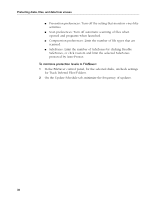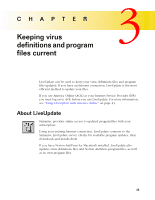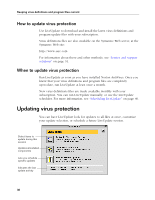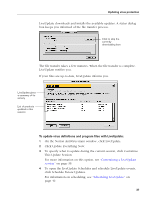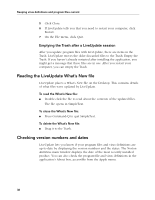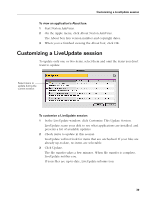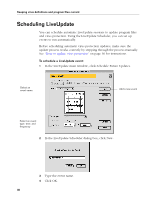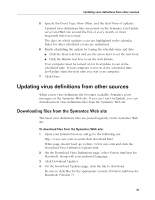Symantec 6.0 Mac MAC User Guide - Page 39
Customizing a LiveUpdate session
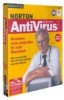 |
UPC - 037648144902
View all Symantec 6.0 Mac manuals
Add to My Manuals
Save this manual to your list of manuals |
Page 39 highlights
Customizing a LiveUpdate session To view an application's About box: 1 Start Norton AntiVirus. 2 On the Apple menu, click About Norton AntiVirus. The About box lists version number and copyright dates. 3 When you've finished viewing the About box, click OK. Customizing a LiveUpdate session To update only one or two items, select them and omit the items you don't want to update. Select items to update during the current session To customize a LiveUpdate session: 1 In the LiveUpdate window, click Customize This Update Session. LiveUpdate scans your disk to see what applications are installed, and presents a list of available updates. 2 Check items to update in this session. LiveUpdate will not look for items that are unchecked. If your files are already up-to-date, no items are selectable. 3 Click Update. The file transfer takes a few minutes. When file transfer is complete, LiveUpdate notifies you. If your files are up-to-date, LiveUpdate informs you. 39