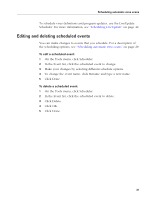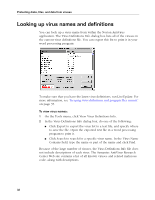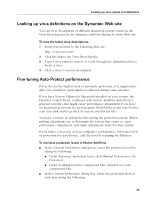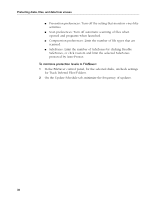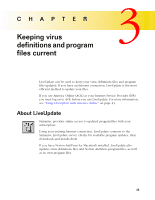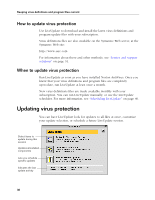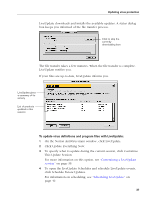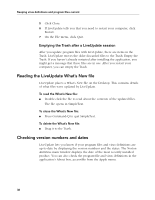Symantec 6.0 Mac MAC User Guide - Page 33
Looking up virus definitions on the Symantec Web site, Fine-tuning Auto-Protect performance - utilities macintosh 6 0
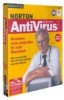 |
UPC - 037648144902
View all Symantec 6.0 Mac manuals
Add to My Manuals
Save this manual to your list of manuals |
Page 33 highlights
Looking up virus names and definitions Looking up virus definitions on the Symantec Web site You can view descriptions of different Macintosh system viruses in the Virus Encyclopedia on the Symantec AntiVirus Research Center Web site. To view the latest virus descriptions: 1 Point your browser to the following Web site: http://www.sarc.com/ 2 Click the link to the Virus Encyclopedia. 3 Type a virus name to search, or scroll through the alphabetical list to locate a virus. 4 Click a virus to read its description. Fine-tuning Auto-Protect performance If you choose the highest level of automatic protection, you might notice that your computer's performance is affected during some activities. If you have Norton Utilities for Macintosh installed on your system, the FileSaver Control Panel, combined with Norton AntiVirus Auto-Protect, generate activities that might cause performance impairment if you have set maximum protection for each program. Both FileSaver and Auto-Protect scan your disk and keep track of current and deleted files. You have a variety of options for fine-tuning the protection activity. Before making adjustments, try to determine the activity that seems to cause performance impairment, and make adjustments related to that activity. If you notice a decrease in your computer's performance, lower the levels of protection for Auto-Protect, and the level of scanning for FileSaver. To minimize protection levels in Norton AntiVirus I In the General Preferences dialog box, lower the protection level by doing the following: I Under Automatic protection level, click Minimal Protection or No Protection. I Under Scanning level for compressed files, click Do not scan compressed files. I In the Custom Preferences dialog box, lower the protection level in each area doing the following: 33