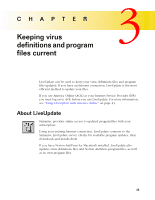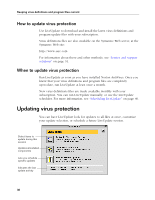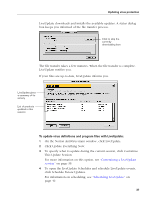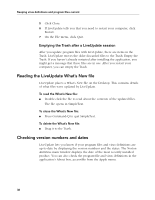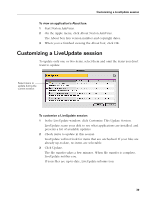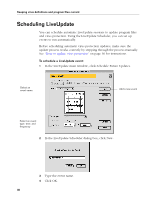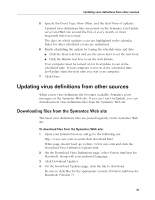Symantec 6.0 Mac MAC User Guide - Page 40
Scheduling LiveUpdate
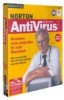 |
UPC - 037648144902
View all Symantec 6.0 Mac manuals
Add to My Manuals
Save this manual to your list of manuals |
Page 40 highlights
Keeping virus definitions and program files current Scheduling LiveUpdate You can schedule automatic LiveUpdate sessions to update program files and virus protection. Using the LiveUpdate Scheduler, you can set up events to run automatically. Before scheduling automatic virus protection updates, make sure the update process works correctly by stepping through the process manually. See "How to update virus protection" on page 36 for instructions. To schedule a LiveUpdate event: 1 In the LiveUpdate main window, click Schedule Future Updates. Select an event name Add a new event Select an event type, time, and frequency 2 In the LiveUpdate Scheduler dialog box, click New. 3 Type the event name. 4 Click OK. 40

Keeping virus definitions and program files current
40
Scheduling LiveUpdate
You can schedule automatic LiveUpdate sessions to update program files
and virus protection. Using the LiveUpdate Scheduler, you can set up
events to run automatically.
Before scheduling automatic virus protection updates, make sure the
update process works correctly by stepping through the process manually.
See
“How to update virus protection”
on page 36 for instructions.
To schedule a LiveUpdate event:
1
In the LiveUpdate main window, click Schedule Future Updates.
2
In the LiveUpdate Scheduler dialog box, click New.
3
Type the event name.
4
Click OK.
Select an
event name
Select an event
type, time, and
frequency
Add a new event