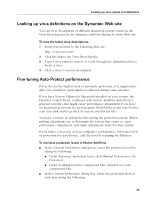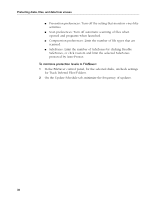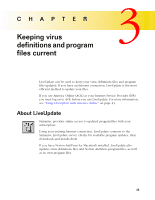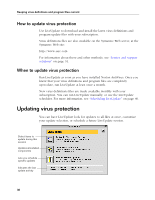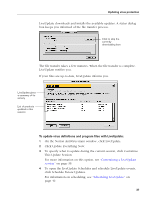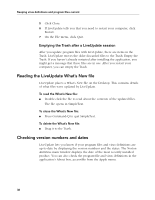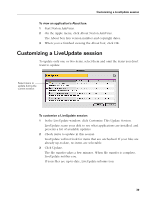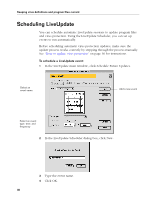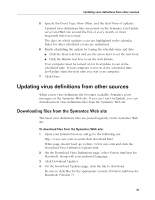Symantec 6.0 Mac MAC User Guide - Page 38
Reading the LiveUpdate What’s New file, Checking version numbers and dates
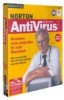 |
UPC - 037648144902
View all Symantec 6.0 Mac manuals
Add to My Manuals
Save this manual to your list of manuals |
Page 38 highlights
Keeping virus definitions and program files current 5 Click Close. 6 If LiveUpdate tells you that you need to restart your computer, click Restart. 7 On the File menu, click Quit. Emptying the Trash after a LiveUpdate session After you update program files with LiveUpdate, there are items in the Trash. LiveUpdate moves the older discarded files to the Trash. Empty the Trash. If you haven't already restarted after installing the application, you might get a message that these files are in use. After you restart your computer, you can empty the Trash. Reading the LiveUpdate What's New file LiveUpdate places a What's New file on the Desktop. This contains details of what files were updated by LiveUpdate. To read the What's New file: I Double-click the file to read about the contents of the updated files. The file opens in SimpleText. To close the What's New file: I Press Command-Q to quit SimpleText. To delete the What's New file: I Drag it to the Trash. Checking version numbers and dates LiveUpdate lets you know if your program files and virus definitions are up-to-date by displaying the version numbers and the status. The Norton AntiVirus main window displays the date of the most recently installed product. You can also check the program file and virus definitions in the application's About box, accessible from the Apple menu. 38