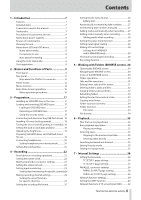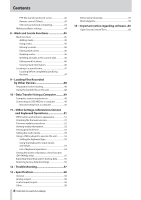TASCAM DA-6400 DA-6400dp Owners Manual - Page 10
CAUTION, SSD/HDD slot USB 3.0 port
 |
View all TASCAM DA-6400 manuals
Add to My Manuals
Save this manual to your list of manuals |
Page 10 highlights
2 - Names and Functions of Parts oo When the BROWSE screen is open, turn this to select folders. (See "Navigating the BROWSE screen" on page 30.) Button functions oo When the Home Screen is open and the unit is stopped, recording, in recording standby, playing back or in playback standby, press this button to add a mark. (See "Mark functions" on page 45.) oo When the Home Screen is open, press the MULTI JOG dial while pressing and holding the SHIFT button to switch the solo selection frame color. oo When the Home Screen is open, press and hold the MULTI JOG dial while pressing and holding the SHIFT button to switch the headphone monitoring mode between STEREO and MONO. (See "Setting headphones monitoring mode" on page 20.) oo When a Menu Screen is open, press to confirm selections and settings (ENTER button function). oo When the BROWSE screen is open, press this to show the pop-up folder/file menu for the selected folder/file. (See "Folder operations" on page 30.) (See "Take and file operations" on page 31.) oo When the BROWSE screen or a Menu Screen is open, turn the MULTI JOG dial while pressing and holding the SHIFT button to make rough setting changes (MOVE Fast operation). 8 8 button Press to stop playback or recording. 9 7 button and indicator Press when stopped or playback ready to start playback. Press when in recording standby to start recording. This button lights during playback and recording. 0 9 [CHASE] button and indicator Press when stopped or playing back to start playback standby. Press when recording to start recording standby. This button lights when in playback or recording standby. q 0 [SPLIT] button and indicator Press when stopped to start recording standby. This button lights when recording or in recording standby. Press when recording to stop recording to the current take and start recording to a new take without pausing. w PHONES jack and knob Use this standard stereo jack to connect stereo headphones. Use an adapter to connect headphones with a mini plug. Use the PHONES knob to adjust the headphone output level. CAUTION Before connecting headphones, minimize the volume with the PHONES knob. Failure to do so might cause sudden loud noises, which could harm your hearing or result in other trouble. e USB2.0 port Connect (and disconnect) USB flash drives here. (See "Connecting and disconnecting USB flash drives" on page 18.) When a USB flash drive is connected, files can be copied between it and the SSD/HDD drive. In addition, you can also connect a USB keyboard here, and use it to input characters for folder and file names, for example as well as for external control. By default, the unit is set to use a Japanese keyboard. Since English and Japanese keyboards use different layouts, you should change the setting on the KEYBOARD TYPE screen if you are using an English keyboard. (See "Setting the keyboard type" on page 53.) r SSD/HDD slot power/access indicator This lights blue when powered and the SSD/HDD is not being accessed. The SSD/HDD slot indicator blinks orange when the drive is being accessed. t SSD/HDD slot USB 3.0 port Use the included USB cable to connect the unit to a computer. Use this port when exchanging data between a computer and the SSD/HDD drive. When connected to a USB 2.0 port, only USB 2.0 transfer speeds are supported. y Security screw hole You can use the included security screw kit to lock the RELEASE switch. (See "Using the security screw" on page 17.) u EXIT [PEAK CLEAR] button When a setting screen is open, press this button to go back one step in the menu. Press this button to answer "NO" to a confirmation pop-up message. When the Home Screen is open, press this button to clear level meter peak holds. i MENU button When the Home Screen is open, press this button to open the Menu Screen. (See "Menu structure" on page 14.) and (See "Basic Menu Screen operations" on page 16.). o .// [MARK .//] buttons Press these buttons to skip to the previous/next take. Press these buttons while pressing and holding the SHIFT button to move to the previous/next mark. p m/, buttons Press and hold these buttons to search backward/forward. When searching one way, press and hold the button for the opposite direction (m or ,) to search at high speed. 10 TASCAM DA-6400/DA-6400dp