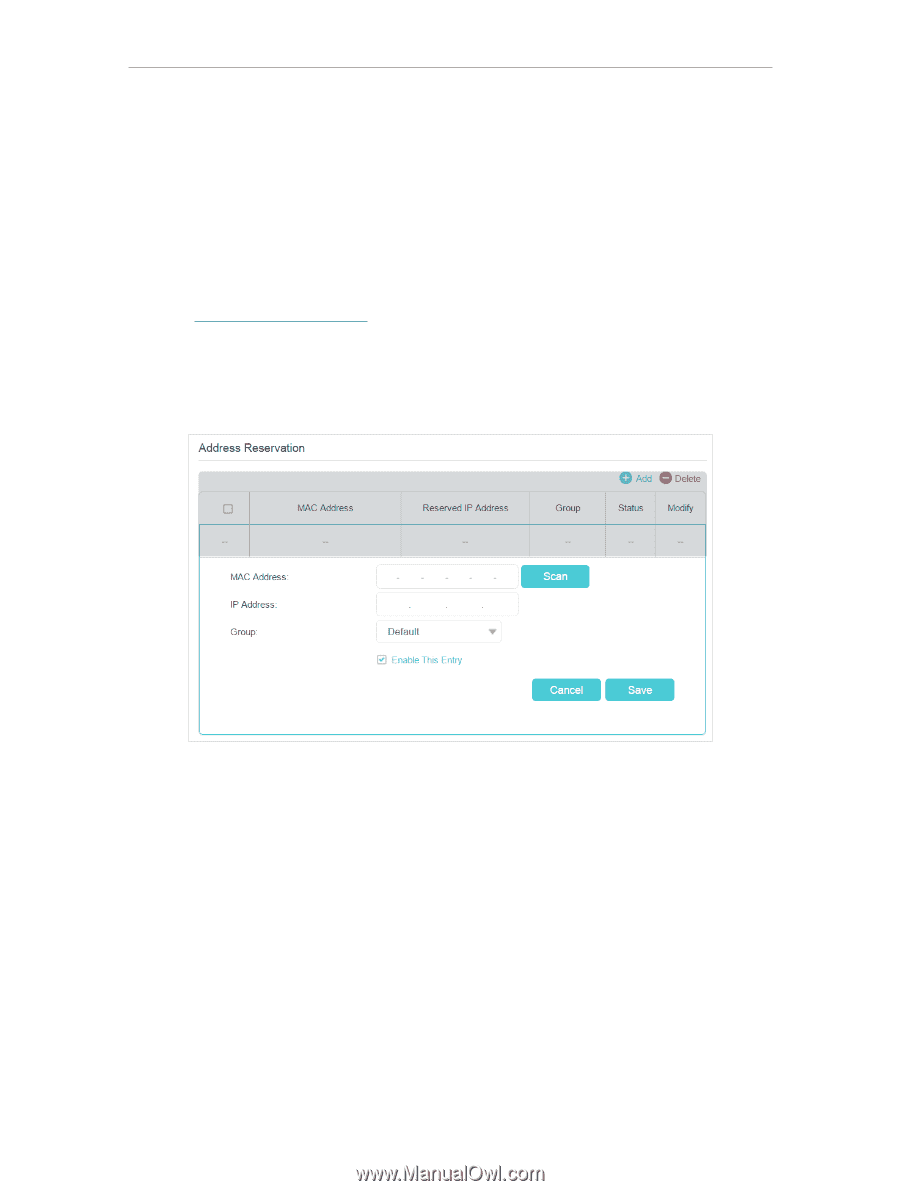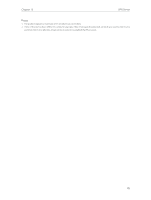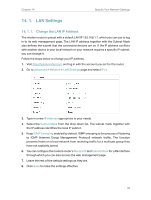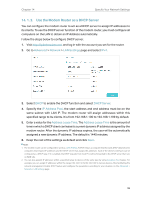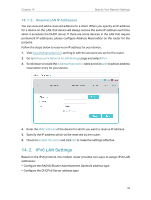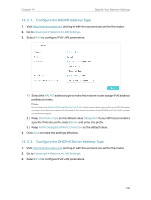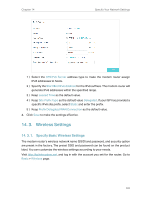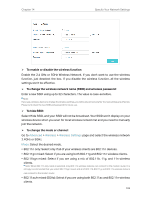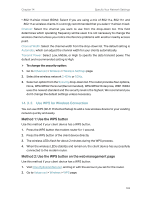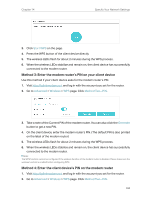TP-Link Archer VR900v Archer VR900vDE V2 User Guide - Page 104
Reserve LAN IP Addresses, 14. 2. IPv6 LAN Settings
 |
View all TP-Link Archer VR900v manuals
Add to My Manuals
Save this manual to your list of manuals |
Page 104 highlights
Chapter 14 Specify Your Network Settings 14. 1. 3. Reserve LAN IP Addresses You can view and add a reserved address for a client. When you specify an IP address for a device on the LAN, that device will always receive the same IP address each time when it accesses the DHCP server. If there are some devices in the LAN that require permanent IP addresses, please configure Address Reservation on the router for the purpose. Follow the steps below to reserve an IP address for your device. 1. Visit http://tplinkmodem.net, and log in with the account you set for the router. 2. Go to Advanced > Network > LAN Settings page and select IPv4. 3. Scroll down to locate the Address Reservation table and click Add to add an address reservation entry for your device. 4. Enter the MAC address of the device for which you want to reserve IP address. 5. Specify the IP address which will be reserved by the router. 6. Check to Enable this entry and click OK to make the settings effective. 14. 2. IPv6 LAN Settings Based on the IPv6 protocol, the modem router provides two ways to assign IPv6 LAN addresses: • Configure the RADVD (Router Advertisement Daemon) address type • Configure the DHCPv6 Server address type 99