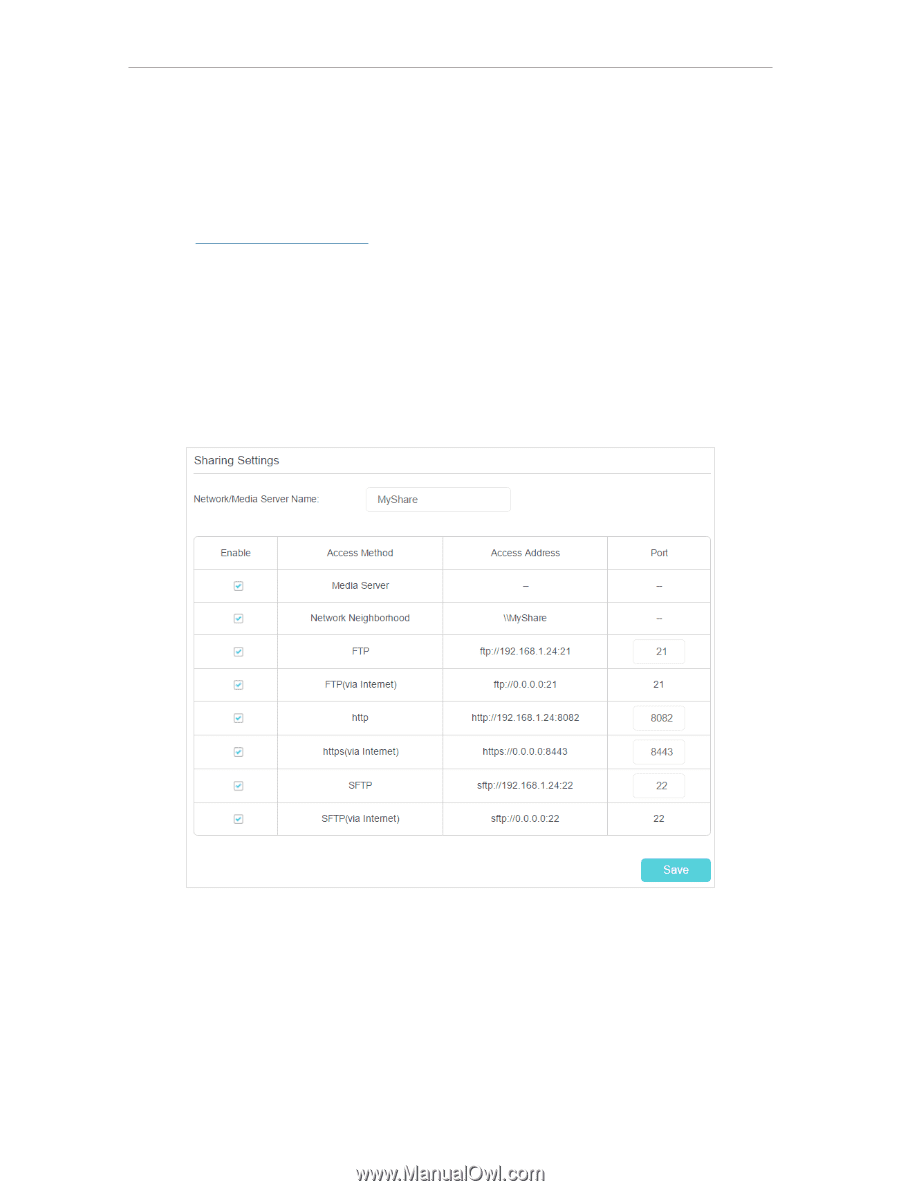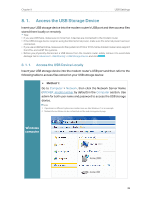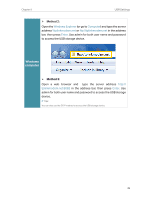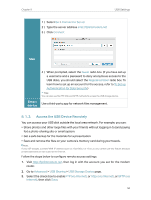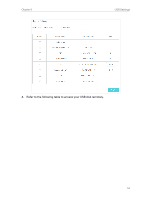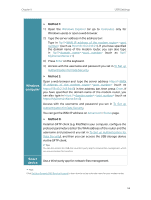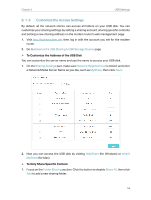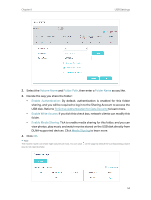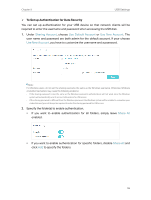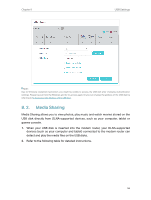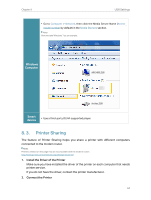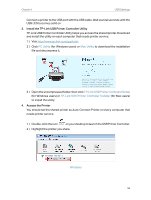TP-Link Archer VR900v Archer VR900vDE V2 User Guide - Page 58
Customize the Access Settings, To Customize the Address of the USB Disk
 |
View all TP-Link Archer VR900v manuals
Add to My Manuals
Save this manual to your list of manuals |
Page 58 highlights
Chapter 8 USB Settings 8. 1. 3. Customize the Access Settings By default, all the network clients can access all folders on your USB disk. You can customize your sharing settings by setting a sharing account, sharing specific contents and setting a new sharing address on the modem router's web management page. 1. Visit http://tplinkmodem.net, then log in with the account you set for the modem router. 2. Go to Advanced > USB Sharing > USB Storage Device page. ¾¾ To Customize the Address of the USB Disk You can customize the server name and use the name to access your USB disk. 1. On the Sharing Settings part, make sure Network Neighborhood is ticked, and enter a Network/Media Server Name as you like, such as MyShare, then click Save. 2. Now you can access the USB disk by visiting \\MyShare (for Windows) or smb:// MyShare (for Mac). ¾¾ To Only Share Specific Content 1. Focus on the Folder Sharing section. Click the button to disable Share All, then click Add to add a new sharing folder. 53