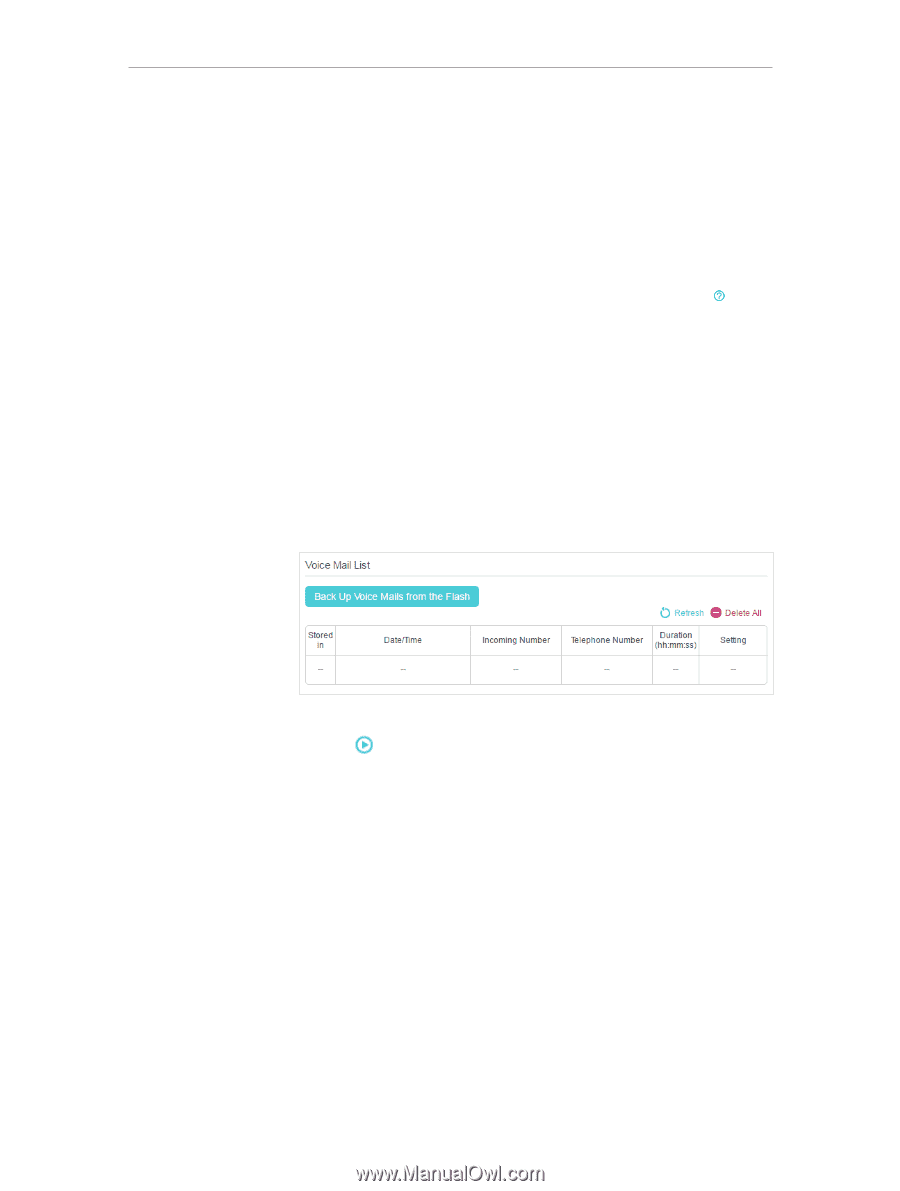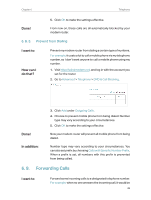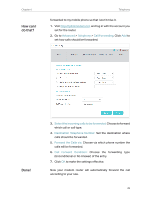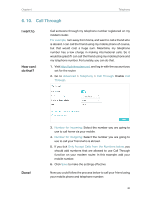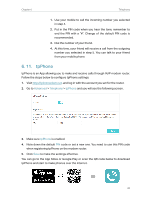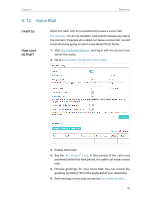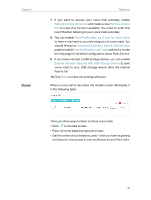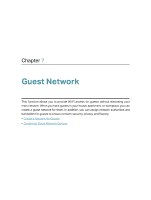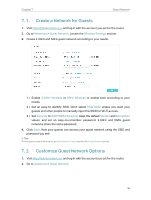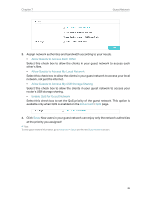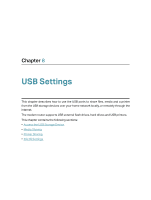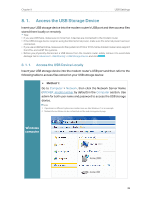TP-Link Archer VR900v Archer VR900vDE V2 User Guide - Page 48
Expand Storage Capacity with USB Storage Device, Push Notification via E-mail for Voice Mails
 |
View all TP-Link Archer VR900v manuals
Add to My Manuals
Save this manual to your list of manuals |
Page 48 highlights
Chapter 6 Done! Telephony 7. If you want to access your voice mail remotely, enable Remote Access Voice Mail and create a new Remote Access PIN to make this function available. You need to enter this new PIN when listening to your voice mails remotely. 8. You can enable Push Notification via E-mail for Voice Mails to have e-mail sent to you informing you of voice mails. You should first go to Advanced > System Tools > Push Service page to enable Push Notification via E-mail, and click to see the help page for detailed configuration about Push Service. 9. If you have inserted a USB storage device, you can enable Expand Storage Capacity with USB Storage Device to save voice mails to your USB storage device after the internal flash is full. 10. Click Save to make the settings effective. When a voice mail is recorded, the modem router will display it in the following table. There are three ways to listen to these voice mails. • Click on the table to listen. • Press *20 on the telephone keyboard to listen. • Dial the number of your telephone, press * when you hear the greeting and follow the voice prompt to enter the Remote Access PIN to listen. 43