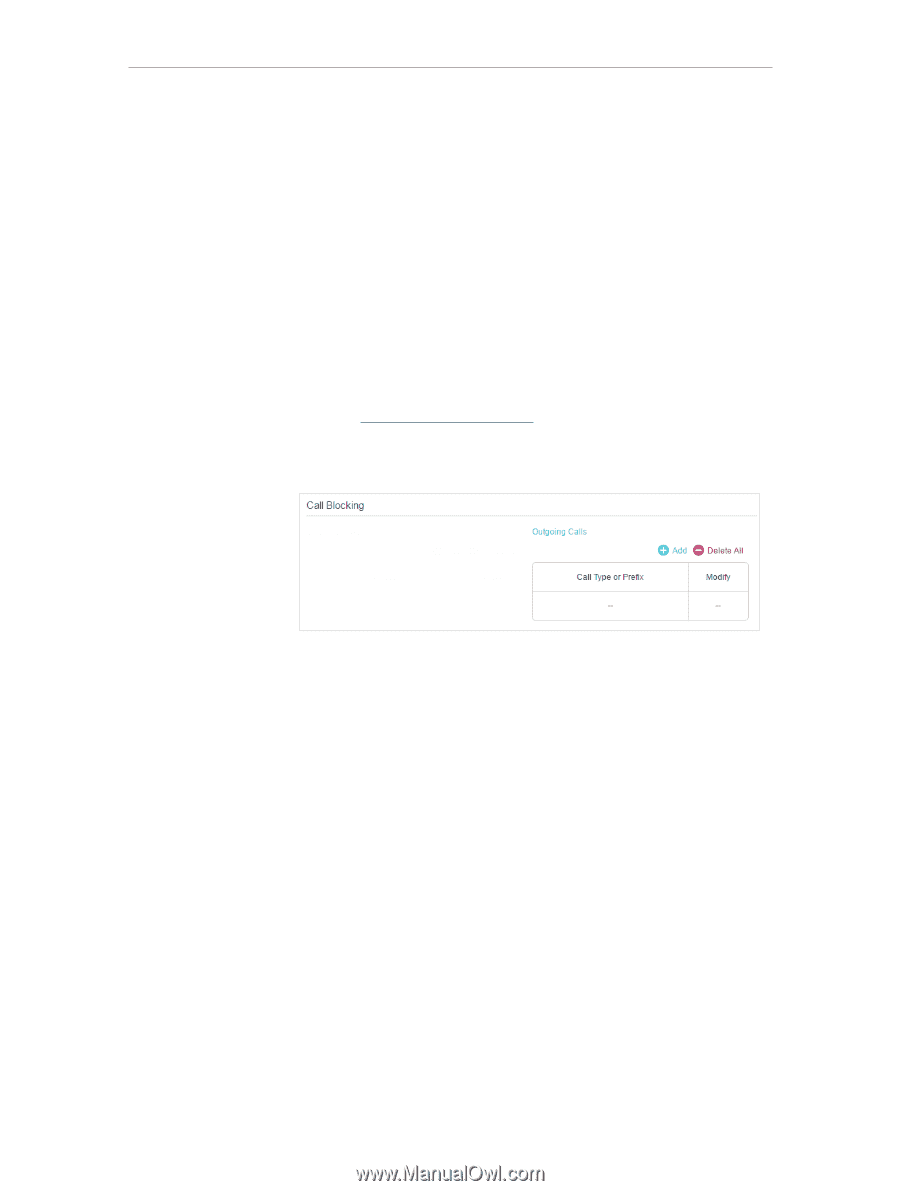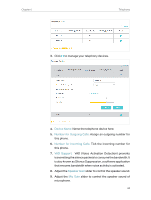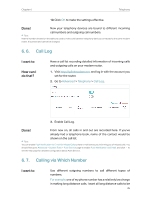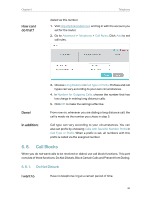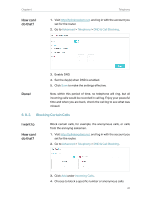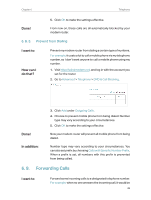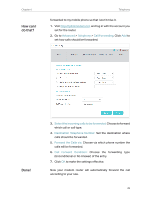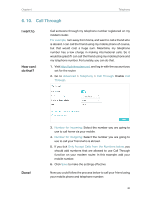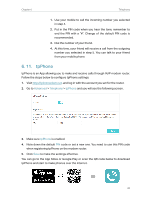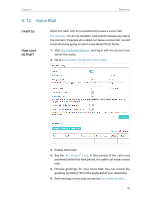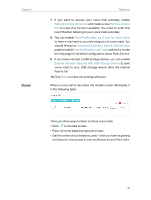TP-Link Archer VR900v Archer VR900vDE V2 User Guide - Page 43
Prevent from Dialing, 6. 9. Forwarding Calls
 |
View all TP-Link Archer VR900v manuals
Add to My Manuals
Save this manual to your list of manuals |
Page 43 highlights
Chapter 6 Telephony Done! 5. Click OK to make the settings effective. From now on, these calls are all automatically blocked by your modem router. 6. 8. 3. Prevent from Dialing I want to: How can I do that? Prevent my modem router from dialing a certain type of numbers. For example, it costs a lot to call a mobile phone via my telephone number, so I don't want anyone to call a mobile phone using my number. 1. Visit http://tplinkmodem.net, and log in with the account you set for the router. 2. Go to Advanced > Telephony > DND & Call Blocking. Done! In addition: 3. Click Add under Outgoing Calls. 4. Choose to prevent mobile phone from being dialed. Number type may vary according to your circumstances. 5. Click OK to make the settings effective. Now your modem router will prevent all mobile phone from being dialed. Number type may vary according to your circumstances. You can also set prefix by choosing Calls with Specific Number Prefix. When a prefix is set, all numbers with this prefix is prevented from being called. 6. 9. Forwarding Calls I want to: Forward some incoming calls to a designated telephone number. For example, when no one answers the incoming call, it would be 38