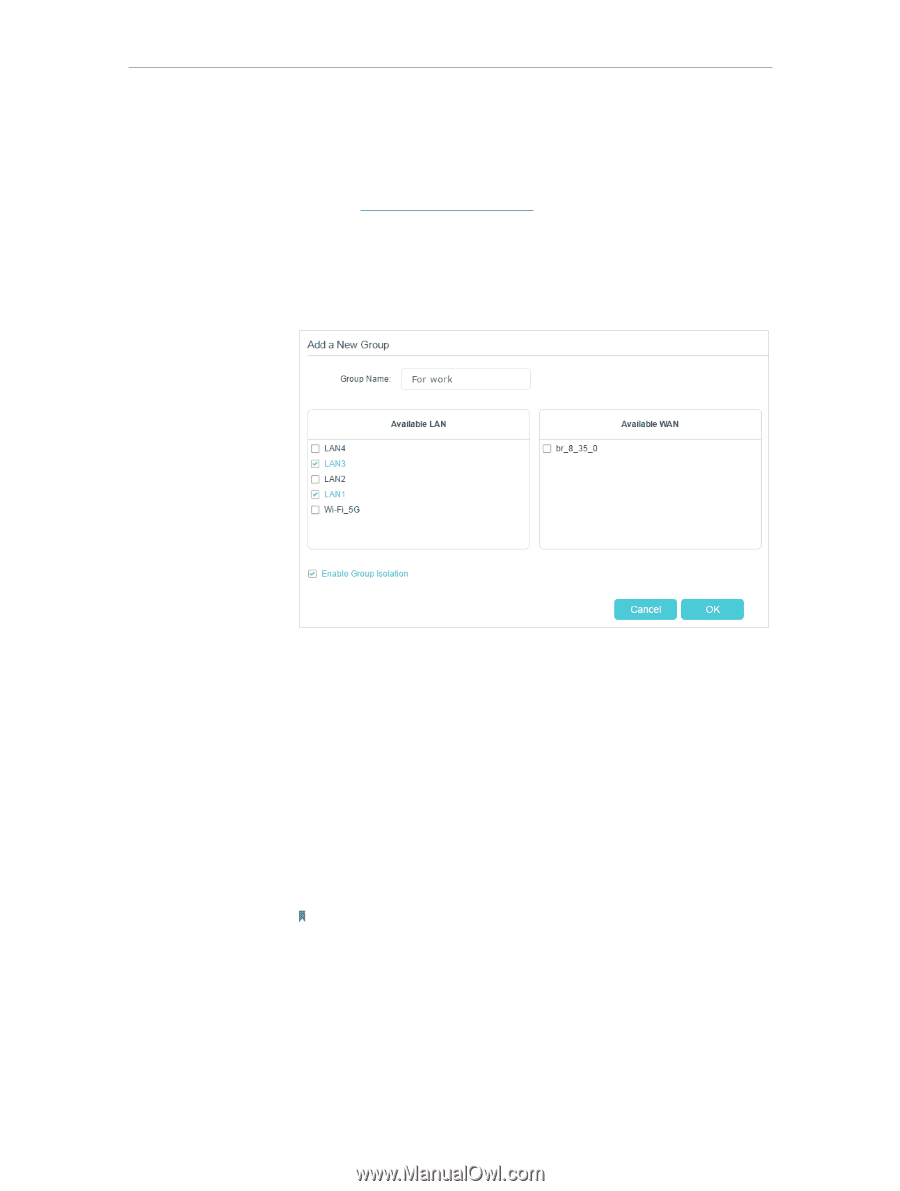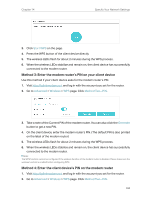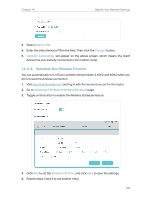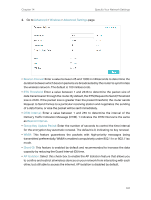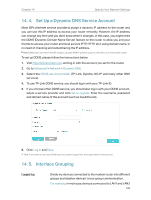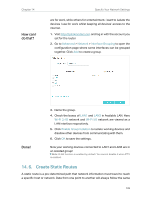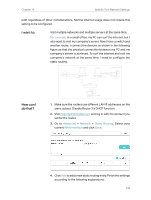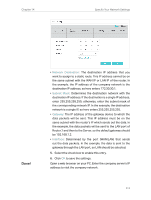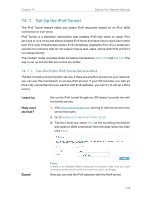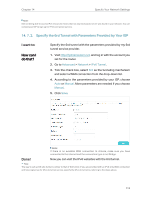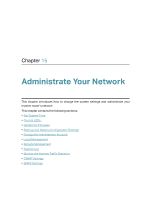TP-Link Archer VR900v Archer VR900vDE V2 User Guide - Page 114
Create Static Routes, Advanced, Network, Interface Grouping, Wi-Fi 2.4G, Enable Group Isolation
 |
View all TP-Link Archer VR900v manuals
Add to My Manuals
Save this manual to your list of manuals |
Page 114 highlights
Chapter 14 How can I do that? Specify Your Network Settings are for work, while others for entertainment. i want to isolate the devices I use for work whilst keeping all devices' access to the internet. 1. Visit http://tplinkmodem.net, and log in with the account you set for the router. 2. Go to Advanced > Network > Interface Grouping to open the configuration page where some interfaces can be grouped together. Click Add to create a group. Done! 3. Name the group. 4. Check the boxes of LAN1 and LAN3 in Available LAN. Here Wi-Fi 2.4G network and Wi-Fi 5G network are viewed as a LAN interface respectively. 5. Click Enable Group Isolation to isolate working devices and disallow other devices from communicating with them. 6. Click OK to save the settings. Now your working devices connected to LAN1 and LAN3 are in an isolated group! Note: VLAN function is enabled by default. You cannot disable it when IPTV is enabled. 14. 6. Create Static Routes A static route is a pre-determined path that network information must travel to reach a specific host or network. Data from one point to another will always follow the same 109